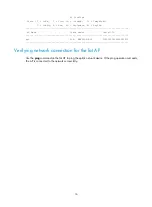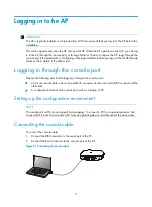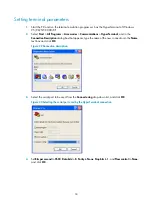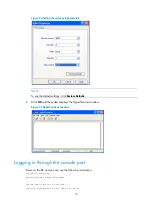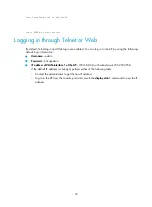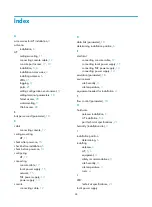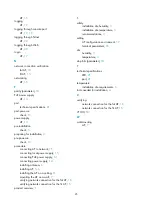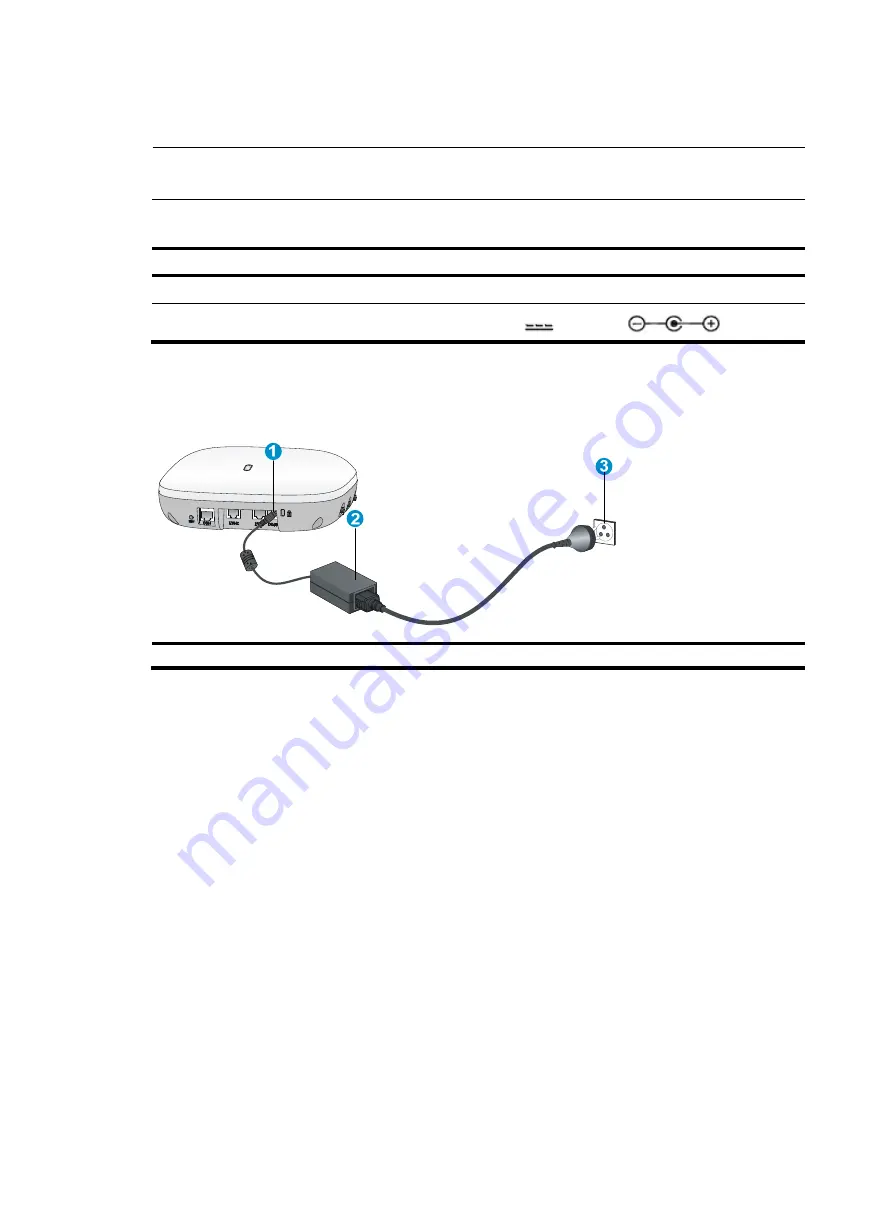
15
Connecting local power supply
NOTE:
The AC/DC adapter and power cord are user-supplied.
Table 2
Power adapter specifications
Item Specification
Input
100 VAC to 240 VAC
Output
+48V
at 0.52 A
The AP supports AC/DC adapters. You can connect the power port of the AP to the power source
through an AC/DC adapter to supply power to the AP.
Figure 20
Connecting local power supply
(1) Power port
(2) AC/DC adapter
(3) Power source
Check after power-on
Verify that the AP is powered on and operating correctly by examining the AP status LED. For more
information about AP LEDs, see “
.”
Connecting the AP to the network
Connect the Ethernet port of the AP to an Ethernet port of an Ethernet switch for Internet or MAN access.
Verifying network connection for the fit AP
All settings of the fit AP are configured on the AC. Use the
display wlan ap all
command on the AC that
connects to the fit AP. If the AP status is
R/M
, the AP is connected to the network. The WA4620E-ACN
is used as example.
<AC> display wlan ap all
Total Number of APs configured : 1
Total Number of configured APs connected : 1
Total Number of auto APs connected : 0