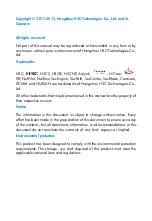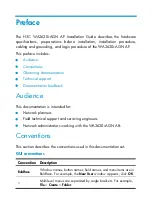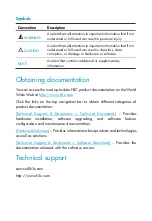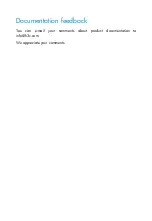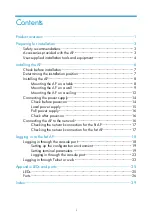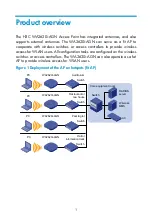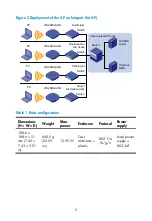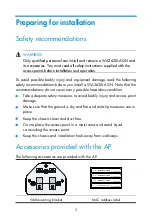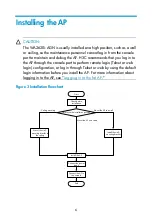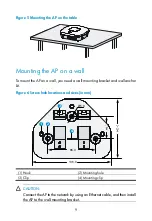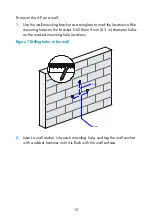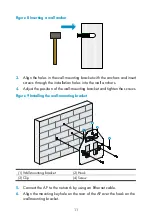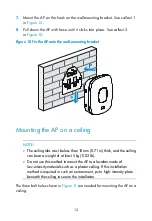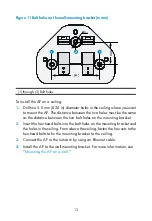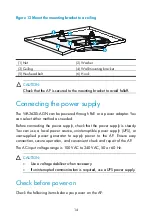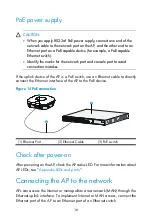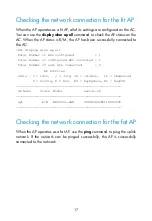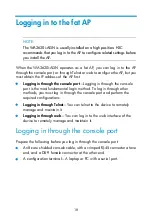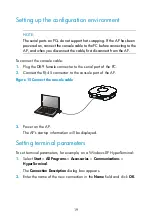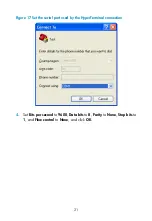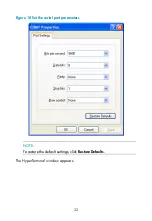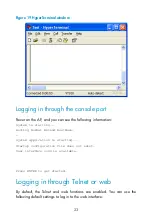8
Installing the AP
NOTE:
The WA2620i-AGN has integrated antennas. When you install the AP,
determine whether external antennas (user-supplied) are needed.
Installing external antennas is not covered in this document.
Mounting the AP on a table
WARNING!
Do not place the WA2620i-AGN on any metal surface. Place it on a place
where there are no obstacles and good signal strength is available.
1.
Attach the rubber feet supplied with the AP to the rear of the AP.
Figure 4
Attach the rubber feet
2.
Place the AP on the table with the rubber feet facing down.
Содержание WA2620i-AGN
Страница 11: ...5 Rubber hammer Phillips screwdriver Ladder...