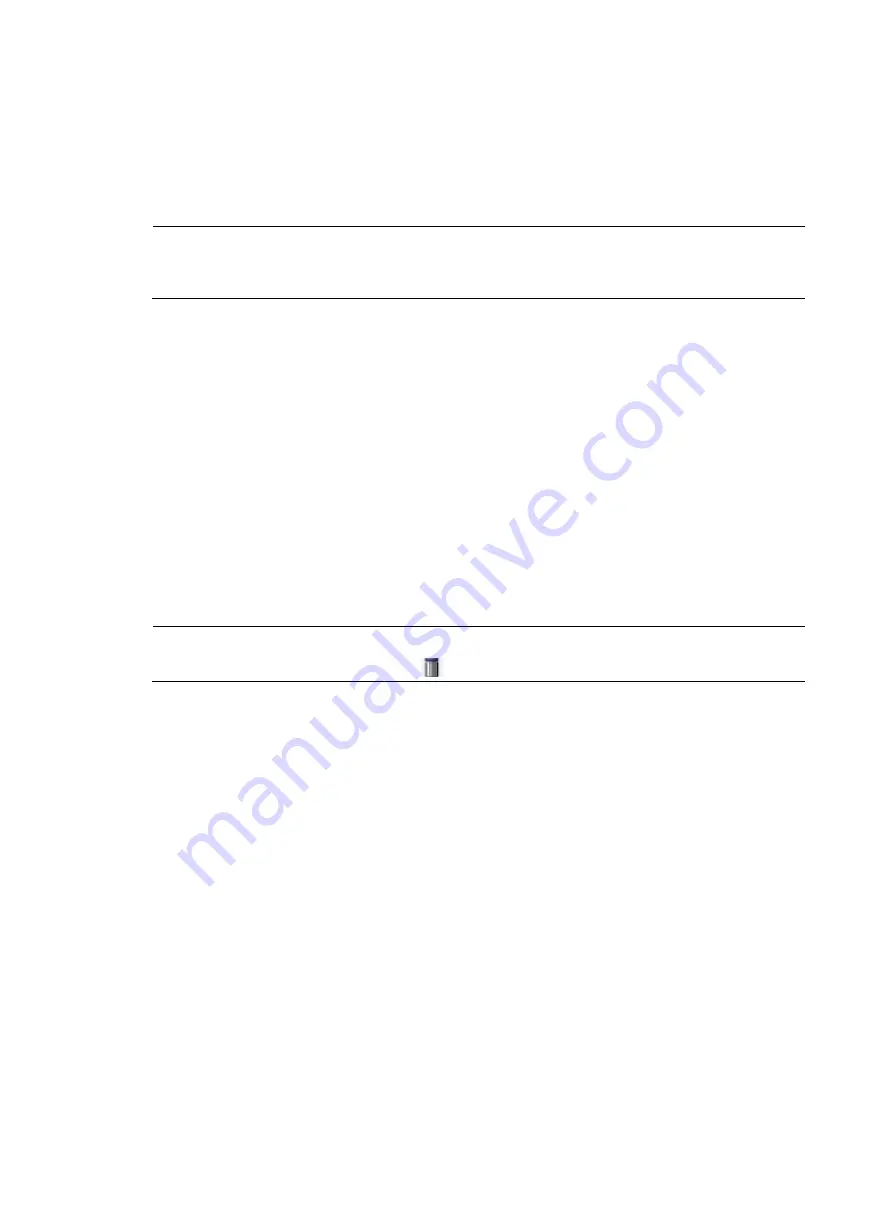
51
The
File Download
dialog box appears. You can select to open the file or to save the file to a
specified path.
Uploading a file
NOTE:
Uploading a file takes some time. H3C recommends you to not perform any operation on the web
interface during the upgrading procedure.
1.
Select
Device
>
File Management
from the navigation tree.
The page in
appears.
2.
Select the disk to save the file in the
Upload File
box.
3.
Click
Browse
to set the path and name of the file.
4.
Click
Apply
.
Removing a file
1.
Select
Device
>
File Management
from the navigation tree.
The page in
appears.
2.
Select one or multiple files from the file list
3.
Click
Remove File
.
NOTE:
You can also remove a file by clicking the
icon.
Specifying the main boot file
1.
Select
Device
>
File Management
from the navigation tree
The page in
appears.
2.
Select the box to the left of an application file (with the extension of
.bin
or
.app
).
You can set one file at a time.
3.
Click
Set as Main Boot File
to set the main boot file to be used at the next startup.
Содержание WA2612-AGN
Страница 106: ...93 Figure 90 Create a static MAC address entry ...
Страница 126: ...113 Figure 116 Information about an IGMP snooping multicast entry ...
Страница 145: ...132 Enter 10 1 1 2 for Gateway Address c Click Apply Figure 133 Configure a dynamic address pool for the DHCP server ...
Страница 187: ...174 Figure 174 Firefox web browser setting ...
Страница 219: ...206 Figure 202 Common configuration area 6 Configure the advanced parameters ...
Страница 243: ...230 Number of users Real time accounting interval in minutes 500 to 999 12 1000 15 ...
Страница 278: ...265 Figure 266 Network diagram LAN Segment ...
Страница 339: ...326 Figure 348 Configure the wireless card I ...
Страница 340: ...327 Figure 349 Configure the wireless card II ...
Страница 346: ...333 Figure 357 Configure the wireless card II ...






























