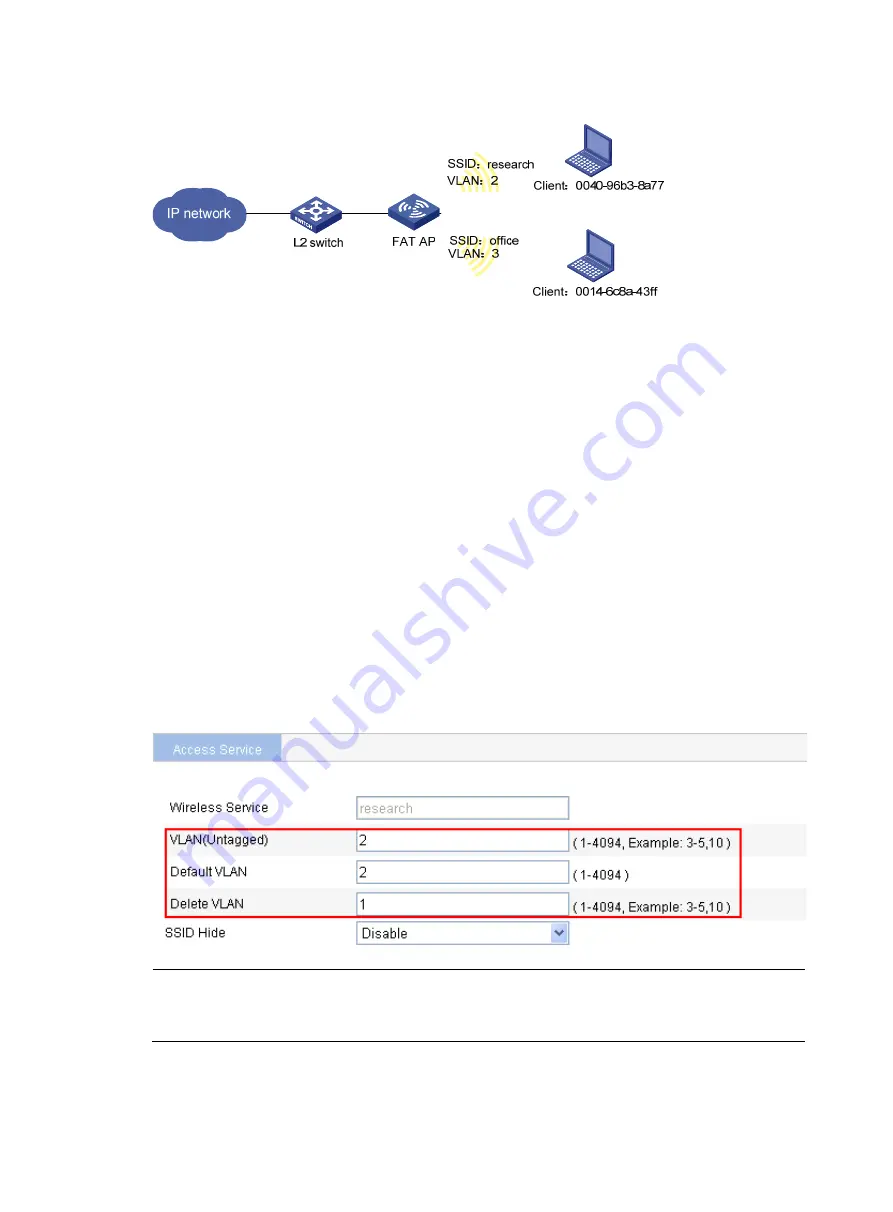
297
Figure 300
Network diagram
Configuring the AP
1.
Configure the fat AP interface:
a.
Assign an IP address to the fat AP:
Select
Network
>
VLAN
to create a VLAN on the fat AP.
Select
Device
>
Interface Management
to assign an IP address to the VLAN interface.
b.
Configure the link type of the Ethernet interface on the fat AP as trunk, and allow packets from
VLAN 2 and VLAN 3. For more information, see "VLAN configuration."
2.
Configure a wireless service named
research
:
a.
Select
Wireless Service
>
Access Service
from the navigation tree.
b.
Click
Add
.
c.
On the page that appears, enter the service name
research
, select the wireless service type
crypto
, and click
Apply
.
d.
On the page that appears, enter
2
in the
VLAN (Untagged)
field, enter
2
in the
Default VLAN
field, enter
1
in the
Delete VLAN
field, and click
Apply
.
Before you perform these VLAN settings, select
Network
>
VLAN
to create VLAN 2 first.
Figure 301
Set the VLANs
NOTE:
For PSK-related configuration, see "
WPA-PSK authentication configuration example
." You can follow the
configuration example to configure PSK.
3.
Configure a wireless service named
office
:
a.
Select
Wireless Service
>
Access Service
from the navigation tree.
Содержание WA2612-AGN
Страница 106: ...93 Figure 90 Create a static MAC address entry ...
Страница 126: ...113 Figure 116 Information about an IGMP snooping multicast entry ...
Страница 145: ...132 Enter 10 1 1 2 for Gateway Address c Click Apply Figure 133 Configure a dynamic address pool for the DHCP server ...
Страница 187: ...174 Figure 174 Firefox web browser setting ...
Страница 219: ...206 Figure 202 Common configuration area 6 Configure the advanced parameters ...
Страница 243: ...230 Number of users Real time accounting interval in minutes 500 to 999 12 1000 15 ...
Страница 278: ...265 Figure 266 Network diagram LAN Segment ...
Страница 339: ...326 Figure 348 Configure the wireless card I ...
Страница 340: ...327 Figure 349 Configure the wireless card II ...
Страница 346: ...333 Figure 357 Configure the wireless card II ...






























