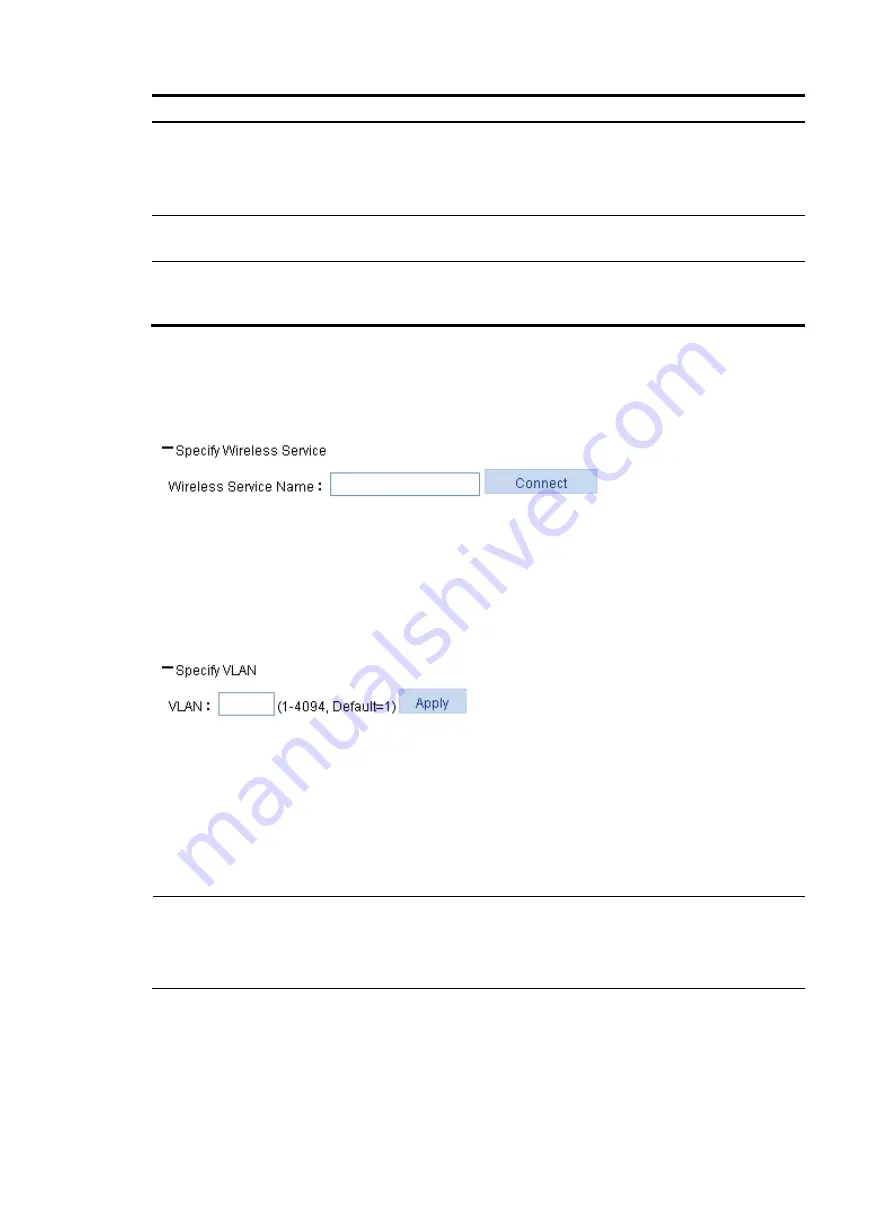
293
Item Remarks
CipherSuit
Set the data encryption mode, which can be:
•
Clear
—No encryption
•
WEP
—WEP encryption
•
TKIP/AES-CCMP
—TKIP/AES-CCMP encryption
Password
Configure the WEP/AES-CCMP/TKIP key according to the data encryption
mode.
KeyID
There are four static keys in WEP. Their key indexes are 1, 2, 3, and 4. The key
corresponding to the specified key index is used for encrypting and decrypting
frames.
Method II
1.
Expand
Specify Wireless Service
and
Specify VLAN
.
Figure 292
Associate the specified wireless service
2.
Enter the specified wireless service in the
Wireless Service Name
field.
3.
Click
Connect
.
The dialog box in
4.
Set the options on the dialog box according to the specified wireless service type.
5.
To configure the VLAN information about the workgroup bridge, enter the VLAN ID in the
VLAN
field. (optional)
NOTE:
To configure VLAN information about the WLAN uplink interface of the workgroup bridge, make sure the
VLAN ID of the WLAN uplink interface of the workgroup bridge is the same as the VLAN ID of the
downlink Ethernet interface.
Displaying statistics
1.
Select
Wireless Service
>
Client Mode
from the navigation tree.
2.
Click
Statistic Information
to enter the page shown in
.
Содержание WA2612-AGN
Страница 106: ...93 Figure 90 Create a static MAC address entry ...
Страница 126: ...113 Figure 116 Information about an IGMP snooping multicast entry ...
Страница 145: ...132 Enter 10 1 1 2 for Gateway Address c Click Apply Figure 133 Configure a dynamic address pool for the DHCP server ...
Страница 187: ...174 Figure 174 Firefox web browser setting ...
Страница 219: ...206 Figure 202 Common configuration area 6 Configure the advanced parameters ...
Страница 243: ...230 Number of users Real time accounting interval in minutes 500 to 999 12 1000 15 ...
Страница 278: ...265 Figure 266 Network diagram LAN Segment ...
Страница 339: ...326 Figure 348 Configure the wireless card I ...
Страница 340: ...327 Figure 349 Configure the wireless card II ...
Страница 346: ...333 Figure 357 Configure the wireless card II ...






























