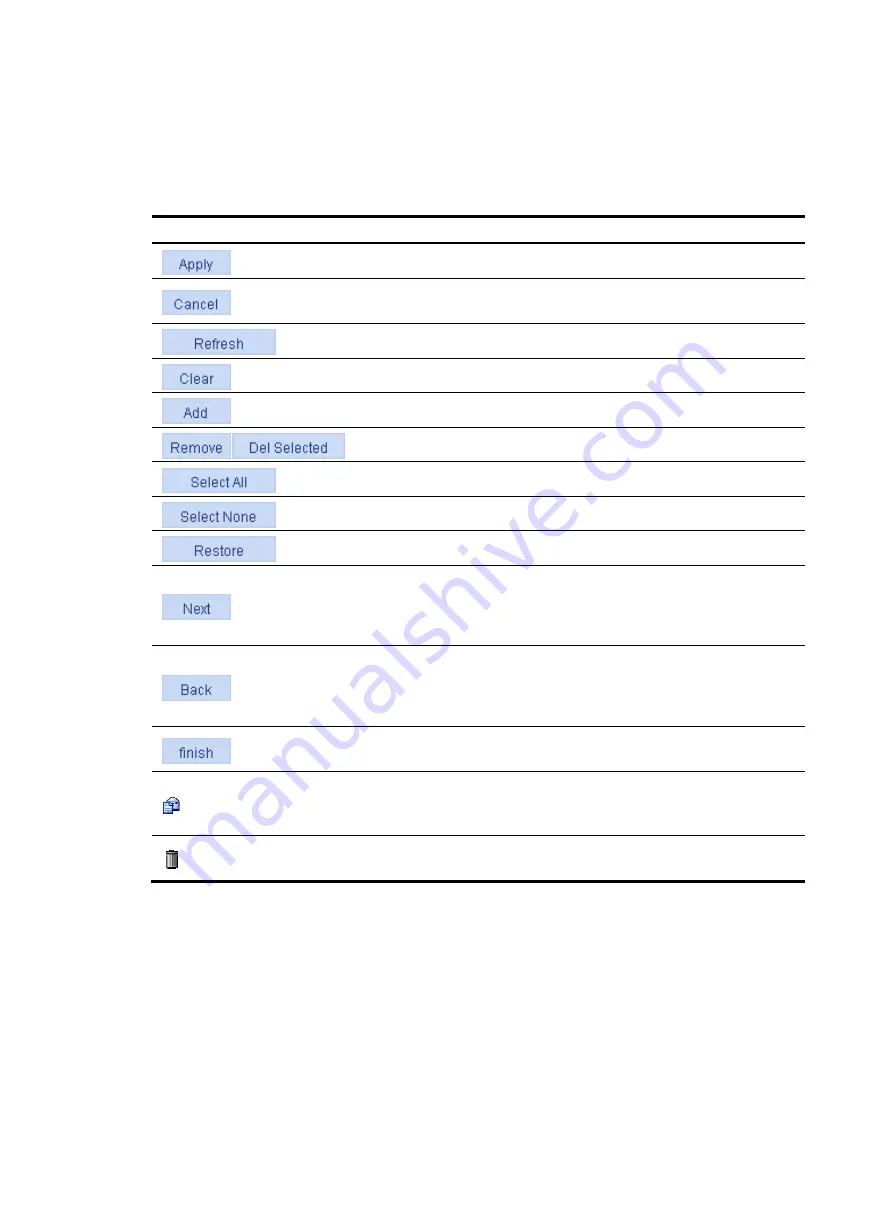
167
Common web interface elements
Common buttons and icons
Table 66
Common buttons and icons
Button and icon
Description
Bring the configuration on the current page into effect.
Cancel the configuration on the current page, and go to the corresponding
display page or device information page.
Refresh the information on the current page.
Clear all statistics or items in a list.
Enter the page for adding an entry.
Delete entries on a list.
Select all the entries on a list or all ports on a device panel.
Clear all the entries on a list or all ports on a device panel.
Restore the values of all the entries on the current page to the default.
Typically locating at a configuration procedure page of the configuration
wizard, it allows you to save the configuration of the current configuration
procedure (not bring it into effect) and go to the page of the next
configuration procedure.
Typically locating at a configuration procedure page of the configuration
wizard, it allows you to save the configuration of the current configuration
procedure (not bring it into effect) and return to the page of the previous
configuration procedure.
Typically locating at a configuration procedure page of the configuration
wizard, it allows you to bring all configurations into effect.
Typically locating at the
Operation
column of a display page, it allows you
to enter the modify page of a corresponding entry to display or modify the
configurations of the entry.
Typically locating at the
Operation
column of a display page, it allows you
to remove an entry.
Content display by pages
The web interface can display contents by pages, as shown in
. You can set the number of
entries displayed per page, and view the contents on the first, previous, next, and last pages, or go to any
page that you want to check.
Содержание WA2612-AGN
Страница 106: ...93 Figure 90 Create a static MAC address entry ...
Страница 126: ...113 Figure 116 Information about an IGMP snooping multicast entry ...
Страница 145: ...132 Enter 10 1 1 2 for Gateway Address c Click Apply Figure 133 Configure a dynamic address pool for the DHCP server ...
Страница 187: ...174 Figure 174 Firefox web browser setting ...
Страница 219: ...206 Figure 202 Common configuration area 6 Configure the advanced parameters ...
Страница 243: ...230 Number of users Real time accounting interval in minutes 500 to 999 12 1000 15 ...
Страница 278: ...265 Figure 266 Network diagram LAN Segment ...
Страница 339: ...326 Figure 348 Configure the wireless card I ...
Страница 340: ...327 Figure 349 Configure the wireless card II ...
Страница 346: ...333 Figure 357 Configure the wireless card II ...






























