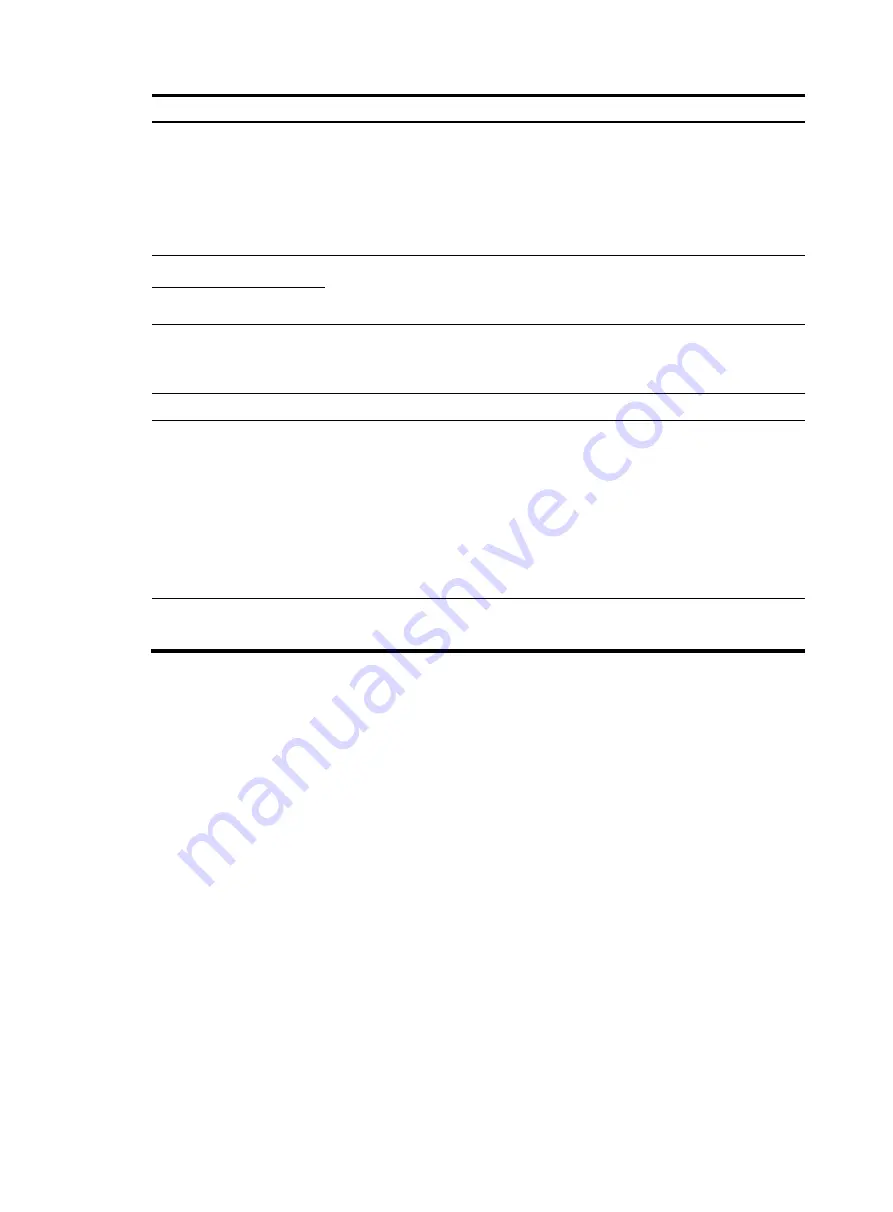
143
Task Remarks
IP Config
Configure the way the dialer interface obtains its IP address:
•
None: Not configure IP address
•
Static Address: Statically configure an IP address and subnet mask for the
interface
•
PPP Negotiate: Obtain an IP address through PPP negotiation
•
Unnumbered: Borrow the IP address of another interface on the same device
IP Address
Configure an IP address and subnet mask for the dialer interface
If you select to configure a static IP address for the dialer interface, you must
configure both items.
Mask
Unnumbered Interface
Interfaces on the same device whose IP addresses are borrowed
If you select IP address borrowing for the dialer interface, you must configure this
item.
Bundled Interface
Configure the interfaces bound to the PPPoE client
Session Type
Set the session type of the PPPoE client to Always Online or Not Always Online.
•
Always Online: When the physical link is up, the device immediately initiates
a PPPoE call to establish a PPPoE session. The PPPoE session continues to exist
until you delete it.
•
Not Always Online: When the physical link is up, the device does not initiate
a PPPoE call unless there is data to be transmitted on the link. When the PPPoE
link stays in idle state longer than the timeout timer set by the user, the device
terminates the current PPPoE session automatically. When selecting the
non-permanent connection mode, you need to set an idle-timeout timer.
Idle Time
Set an idle-timeout timer for the PPPoE link.
This item is required when you set the session type to
Not Always Online
.
Displaying PPPoE client session statistics
1.
Select
Network
>
PPPoE
from the navigation tree.
2.
Click the
Session
tab to enter the page for displaying the session information.
3.
Select
Statistic Information
for
Information Type
, as shown in
.
4.
Display the PPPoE client session statistics as described in
Содержание WA2612-AGN
Страница 106: ...93 Figure 90 Create a static MAC address entry ...
Страница 126: ...113 Figure 116 Information about an IGMP snooping multicast entry ...
Страница 145: ...132 Enter 10 1 1 2 for Gateway Address c Click Apply Figure 133 Configure a dynamic address pool for the DHCP server ...
Страница 187: ...174 Figure 174 Firefox web browser setting ...
Страница 219: ...206 Figure 202 Common configuration area 6 Configure the advanced parameters ...
Страница 243: ...230 Number of users Real time accounting interval in minutes 500 to 999 12 1000 15 ...
Страница 278: ...265 Figure 266 Network diagram LAN Segment ...
Страница 339: ...326 Figure 348 Configure the wireless card I ...
Страница 340: ...327 Figure 349 Configure the wireless card II ...
Страница 346: ...333 Figure 357 Configure the wireless card II ...






























