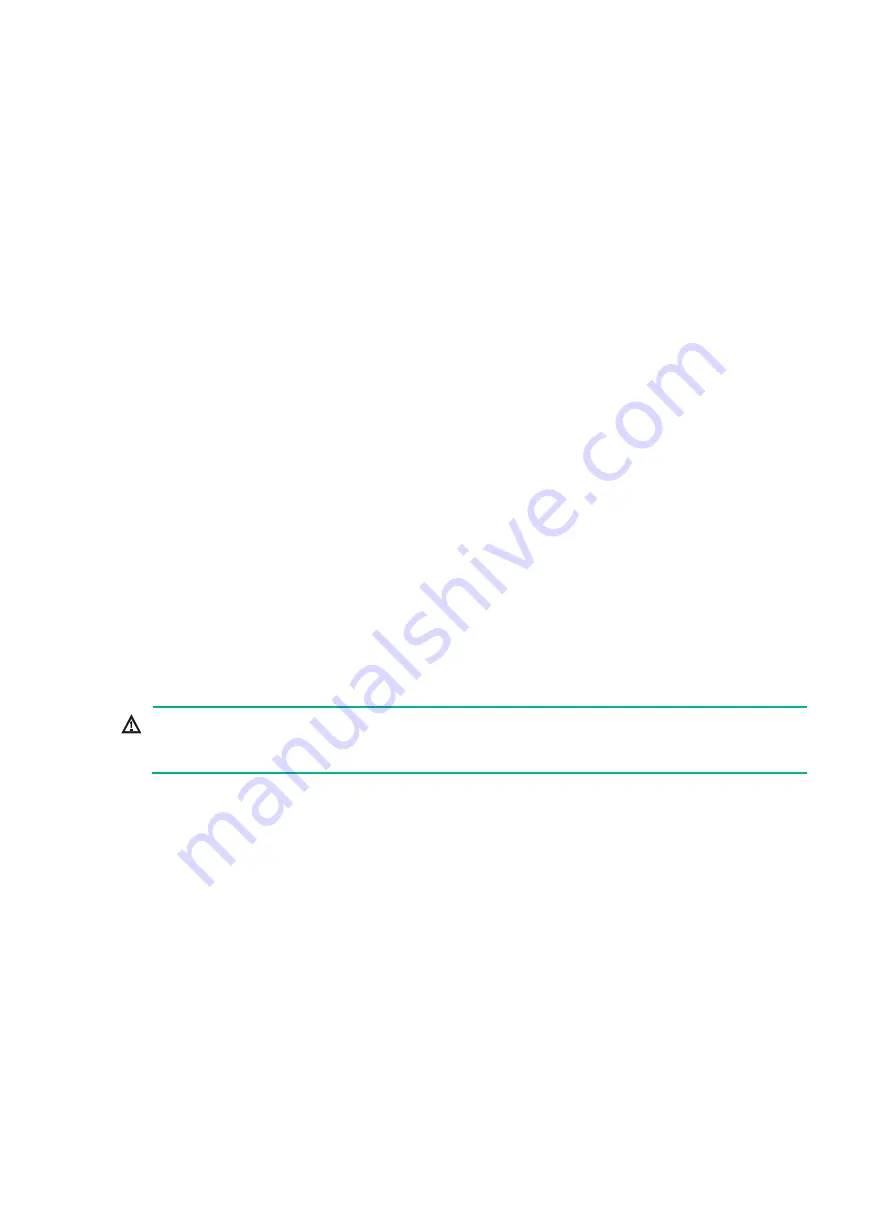
7-28
7.
Install a new M.2 transfer module and a new PCIe M.2 SSD. For more information, see
"
Installing a PCIe M.2 SSD in a compute module
8.
Install the compute module access panel. For more information, see "
9.
Install the compute module. For more information, see "
."
10.
Install the removed security bezel. For more information, see "
11.
Connect the power cord. For more information, see "
12.
Power on the server. For more information, see "
Replacing an M.2 transfer module and a PCIe M.2 SSD at the
server rear
1.
Power off the server. For more information, see "
2.
Disconnect external cables from the riser card that holds the M.2 transfer module.
3.
Remove the riser card and the M.2 transfer module. For more information, see "
riser card and PCIe module at the server rear
4.
Remove the PCIe M.2 SSD. For more information, see "
Replacing the M.2 transfer module and
a PCIe M.2 SSD in a compute module
."
5.
Install a new M.2 transfer and a new PCIe M.2 SSD to the riser card. For more information,
"
Installing a PCIe M.2 SSD at the server rear
6.
Install the riser card to the server. For more information, see "
Installing riser cards and PCIe
7.
Reconnect the external cables to the riser card.
8.
Connect the power cord. For more information, see "
9.
Power on the server. For more information, see "
Replacing an SD card
WARNING!
To avoid bodily injury from hot surfaces, allow the server and its internal modules to cool before
touching them.
To replace an SD card:
1.
Power off the server. For more information, see "
2.
Disconnect all the cables from the management module.
3.
Remove the management module. For more information, see "
4.
Press the SD card to release it and then pull the SD card out of the slot, as shown in






























