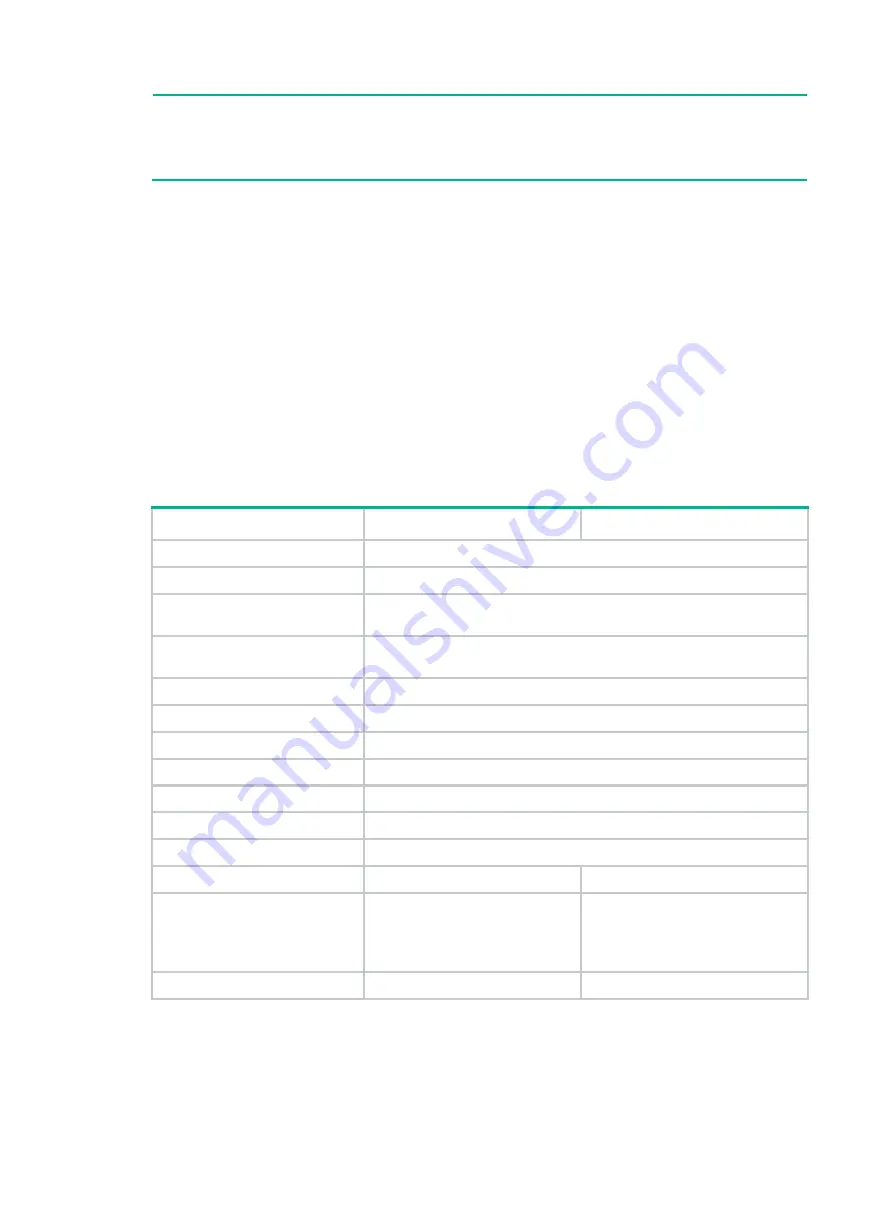
1-4
•
For service continuity, avoid touching the power button accidentally or mistakenly during device
operation.
•
If a virtual machine cannot be shut down gracefully, log in to it, terminate the running processes,
and then shut down it.
The power button is used to power on or power off the Comware system and virtual machines
created on the Comware system.
To gracefully shut down the Comware system when the device is operating, press and hold the
power button for 0.5 to 4 seconds. To forcibly shut down the Comware system, press and hold the
power button for more than 4 seconds.
By default, pressing the power button on a powered-off device starts the Comware system but not
the virtual machines. You can use the
autostart
command to configure the virtual machines to be
started together with the Comware system.
Technical specifications
SR6602-I/SR6602-IE technical specifications
Table1-1 SR6602-I/SR6602-IE technical specifications
Item
SR6602-I
SR6602-IE
Console port
1
Management Ethernet port
1
10/100/1000BASE-T Ethernet
copper port
12
10GBASE-R-SFP+ Ethernet
fiber port
20
USB port
1, USB 3.0 (host mode, type A)
Drive slot
2 (2.5-inch SATA drive)
FIP slot
1
Fan tray slot
3 (FAN3 slot is reserved)
Power supply slot
2
PCIe slot
1, PCIe 3.0 ×16 slot
M.2 drive slot
1 (M key)
Memory capacity
32 GB
32 GB
Memory type and size
Default: 8GB DDR4 RDIMM
(standard)
Maximum: 104 GB (one 8GB and
three 32GB DDR4 RDIMMs)
Default: 32GB DDR4 RDIMM
(standard)
Maximum: 128 GB (four 32GB
DDR4 RDIMMs)
Built-in storage
4 GB
64 GB











































