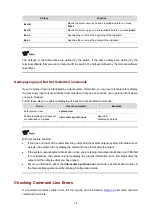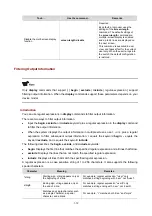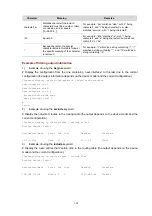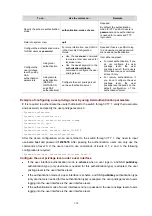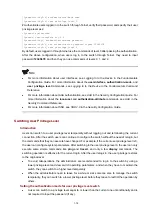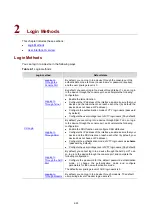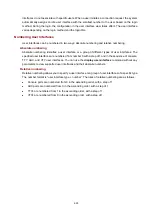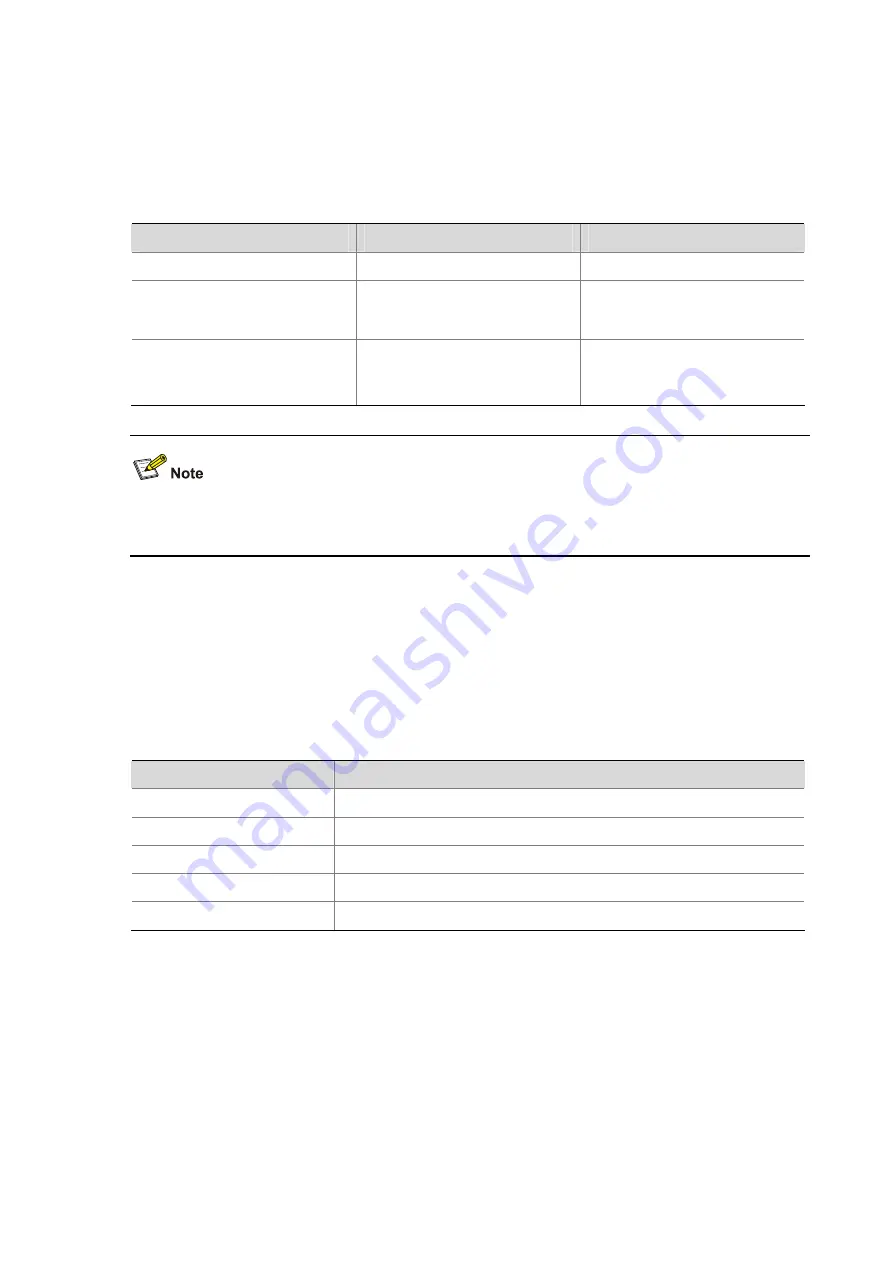
1-11
(For more information about the
history-command max-size
command, see
Logging In to the
Device
in the
Fundamentals Command Reference
.
Configuring the History Buffer Size
Follow these steps to configure the history buffer size:
To do…
Use the command…
Remarks
Enter system view
system-view
—
Enter user interface view
user-interface
{
first-num1
[
last-num1
] | {
aux
|
console
|
tty
|
vty
}
first-num2
[
last-num2
] }
—
Set the maximum number of
commands that can be saved in
the history buffer
history-command
max-size
size-value
Optional
By default, the history buffer can
save up to 10 commands.
For more information about the
user-interface
and
history-command
max-size
commands, see
Logging In to the Device
in the
Fundamentals Command Reference
.
Controlling CLI Display
Multi-Screen Display
Controlling multi-screen display
If the output information spans multiple screens, each screen pauses after displayed. Then, you can
perform one of the following operations to proceed.
Action
Function
Press
Space
Displays the next screen.
Press
Enter
Displays the next line.
Press
Ctrl+C
Stops the display and the command execution.
Press
<PageUp>
Displays the previous page.
Press
<PageDown>
Displays the next page.
By default, each screen displays up to 24 lines. To change the maximum number of lines displayed on
the next screen, use the
screen-length
command. For more information about the
screen-length
command, see
Logging In to the Device
in the
Fundamentals Command Reference
.
Disabling multi-screen display
You can use the following command to disable the multi-screen display function. Then, all the output
information is displayed at one time and the screen is refreshed continuously until the last screen is
displayed.