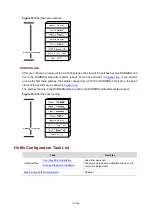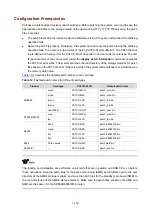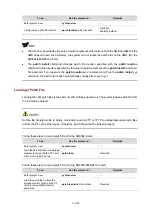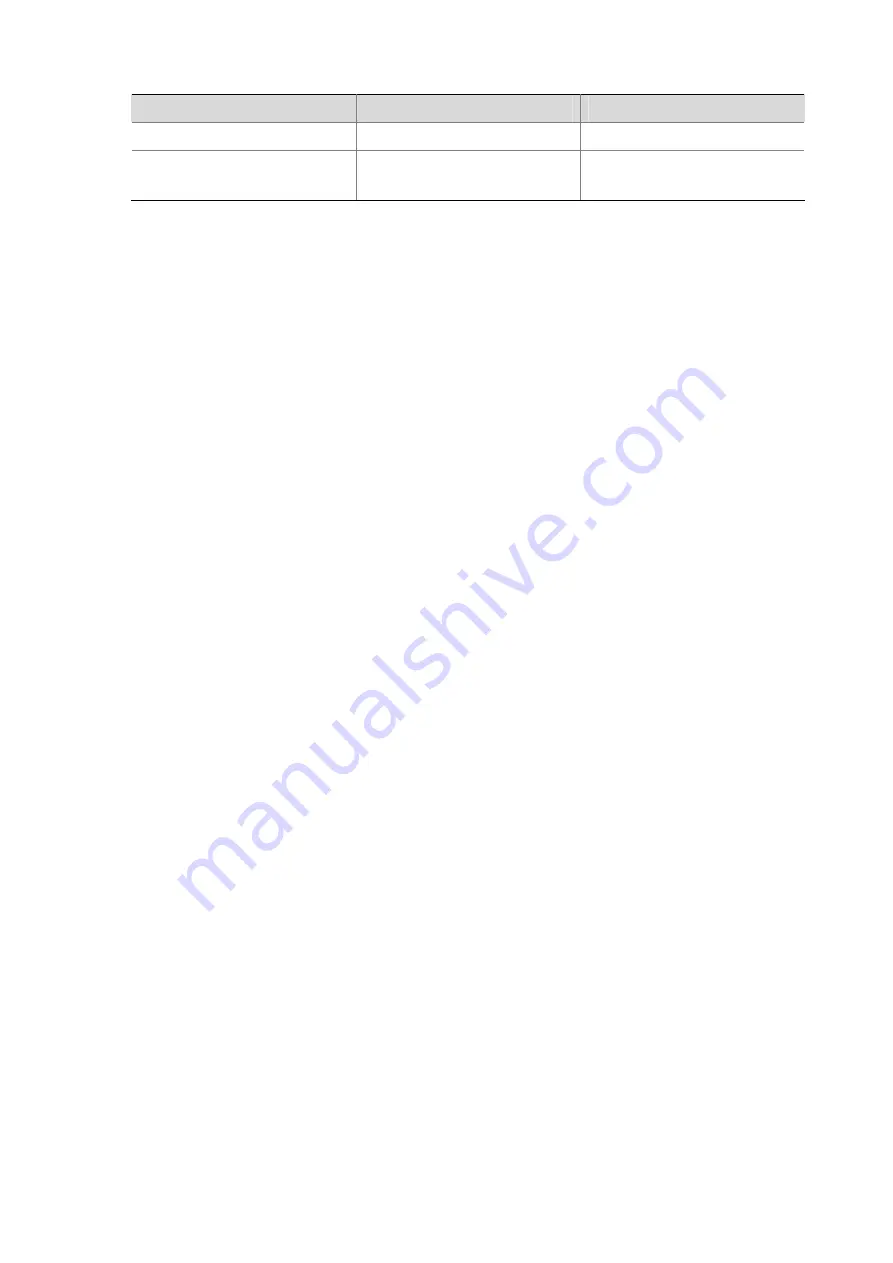
13-154
To do…
Use the command…
Remarks
Enter system view
system-view
—
Enable the display of copyright
information
copyright-info
enable
Optional
Enabled by default.
Configuring Banners
Introduction to Banners
Banners are prompt information displayed by the system when users are connected to the device,
perform login authentication, and start interactive configuration. The administrator can set
corresponding banners as needed.
At present, the system supports the following five kinds of banners.
z
shell
banner, also called session banner, displayed when a non TTY Modem user enters user
view.
z
incoming
banner, also called user interface banner, displayed when a user interface is activated
by a Modem user.
z
login
banner, login welcome information, displayed when password or scheme authentication is
configured.
z
motd
(Message of the Day) banner, welcome information displayed before authentication.
z
legal
banner, also called license information. The system displays some copyright or license
information, and then displays the
legal
banner before a user logs in, waiting for the user to confirm
whether to continue the authentication or login. If entering
Y
or pressing the
Enter
key, the user
enters the authentication or login process; if entering
N
, the user quits the authentication or login
process.
Y
and
N
are case insensitive.
Configuring Banners
The system supports two input modes for configuring a banner: single-line input and multiple-line input
Single-line input
In single-line input mode, all banner information comes after the command keywords in the same line.
The start and end characters of the input text must be the same but are not part of the banner
information. In this case, the input text, together with the command keywords, cannot exceed 510
characters.
Multiple-line input
In multiple-line input mode, all the banner information is input in multiple lines by pressing the
Enter
key.
In this case, up to 2000 characters can be input.
Multi-line input mode can be achieved in the following three methods:
z
Method I: Press the
Enter
key directly after the command keywords, type the banner information,
and finish your setting with the % character. The
Enter
and % characters are not part of the banner
information.