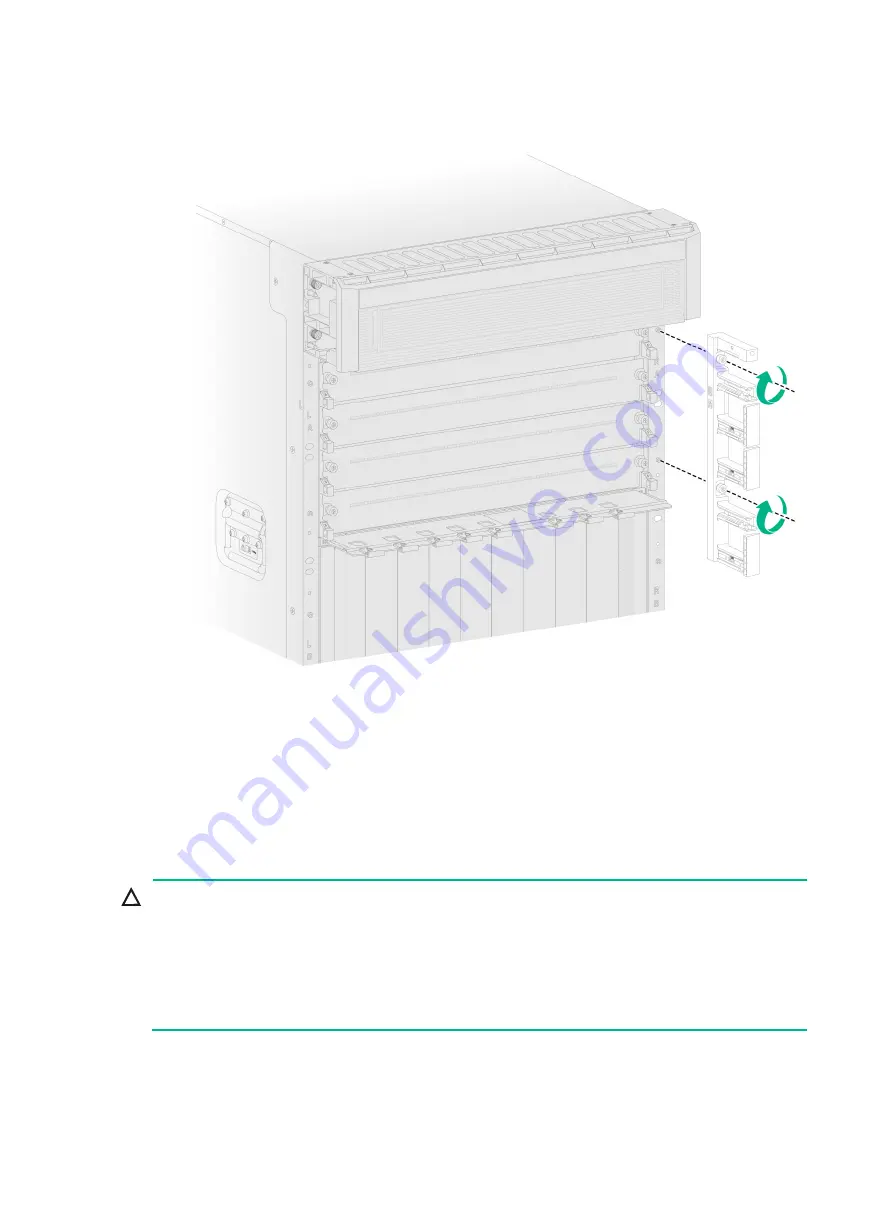
12
Figure 13 Installing a cable management bracket
4.
Install the removed cable guide (if any) to the cable management bracket.
Installing modules
Installing supervisor engine modules
CAUTION:
•
The gateway supports active/standby supervisor engine module (SEM) switchover when you
install two SEMs for the gateway. For the standby SEM to operate correctly, make sure the active
and standby SEMs are the same model.
•
If you install two SEMs for the gateway, you can hot swap the standby SEM. If you install only one
SEM for the gateway, you cannot hot swap that SEM.
•
If you are not to install a SEM in a SEM slot, keep the filler panel in the slot.
The gateway has two SEM slots. You can install one SEM, or two SEMs in 1+1 redundancy for the
gateway.
















































