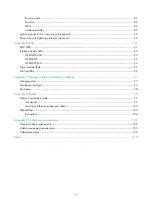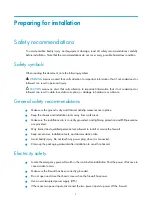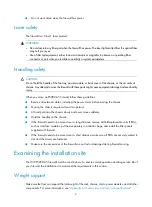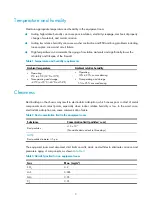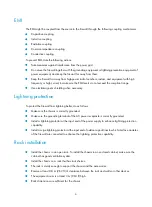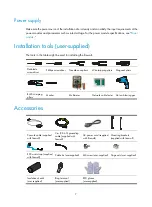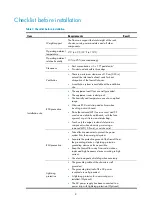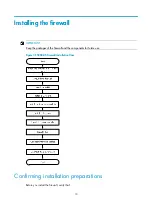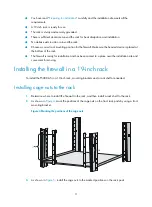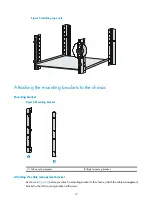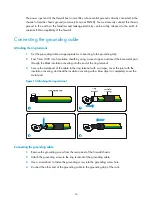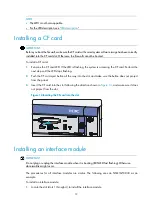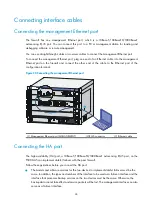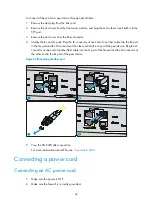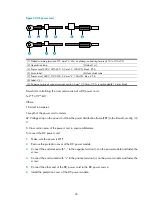14
Figure 8
Attaching the front mounting brackets to the chassis
Mounting the firewall to the rack
1.
Put the firewall on the rack shelf, and slide the firewall, making sure there is enough clearance
between the firewall and rack posts for installing the mounting brackets.
2.
Attach the firewall horizontally by fastening the mounting brackets to the rack with appropriate
pan head screws. The specifications of pan head screws must satisfy the installation requirements,
and rustproof treatment has been made to their surfaces.
Содержание SecPath F5000-A5
Страница 119: ...109 Figure 83 Fiber cabling example...