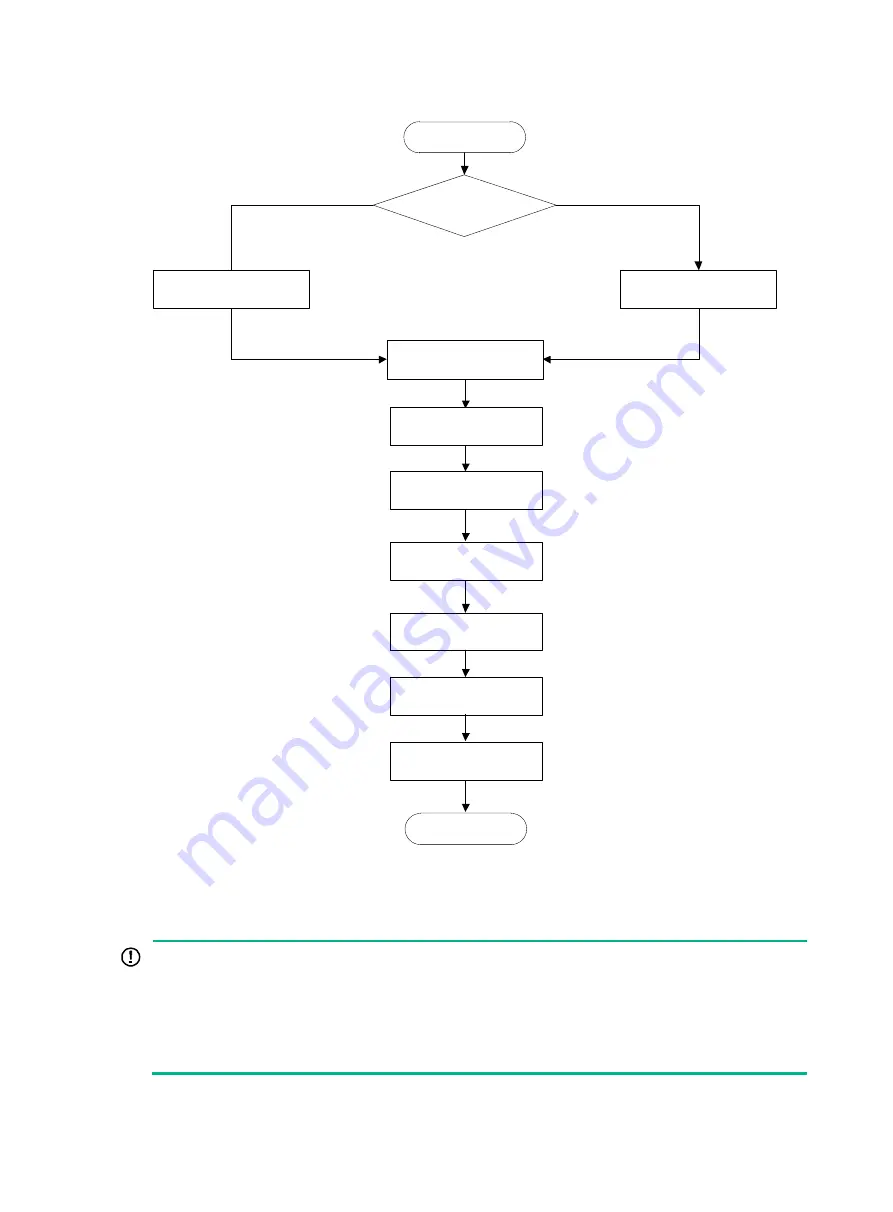
10
Figure2-1 Firewall installation flow
Mounting the firewall on a workbench
IMPORTANT:
•
Ensure good ventilation and a minimum clearance of 100 mm (3.94 in) around the chassis for
heat dissipation.
•
Avoid placing heavy objects on the firewall.
•
To stack firewalls, make sure a minimum vertical distance of 15 mm (0.59 in) is available between
two adjacent firewalls.
If a standard 19-inch rack is not available, you can place the firewall on a workbench.
End
Determine the
installation position
Mount the firewall on a
workbench
Mount the firewall in a
19-inch rack
Ground the firewall
Install interface modules
Connect interface
cables
Connect power cords
Verify the installation
Install power supplies
Start
Install drives
















































