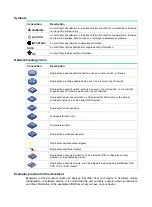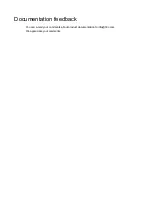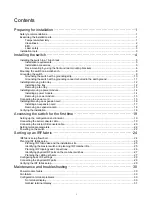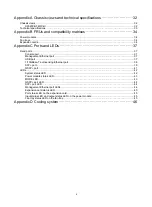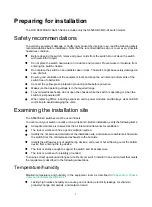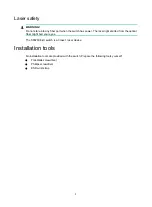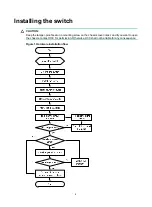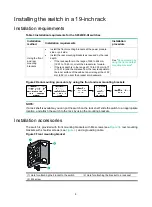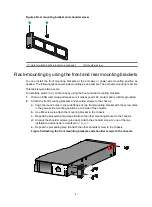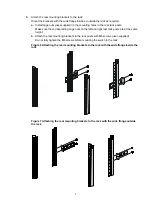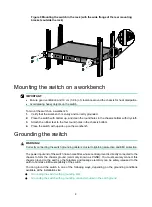Отзывы:
Нет отзывов
Похожие инструкции для S6520XE-54QC-HI

C4-SW120277 Series
Бренд: Control 4 Страницы: 4

GS-2224L
Бренд: Ruby Tech Страницы: 301

MIDI HUB
Бренд: Phonic Страницы: 16

VISTEK V1693
Бренд: pro bel Страницы: 12

HD88C
Бренд: Xantech Страницы: 12

OMNICUBE F1DK102P
Бренд: Belkin Страницы: 21

ePowerSwitch 8XM Master
Бренд: ADDER Страницы: 2

KVM-016
Бренд: Angustos Страницы: 15

ICUSB23216FD
Бренд: StarTech.com Страницы: 12

Atlona JunoX 451
Бренд: Panduit Страницы: 8

MicroGST/5 GEP-32005T
Бренд: UNICOM Страницы: 12

Ajax-hub
Бренд: AJAX Страницы: 23

UKV-048OSD
Бренд: Uniclass Страницы: 33

MISCOM8028GX-4XGF-16GF-8GC
Бренд: Maiwe Страницы: 7

Alduti-Rupter Switches Outdoor Distribution
Бренд: S&C Страницы: 26

JTD-3004
Бренд: J-Tech Digital Страницы: 13

51424
Бренд: UltraPro Страницы: 2
Cleveland Controls AFS-460 136
Бренд: UniControl Страницы: 2