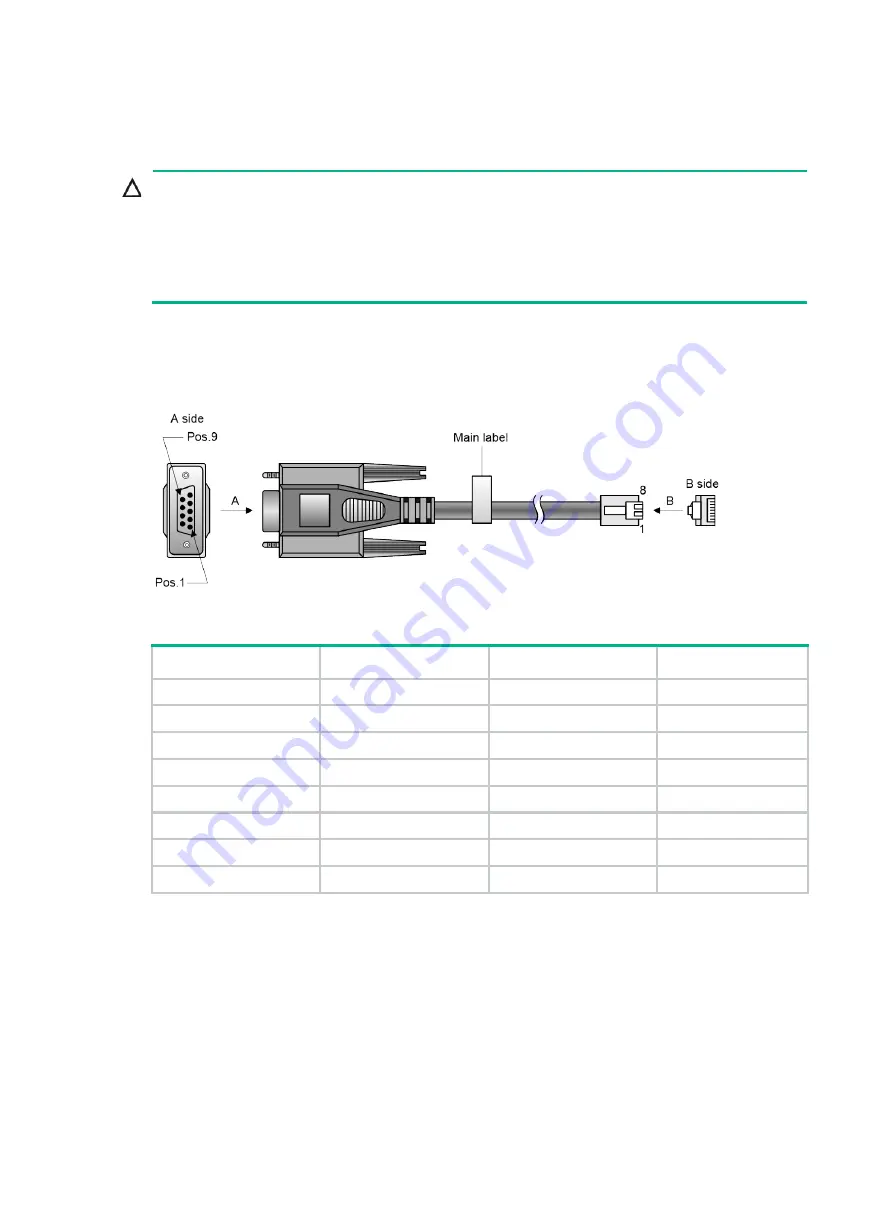
3-32
Connecting a DB9-to-RJ45 console cable
CAUTION:
Follow these guidelines when you connect a DB9-to-RJ45 console cable:
•
Identify the mark on the serial console port and make sure you are connecting to the correct port.
•
The serial ports on PCs do not support hot swapping. To connect a PC to an operating switch,
first connect the PC end. To disconnect a PC from an operating switch, first disconnect the switch
end.
A DB9-to-RJ45 console cable is an 8-core shielded cable, with a crimped RJ-45 connector at one
end for connecting to the serial console port of the switch, and a DB-9 female connector at the other
end for connecting to the serial port on the console terminal.
Figure3-2 DB9-to-RJ45 console cable
Table3-3 DB9-to-RJ45 console cable signal pinout
RJ-45
Signal
DB-9
Signal
1
RTS
8
CTS
2
DTR
6
DSR
3
TXD
2
RXD
4
SG
5
SG
5
SG
5
SG
6
RXD
3
TXD
7
DSR
4
DTR
8
CTS
7
RTS
To connect the switch to a configuration terminal (for example, a PC) through a DB9-to-RJ45 console
cable:
1.
Plug the DB-9 female connector of the DB9-to-RJ45 console cable to the serial port on the PC.
2.
Connect the RJ-45 connector to the serial console port on the switch.
Setting terminal parameters
To configure and manage the switch from the serial console port, you must run a terminal emulator
program, TeraTermPro or PuTTY, on your configuration terminal. You can use the emulator program


















