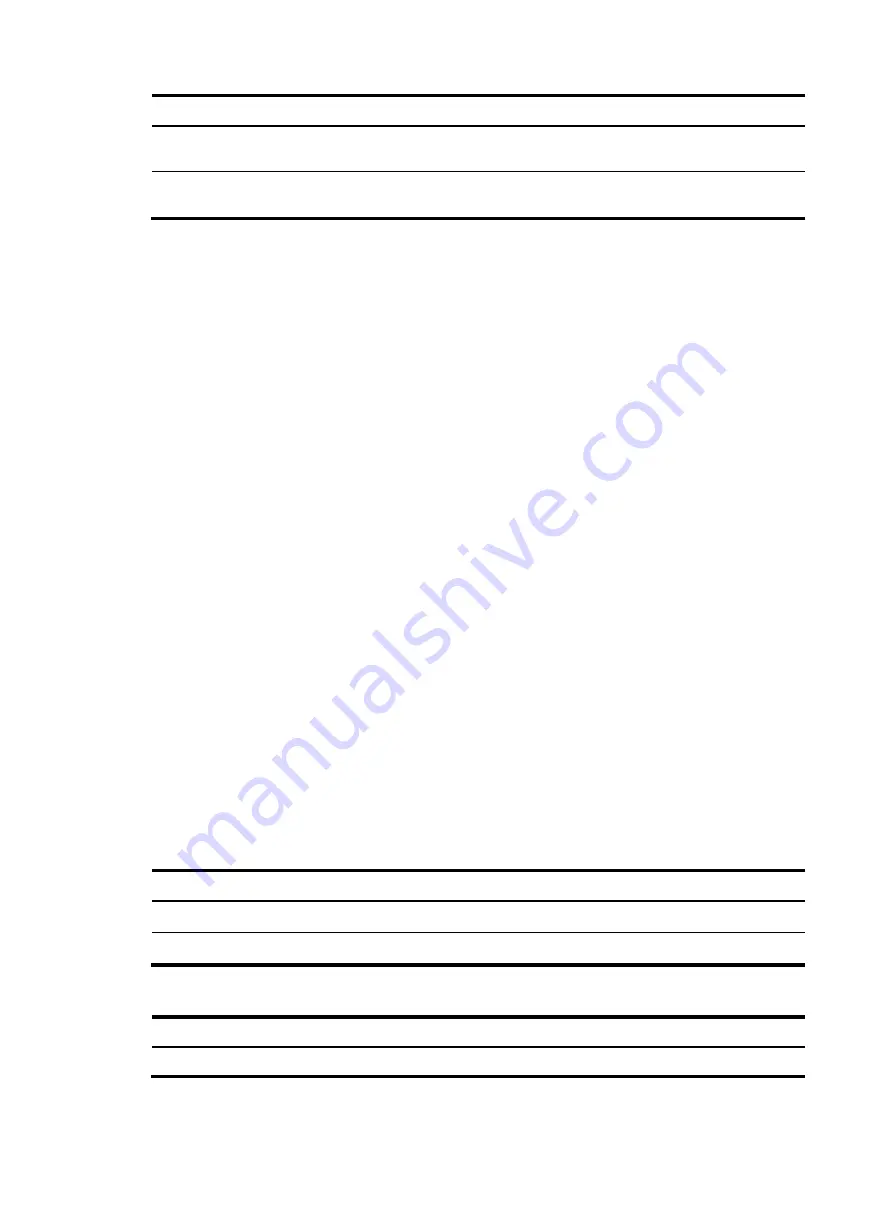
111
Step Command
Remarks
4.
Enter Layer 2 Ethernet or
aggregate interface view.
interface
interface-type
interface-number
N/A
5.
Enable the spanning tree
feature on the port.
stp
enable
By default, the spanning tree feature is
enabled on all ports.
Performing mCheck
The mCheck feature enables user intervention in the port status transition process.
When a port on an MSTP, RSTP, or PVST device connects to an STP device and receives STP BPDUs, the
port automatically transits to the STP mode. However, the port cannot automatically transit back to the
original mode when the following conditions exist:
•
The peer STP device is shut down or removed.
•
The port cannot detect the change.
To forcibly transit the port to operate in the original mode, you can perform an mCheck operation.
For example, Device A, Device B, and Device C are connected in sequence. Device A runs STP, Device
B does not run any spanning tree protocol, and Device C runs RSTP, PVST, or MSTP. In this case, when
Device C receives an STP BPDU transparently transmitted by Device B, the receiving port transits to the
STP mode. If you configure Device B to run RSTP, PVST, or MSTP with Device C, you must perform mCheck
operations on the ports interconnecting Device B and Device C.
Configuration restrictions and guidelines
When you configure mCheck, follow these restrictions and guidelines:
•
The mCheck operation takes effect on devices operating in MSTP, PVST, or RSTP mode.
•
When you enable or disable TRILL on a port, the port might send TCN BPDUs to the peer port,
which causes the peer port to transit to STP mode. When you disable TRILL and enable STP on a port,
H3C recommends that you perform mCheck on both the port and the peer port.
Configuration procedure
Performing mCheck globally
Step Command
1.
Enter system view.
system-view
2.
Perform mCheck.
stp global mcheck
Performing mCheck in interface view
Step Command
1.
Enter system view.
system-view






























