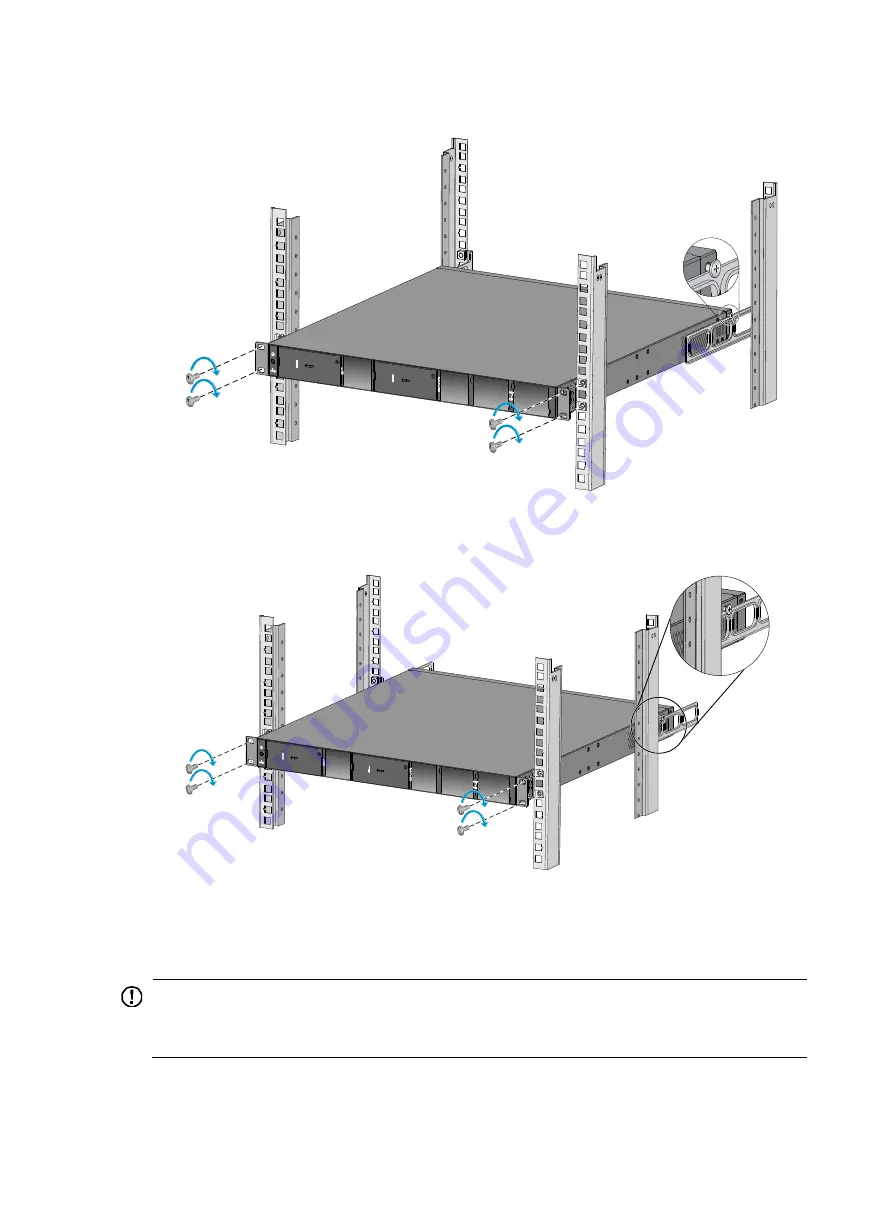
11
Figure 11
Mounting the switch in the rack (rear mounting brackets forward-oriented)
Figure 12
Mounting the switch in the rack (rear mounting brackets backward-oriented)
Mounting the switch on a workbench
IMPORTANT:
•
Ensure good ventilation and 10 cm (3.9 in) of clearance around the chassis for heat dissipation.
•
Avoid placing heavy objects on the switch.
To mount the switch on a workbench:
















































