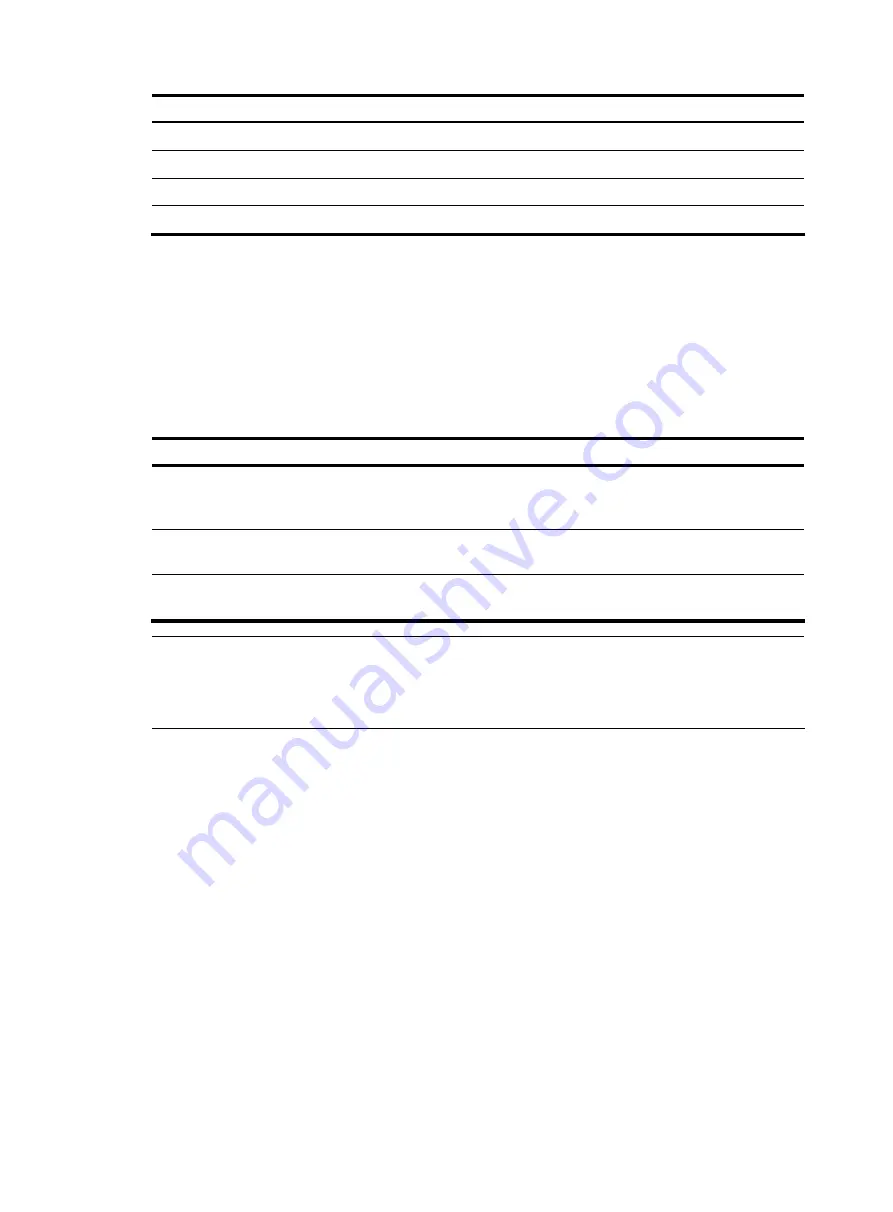
9
Error information
Cause
% Incomplete command found at '^' position.
Incomplete command
% Ambiguous command found at '^' position.
Ambiguous command
Too many parameters
Too many parameters
% Wrong parameter found at '^' position.
Wrong parameters
Using command history
The CLI automatically saves the commands recently used in the history command buffer. You can access
these commands and execute them again.
Accessing history commands
Follow a step below to access history commands:
To do…
Use the key/command…
Result
Display history commands
display history-command
[
|
{
begin
|
exclude
|
include
}
regular-expression
]
Displays valid history commands you
used
Display the previous history
command
Up arrow key or
Ctrl+P
Displays the previous history command, if
any
Display the next history
command
Down arrow key or
Ctrl+N
Displays the next history command, if any
NOTE:
You can use arrow keys to access history commands in Windows 200X and XP Terminal or Telnet.
However, in Windows 9X HyperTerminal, you need to use
Ctrl+P
or
Ctrl+N,
because they are defined
differently and the up and down arrow keys are invalid.
•
The commands saved in the history command buffer are in the same format in which you entered
the commands. If you enter an incomplete command, the command saved in the history command
buffer is also incomplete.
•
If you execute the same command repeatedly, the switch saves the earliest record. However, if you
execute the same command in different formats, the system saves them as different commands. For
example, if you execute the
display cu
command repeatedly, the system saves only one command
in the history command buffer. If you execute the command in the format of
display cu
and
display
current-configuration
respectively, the system saves them as two separate commands.
•
By default, the CLI can save up to 10 commands for each user. To set the capacity of the history
command buffer for the current user interface, use the
history-command max-size
command. (For
more information about the
history-command max-size
command, see
Fundamentals Command
Reference
.
Configuring the history buffer size
Follow these steps to configure the history buffer size:






























