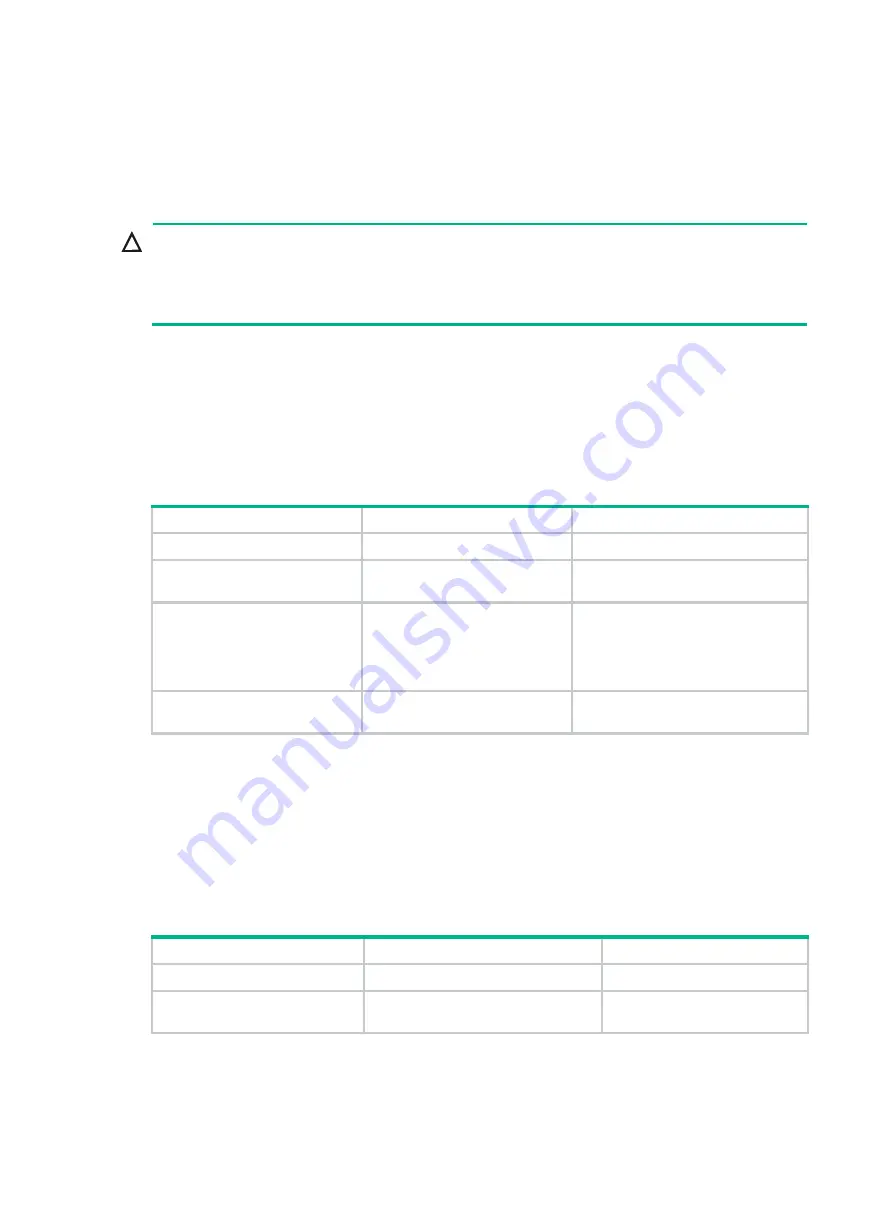
15
For more information about hardware and cabling, see the device installation guide.
Assigning a member ID to each IRF member
device
CAUTION:
In an IRF fabric, changing IRF member IDs might cause undesirable configuration changes and data
loss. Before you do that, back up the configuration, and make sure you fully understand the impact
on your network. For example, all member switches in an IRF fabric are the same model. If you
swapped the IDs of any two members, their interface settings would also be swapped.
To create an IRF fabric, you must assign a unique IRF member ID to each member device.
To prevent any undesirable configuration change or data loss, avoid changing member IDs after the
IRF fabric is formed.
The new member ID takes effect at a reboot. After the device reboots, the settings on all member
ID-related physical resources (including common physical network ports) are removed, regardless of
whether you have saved the configuration.
To assign a member ID to a device:
Step Command
Remarks
1.
Enter system view.
system-view
N/A
2.
Assign a member ID to a
member device.
irf member member-id
renumber new-member-id
The default IRF member ID is 1.
3.
(Optional.) Save the
configuration.
save
If you have bound physical interfaces
to IRF ports or assigned member
priority, you must perform this step
for these settings to take effect after
the reboot.
4.
Reboot the device.
reboot
[
slot
slot-number
]
[
force
]
N/A
Specifying a priority for each member device
IRF member priority represents the possibility for a device to be elected the master in an IRF fabric.
A larger priority value indicates a higher priority.
A change to member priority affects the election result at the next master election, but it does not
cause an immediate master re-election.
To specify a priority for a member device:
Step Command
Remarks
1.
Enter system view.
system-view
N/A
2.
Specify a priority for the
device.
irf member member-id priority
priority
The default IRF member priority
is 1.






























