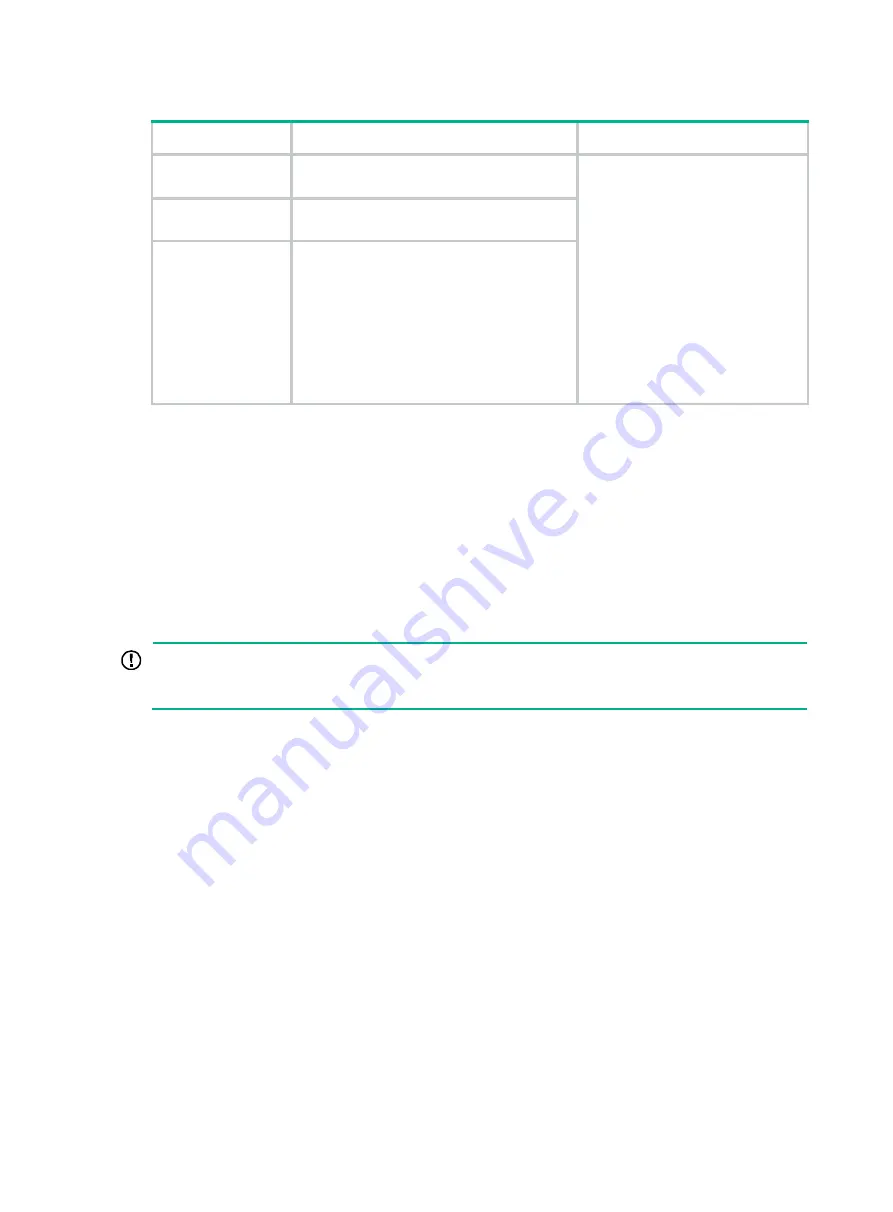
43
Table 7 Physical IRF port requirements
Chassis
Candidate physical IRF ports
Requirements
•
S5130-30S-HI
•
S5130-54S-HI
•
Four fixed SFP+ ports on the front panel
•
Two fixed QSFP+ ports on the rear panel
•
All physical ports to be bound
to an IRF port must use the
same port rate.
•
For the S5130-54QS-HI
switch, SFP+ ports 49 to 52
form a group. When an SFP+
port is bound to an IRF port,
other SFP+ ports in the same
port group cannot be used as
service ports, and vice versa.
Each QSFP+ port is a group.
•
For other models, physical
ports on different expansion
cards can be bound to the
same IRF port.
S5130-54QS-HI
Four fixed SFP+ ports and two fixed QSFP+
ports on the front panel
•
S5130-30F-HI
•
S5130-30C-HI
•
S5130-34C-HI
•
S5130-54C-HI
•
S5130-30C-P
WR-HI
•
S5130-54C-P
WR-HI
•
Four fixed SFP+ ports on the front panel
•
1/10 GE Ethernet ports on the
expansion card on the rear panel
Planning the cabling scheme
Use twisted pair cables, SFP+/QSFP+ network cables, or SFP+ transceiver modules and fibers to
connect the IRF member switches. If the IRF member switches are far away from one another,
choose the SFP+ transceiver modules with optical fibers. If the IRF member switches are all in one
equipment room, choose twisted pair cables or SFP+/QSFP+ network cables. For more information
about SFP+/QSFP+ network cables and SFP+ transceiver modules, see "
The following subsections describe several H3C recommended IRF connection schemes, and all
these schemes use a ring topology.
IMPORTANT:
In these schemes, all physical IRF ports are located on the same side. If physical IRF ports are on
different sides, you must measure the distance between them to select an appropriate cable.
Connecting the IRF member switches in one rack
Use SFP+ network cables to connect the IRF member switches (9 switches in this example) in a rack
as shown in
. The switches in the ring topology (see
) are in the same order as
connected in the rack.
Содержание S5130-30C-HI
Страница 23: ...16 Figure 20 Mounting the switch in the rack 1 Figure 21 Mounting the switch in the rack 2...
Страница 40: ...33 Figure 46 Installing an expansion card LSWM2SP2PM Figure 47 Installing an expansion card LSPM6FWD 1 2 3 4...
Страница 51: ...44 Figure 57 Connecting the switches in one rack 1 2 3 4 5 6 7 8 9...
Страница 89: ...82 Figure 81 Airflow through the S5130 54C HI switch Figure 82 Airflow through the S5130 54QS HI switch...
















































