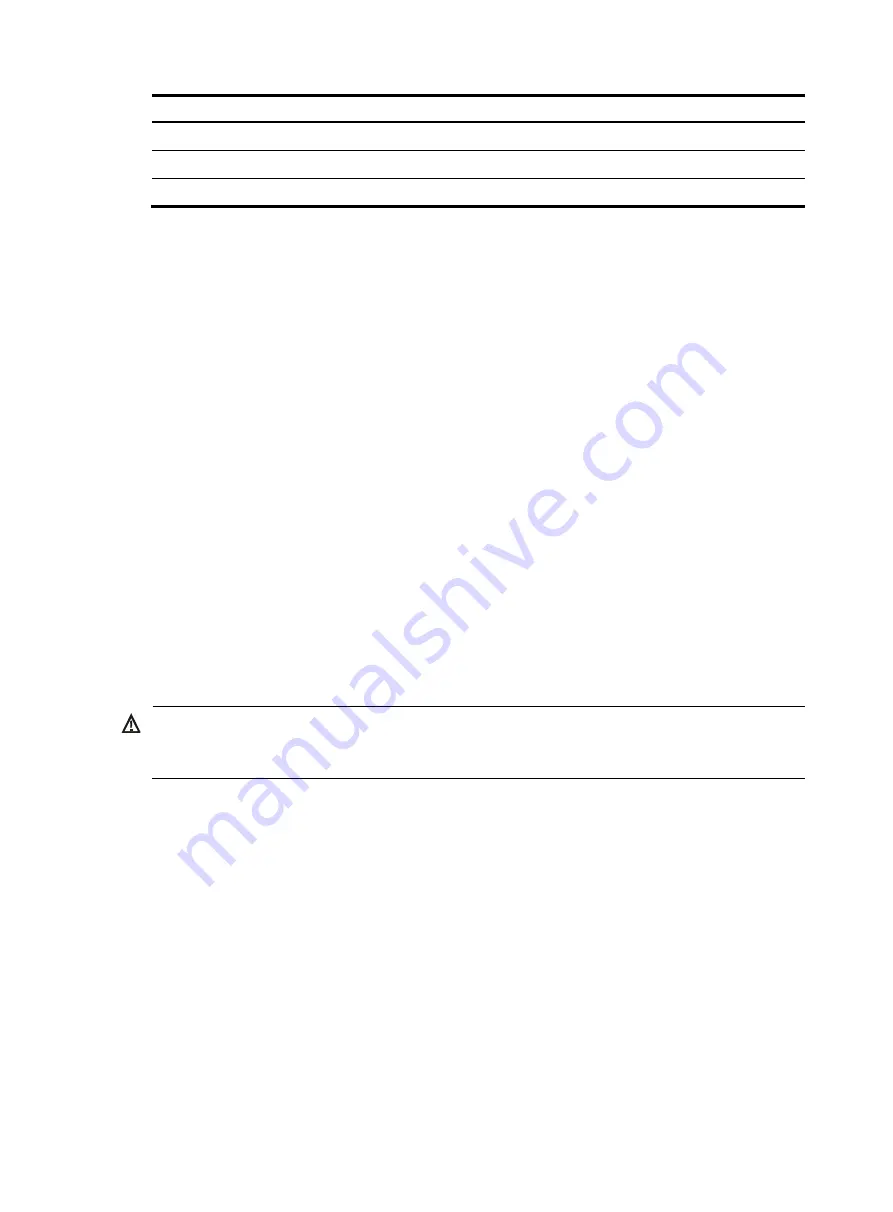
43
Task Command
Display information about active routes in the routing table
display ip routing-table
Display VLAN settings
display vlan
Display the spanning tree status and statistics
display stp brief
Connecting the switch to the network
Before you connect the switch to the network, verify that all its basic settings are correct.
Connecting your switch to the network through twisted pair
cables
You can connect the 10/100Base-TX ports, 1000Base-T ports, and 10GBase-T ports on your switch to the
network. These ports use RJ-45 connectors and support MDI/MDI-X auto-sensing. Use category-6A or
category-7 twisted pair cables to connect 10GBase-T ports and category-5 or above to connect other
ports. For more information about twisted pair cables, see "
."
To connect a 10/100Base-TX, a 1000Base-T port, or a 10GBase-T port to a peer device:
1.
Plug one end of a twisted pair cable into the port.
2.
Plug the other end of the twisted pair cable into the RJ-45 Ethernet port of the peer device.
3.
Check the port LEDs for incorrect connection.
For more information about the LED status, see "
."
Connecting your switch to the network through optical fibers
WARNING!
To avoid injury to your eyes, do not stare at the optical ports and optical fiber connectors when connecting
optical fibers.
You can install a transceiver module (see "
") in a fiber port and use optical fibers to
connect the port to the network. For more information about optical fibers, see "
To connect a fiber port to a peer device through optical fibers:
1.
Install a transceiver module into the port.
2.
Remove the dust cover of the optical fiber connector, and clean the end of the optical fiber.
3.
Remove the dust plug of the transceiver module, plug one end of the optical fiber into the
transceiver module, and plug the other end into the transceiver module in the peer device.
{
For how to connect an LC connector, see
.
{
For how to connect an MPO connector, see
4.
Examine the port LEDs for incorrect connection.
For more information about the LED status, see "
."






























