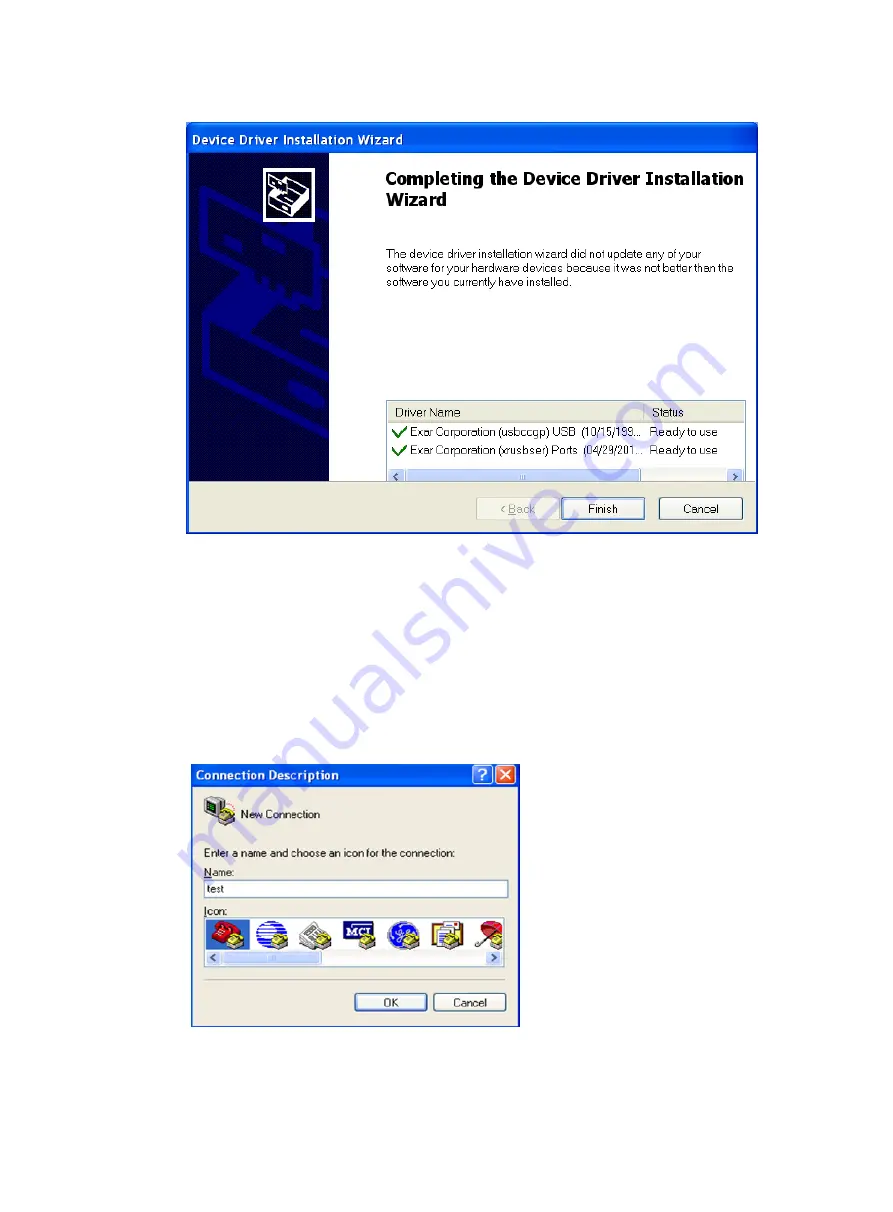
31
Figure 38
Completing the device driver installation wizard
Setting terminal parameters
This section uses a PC with Windows XP as an example.
To set terminal parameters:
1.
Select
Start
>
All Programs
>
Accessories
>
Communications
>
HyperTerminal
.
The
Connection Description
dialog box appears.
Figure 39
Connection description
2.
Select the serial port to be used from the
Connect using
list, and click
OK
.
Содержание MSR 2600 Series
Страница 16: ...9 Figure 2 Installation flow...






























