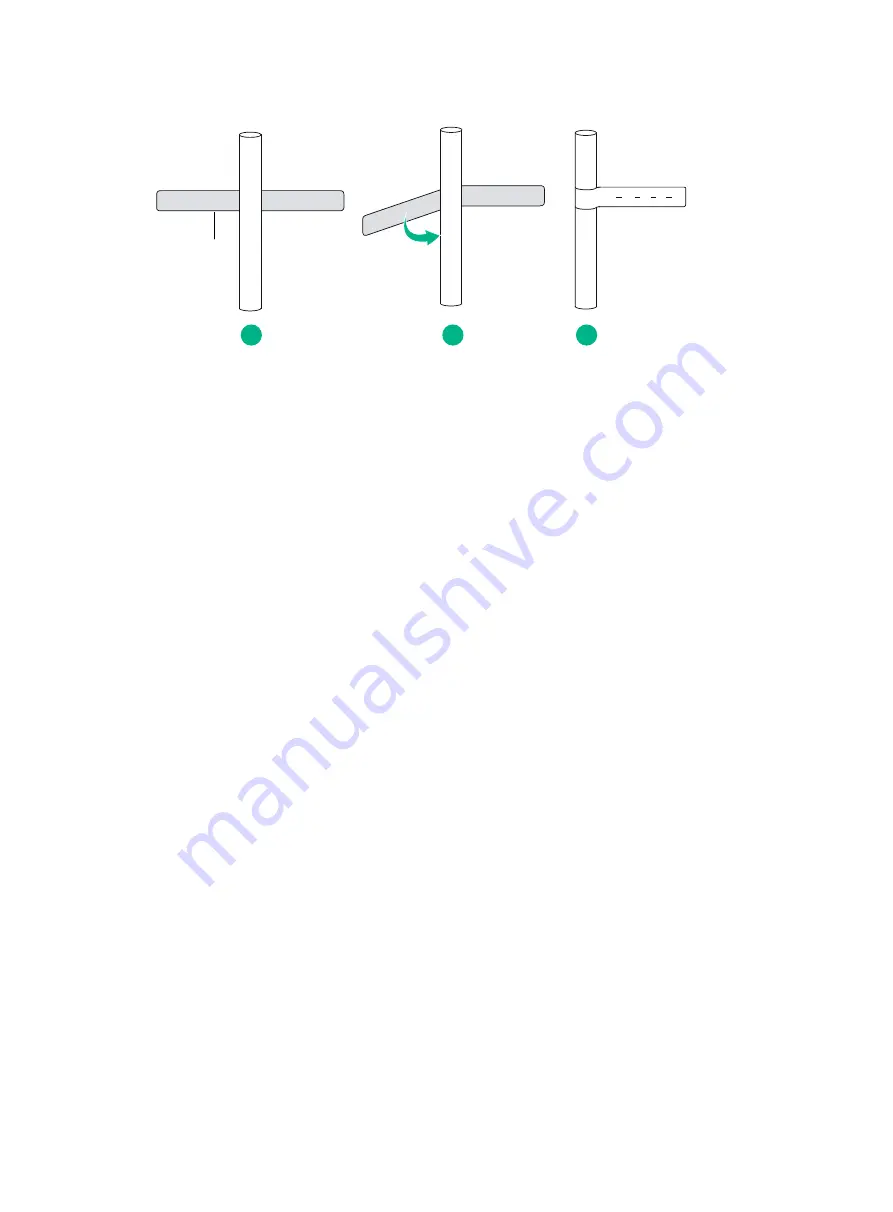
10-6
Figure10-8 Affixing a generic label
Affixing a label to a device
Remove the device label and stick it to the device. You can stick a device label to any desired
position on the device.
Guidelines
•
When you print, write, or affix labels, keep the labels clean.
•
Do not use ink-jet printers or ink pens.
•
Affix labels with good order in alignment.
•
Avoid cable bents or other positions that might affect cable installation when you stick a label or
bundle a cable tie with a power cord identification plate.
•
Bundle cable ties at the same positions of power cords, with identification plates on the same
side.
•
The positions of "up", "down", "right" or "left" are all based on the viewpoint of the engineering
person who is working on the label.
Examples
The label examples in this document are for reference only.
Engineering labels for network cables
These labels are affixed to Ethernet cables that connect modules in a chassis.
Adhesive side
B02 03 12
TO:
1
2
3
Содержание CR19000-8
Страница 10: ...1 4 Figure1 1 Chassis dimensions Figure1 2 Rack requirements ...
Страница 41: ...3 6 Figure3 6 Connecting an AC power cord ...
Страница 52: ...4 10 Figure4 12 Installing an interface subcard ...
Страница 115: ...12 7 Figure12 5 Putting the foam cusion and carton top cover in place ...
















































