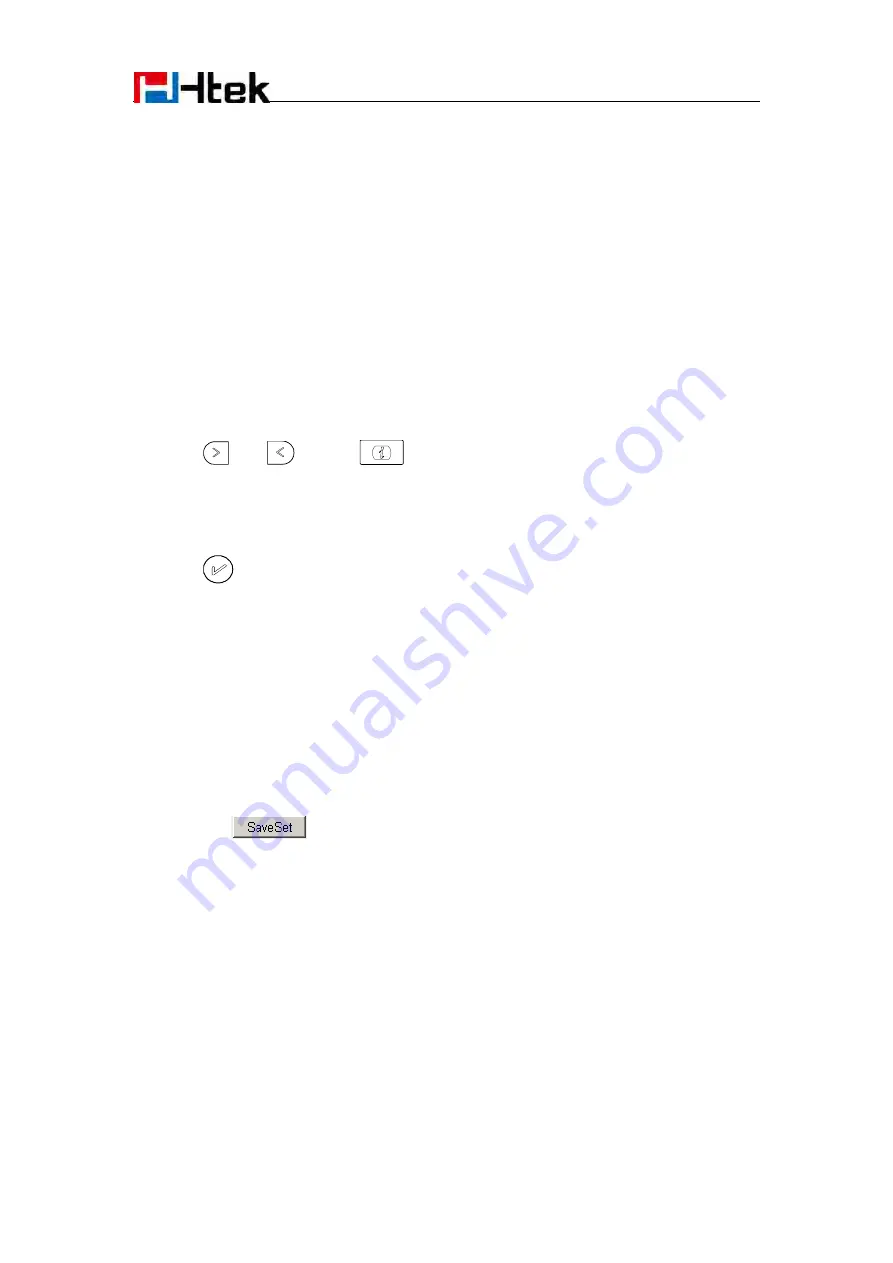
Function Key Features Settings
116
Forward
If the key is configured as Forward key, press this key under the idle status, the IP phone will turn
to the Always Forward interface and you can set the Forward to number, then when there is any
call to the number will be forwarded to the set number automatically.
To configure the Forward via Phone Interface
1.
Press Menu
→
Features
→
Function Keys
→
Line keys as Function Keys
→
Line key1(for
example)
2.
Select the wanted Line key.
3.
Press
and
or press
key to select the Forward in the type field.
4.
Enter the Number that to forward.
5.
Press
or Save soft key to save the configuration
To configure Forward via Web Interface
1.
Click Function keys
→
Line Key.
2.
Select the desired Key and select Forward in the Type.
3.
Enter the Value with the number you want to forward
4.
Click the
button to save the configuration.
Transfer
You are able to configure the key as a transfer key to perform the Blind/Attended Transfer.
To configure the Transfer via Phone Interface
1.
Press Menu
→
Features
→
Function Keys
→
Line keys as Function Keys
→
Line key1(for
Содержание UC842
Страница 9: ...Getting Started 8 4 Headset cord 5 Power adapter 6 Ethernet cable...
Страница 10: ...Getting Started 9 7 Quick installation reference Phone Installation 1 Attach the Foot stand...
Страница 11: ...Getting Started 10 2 Connect the Handset and optional Headset...
Страница 24: ...Getting Familiar with Your Phone 23 Call Return SMS Record...
Страница 142: ...Troubleshooting 141...






























