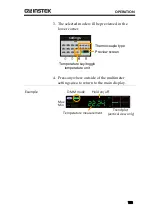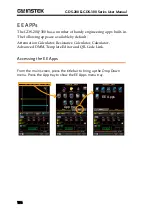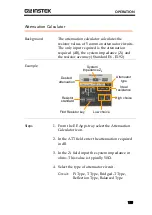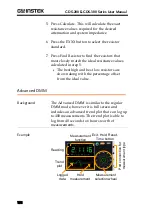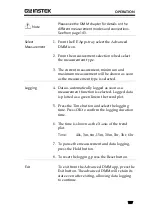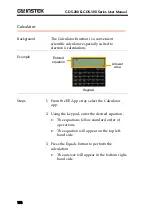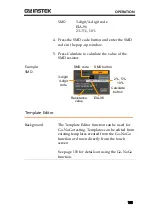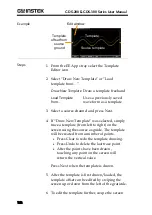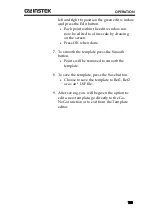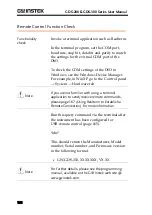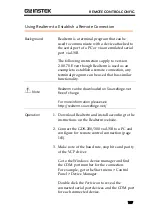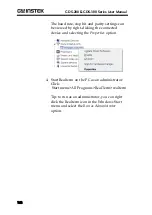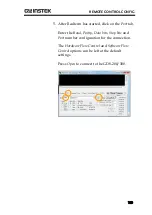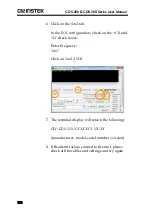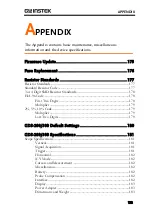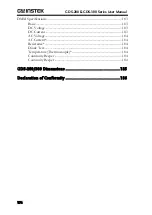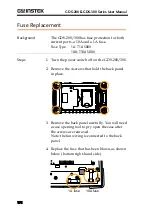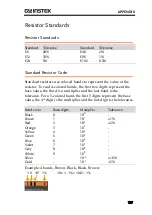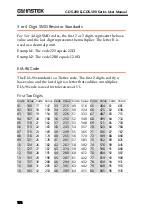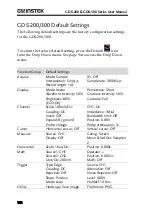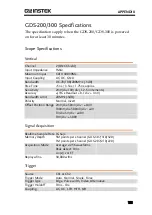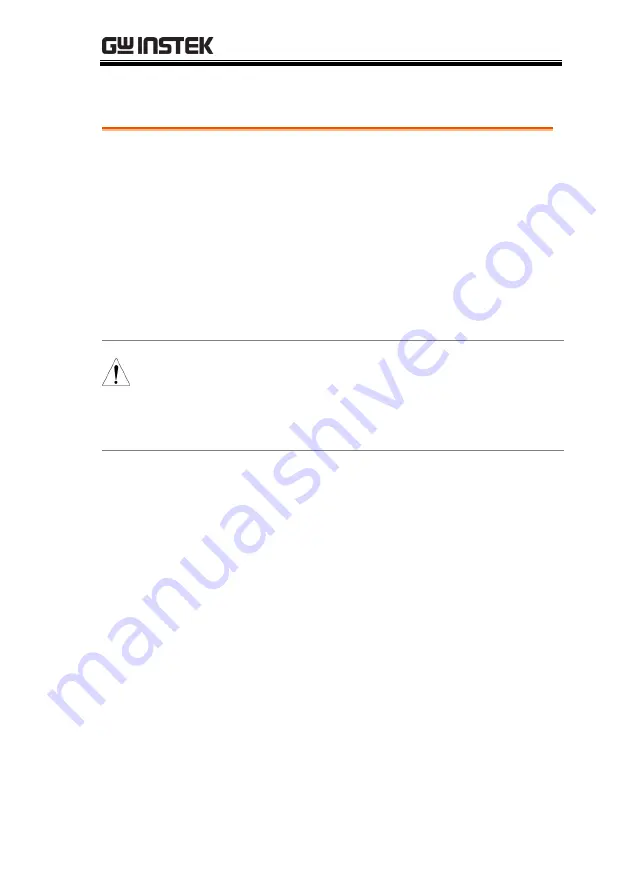
REMOTE CONTROL CONFIG
167
Using Realterm to Establish a Remote Connection
Background
Realterm is a terminal program that can be
used to communicate with a device attached to
the serial port of a PC or via an emulated serial
port via USB.
The following instructions apply to version
2.0.0.70. Even though Realterm is used as an
example to establish a remote connection, any
terminal program can be used that has similar
functionality.
Note
Realterm can be downloaded on Sourceforge.net
free of charge.
For more information please see
http://realterm.sourceforge.net/
Operation
1.
Download Realterm and install according to the
instructions on the Realterm website.
2.
Connect the GDS-200/300 via USB to a PC and
configure for remote control connection (page
165).
3.
Make note of the baud rate, stop bits and parity
of the VCP driver.
Go to the Windows device manager and find
the COM port number for the connection.
For example, go to the Start menu > Control
Panel > Device Manager
Double click the
Ports
icon to reveal the
connected serial port devices and the COM port
for each connected device.