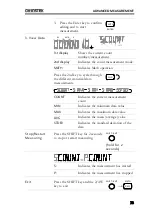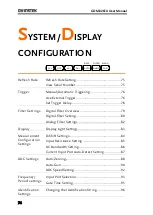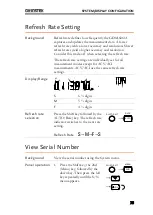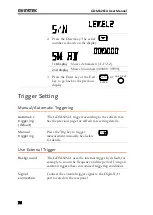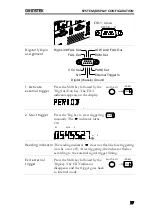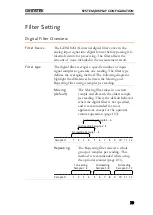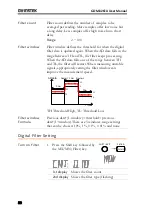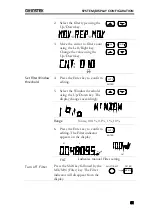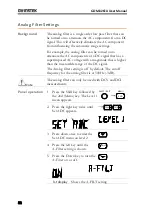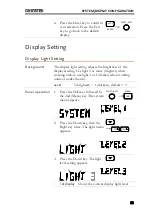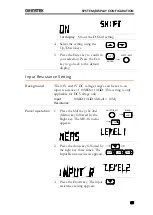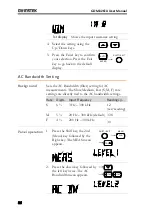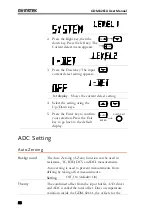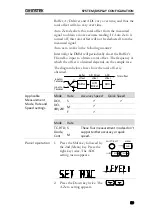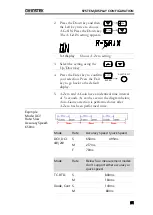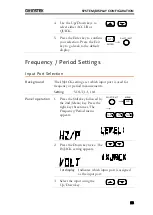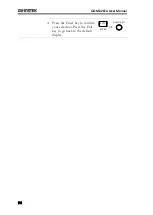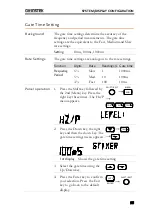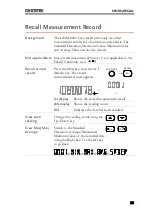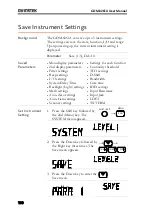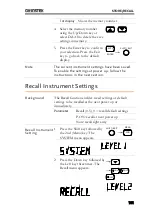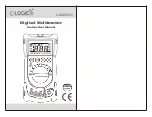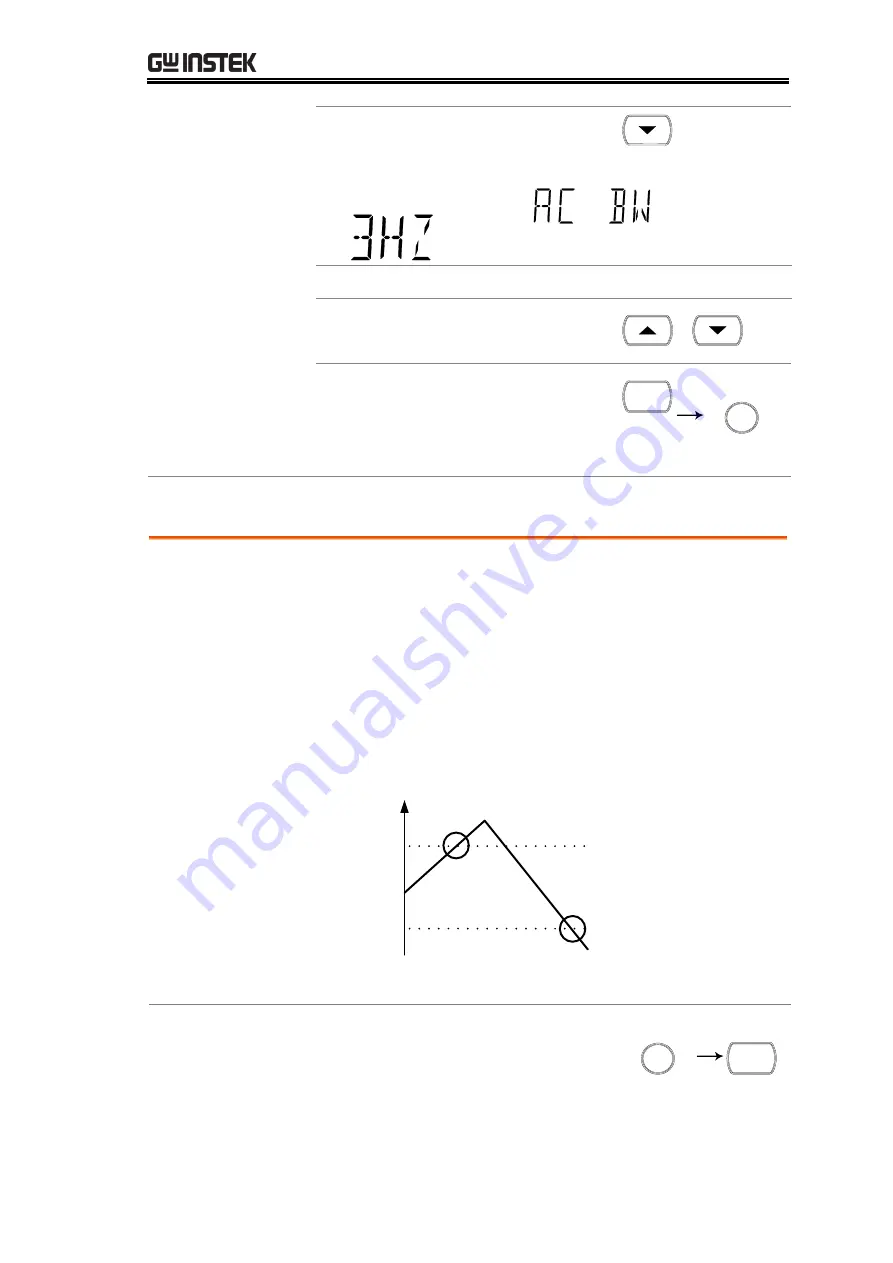
SYSTEM/DISPLAY CONFIGURATION
87
3.
Press the Down key. The input
bandwidth setting appears.
1st display
Shows the bandwidth setting
4.
Select the setting using the
Up/Down keys.
5.
Press the Enter key to confirm
your selection. Press the Exit
key to go back to the default
display.
AUTO
ENTER
/ EXIT
SHIFT
Current Input Port Auto-Detect Setting
Background
The Current Input Port Auto-Detect setting will allow
the DMM to detect whether current is applied to the 1A
or 10A input ports and enables it to set the correct range
when Auto range is on.
The Current detect feature works by activating the input
port only when a certain Detect Threshold is reached and
deactivating the input port when the input current dips
below a certain Reset Threshold.
Detect
threshold
Reset
threshold
Input
current
Activate
port
Deactivate
port
I-DET
On, Off (default = On)
Panel operation
1.
Press the Shift key followed by
the 2nd (Menu) key. The system
menu appears.
/ EXIT
SHIFT
2ND
MENU