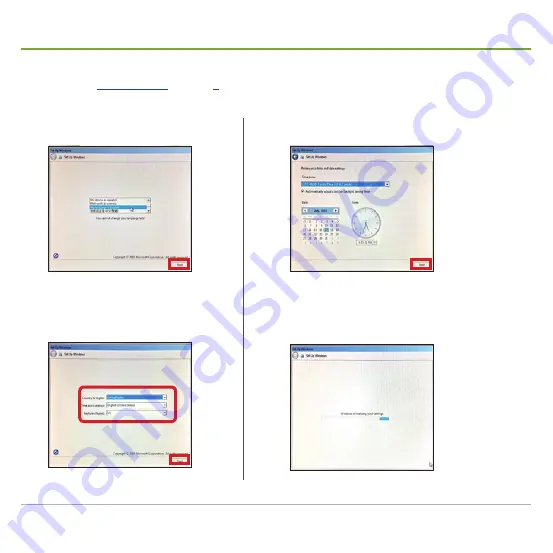
Mobile NVR M1142 Quick Start Guide
34
Set up Window®
After all required hardware is installed, connect the mobile NVR to power supply by the DC-in power jack
as described in
. The system will auto start. Then a
Set Up Windows
wizard
will open onscreen. Follow the guide below to set up the operating system:
5.
Configure the date, time and time zone to meet
your locale.
➎
➏
6. Click the
Next
button to proceed.
It takes a while for the wizard to finalize the
settings.
Once the finalization is through, the system auto-
restarts to apply the change.
1. Select the display language for the
operating system.
➊
➋
2. Click the
Next
button to proceed.
3.
Configure the regional settings to meet
your locale.
➍
➌
4. Click the
Next
button to proceed.
Содержание M1142
Страница 1: ...GVD Mobile NVR M1142 Quick Start Guide...
Страница 2: ......
Страница 6: ...Mobile NVR M1142 Quick Start Guide iv...
Страница 60: ...Genius Vision Digital sales gvdigital com www gvdigital com support gvdigital com June 2016...






























