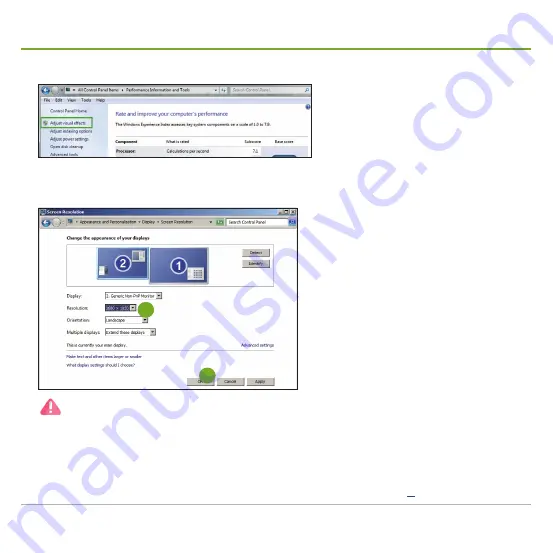
E4200 Control Workstation
&
D4200 Video Wall Decoder
- Quick Start Guide
8
Manage screen resolutions
1. Click Windows
®
Start
button |
Control Panel
|
Display
|
Adjust resolution
.
2. Change the
Screen resolution
to 1920 x 1080 (Full HD) or 4096 x 2160 (4K via
HDMI).
2
3
The
E4200 Control Workstation
supports either 3 x Full HD displays or 2 x Full HD plus 1 x 4K displays.
The
D4200 Control Workstation
supports up to 4 displays, either 2 x Full HD plus 2 x 4K (HDMI) or 4 x Full HD.
3. Hit the
OK
button to save the change.
4. Repeat the above procedure to the other monitors.
5. Proceed to manage network parameters as described on page





























