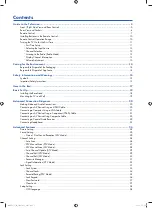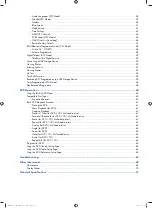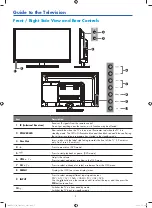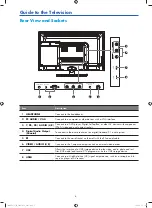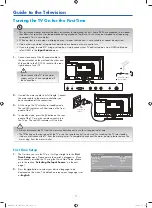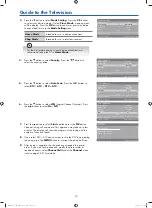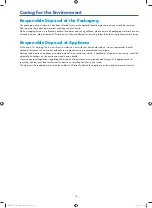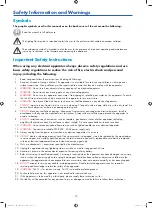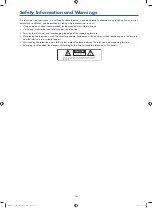Отзывы:
Нет отзывов
Похожие инструкции для G24HTC16

VV-1302
Бренд: Panasonic Страницы: 153

L26HED12N
Бренд: Logik Страницы: 7

LCD19VX60PB1
Бренд: VIORE Страницы: 22

TVD1401
Бренд: Curtis Страницы: 48

26/173J- GB-5B-HCDUP-ROI
Бренд: Blaupunkt Страницы: 25

TV/DVD1400
Бренд: Matsui Страницы: 18

TVBR1322Z
Бренд: Zenith Страницы: 48

MBP110V/F7
Бренд: Magnavox Страницы: 48

MRV700VR - Dvd Recorder / Vcr
Бренд: Magnavox Страницы: 88

HL19R1 - 18.5" LCD TV
Бренд: Haier Страницы: 49

TFD-2208DVBT
Бренд: Denver Страницы: 22

TDE2480
Бренд: GPX Страницы: 16