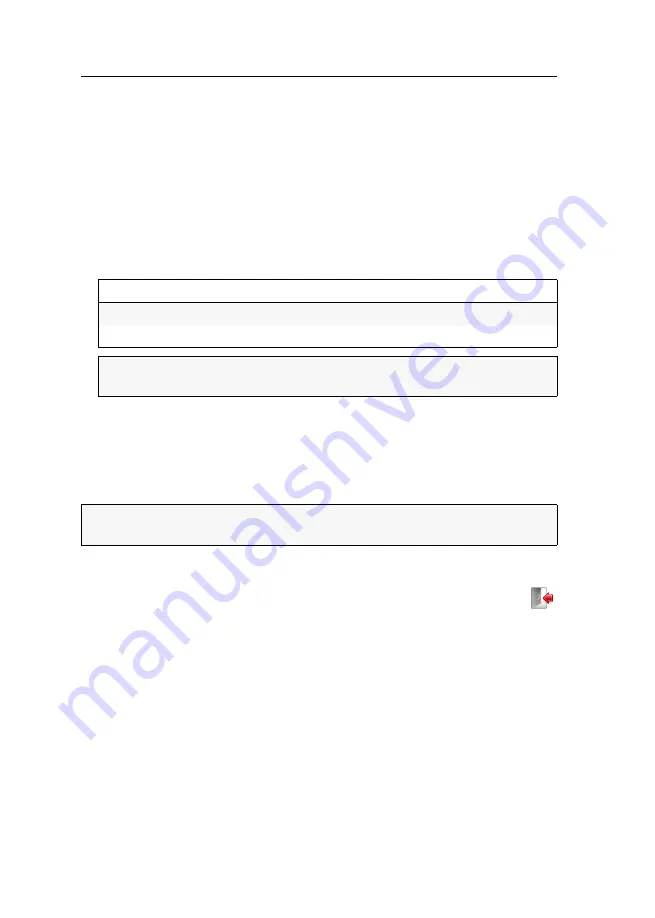
Configuring »Dynamic Ports« « Central Module
17
· G&D DVICenter DP64
Showing Dynamic Port types
To facilitate the installation of the KVM system, the LEDs at the
Dynamic Ports
can
be switched into the special port mode.
In this mode, the
Dynamic Ports
to connect the target or the user modules are marked
by green and yellow blinking LEDs.
1. Click on
KVM matrix systems > [Name] > DVICenter
in the tree view.
2. Right-click the matrix switch, whose port type you want to show and click on
Dynamic Port LEDs > Show port type
on the context menu.
3. Now the LEDs of the
Dynamic Ports
show the port mode:
4. To reset the standard port mode, right-click the matrix switch again and click on
Dynamic Port LEDs > Show status
on the context menu.
User logout
Use the
Logout
button to exit the current session within the web application.
How to exit the current session within the web application:
1. Click the
Logout
button (see figure on the right) to exit the current session
within the web application.
After your logout, the login box is displayed.
LED
Port Type
yellow
Shows connected user modules
green
Shows connected target modules
NOTE:
The
Identification
LEDs on the front and back panel of the device are
blinking while the port types are shown.
IMPORTANT:
Always use the
Logout
function to exit your current session in order
to protect the web application against unauthorised access.
Содержание DVICenter DP64
Страница 61: ...NOTIZEN...
Страница 121: ...NOTES...
Страница 122: ...NOTES...
Страница 123: ...NOTES...






























