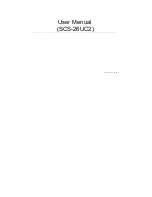Konfiguration
G&D DVI-Vision-Fiber ·
42
Deutsch
USB-HID-Modus auswählen
Der KVM-Extender unterstützt verschiedene USB-Eingabegeräte. Die besonderen
Eigenschaften eines bestimmten USB-Eingabegerätes können Sie nach Auswahl des
spezifischen USB-Tastaturmodus nutzen.
Alternativ zu den spezifischen USB-Tastaturmodi können Sie den
Generic-HID
-
Modus nutzen. In diesem Modus werden die Daten des USB-Gerätes an der ober-
sten
Keyb./Mouse
-Buchse des Arbeitsplatzmoduls unverändert an das Rechnermodul
übertragen.
Conf
ig
Pan
el
1. Klicken Sie im Strukturbaum auf
KVM-Extender > [Alle Extender]
.
2. Doppelklicken Sie das Rechnermodul des zu konfigurierenden KVM-
Extenders.
3. Klicken Sie auf die Reiter
Remote > Allgemein
.
Der Freeze-Modus wird für jeden Videokanal des Arbeitsplatzmoduls separat eingestellt.
Bei Multichannel-Geräten können Sie die folgenden Optionen für jeden Videokanal
separat eingestellen.
4. Wählen Sie im Feld
DDC/CI-Unterstützung
zwischen folgenden Optionen:
Deaktiviert
Übertragung von DDC/CI-Signalen ist deaktiviert
(Standard).
Rechner > Monitor
Übertragung von DDC/CI-Signalen erfolgt
ausschließlich vom Rechner in Richtung des Monitors.
Bidirektional
Übertragung von DDC/CI-Signalen erfolgt
bidirektional.
5. Klicken Sie auf
OK
, um die erfassten Daten zu speichern.
WICHTIG:
Der
Generic-HID
-Modus unterstützt viele der am Markt erhältlichen
HID-Geräte. Der Betrieb eines bestimmten HID-Gerätes im Generic-HID-Modus
kann nicht gewährleistet werden.
WICHTIG:
Bei Anschluss eines USB-Hubs oder USB-Verbundgerätes mit mehre-
ren USB-Geräten kann nur das erste der angeschlossenen HID-Geräte im
Generic-
HID
-Modus verwendet werden.
Содержание DVI-Vision-Fiber-AR
Страница 75: ...Deutsch...
Страница 149: ...English...
Страница 150: ......
Страница 151: ...English...