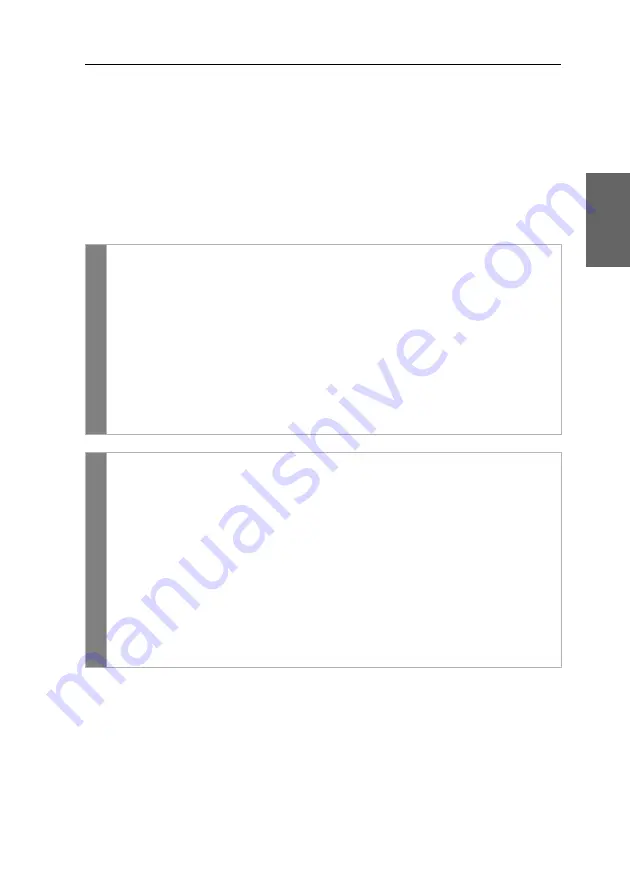
Configuration
G&D DP-Vision-CAT ·
30
English
Changing the video mode of consoles
In the standard configuration of the KVM extender, the computer’s image is output at
the monitor of the active console as well as at the monitor of the concurrent console.
You can also define that the image of the other console is deactivated during con-
sole inputs.
The image of the other monitor is shown again as soon as the user has finished their
inputs at the console.
How to select the video mode of a console:
Related topics:
Changing the time span of the input lock
Right for exclusive access to the console
OSD
1. Press
Ctrl+Num
(default) to open the on-screen display.
2. Select the row
Console setup
and press
Enter
if you want to adjust the video
mode for the remote console (at the
CON
module).
Select the row
Local console setup
and press
Enter
if you want to adjust the
video mode for the local console (at the
CPU
module).
3. Under
Video mode
press
F8
to select one of the following options:
always on
image is always on (
default
)
switch off
switch off image for actions at the other console
4. Press
F2
to save your settings.
Co
nf
ig
Pan
el
1. Click on
KVM Extenders > [All Extenders]
on the directory tree.
2. Double-click the computer module of the KVM extender to be configured.
3. Click on the tab
Local
if you want to adjust the video mode for the local
console (at the
CPU
module).
Click on the tab
Remote > General
if you want to adjust the video mode for
the remote console (at the
CON
module).
4. Under
Image display
select one of the following options:
always on
(
default
)
off for actions at remote/local console
5. Click
OK
to save your changes.
Содержание DP-Vision-CAT-AR
Страница 66: ......
Страница 67: ...Deutsch...
Страница 129: ...English...
Страница 130: ......
Страница 131: ...English...
















































