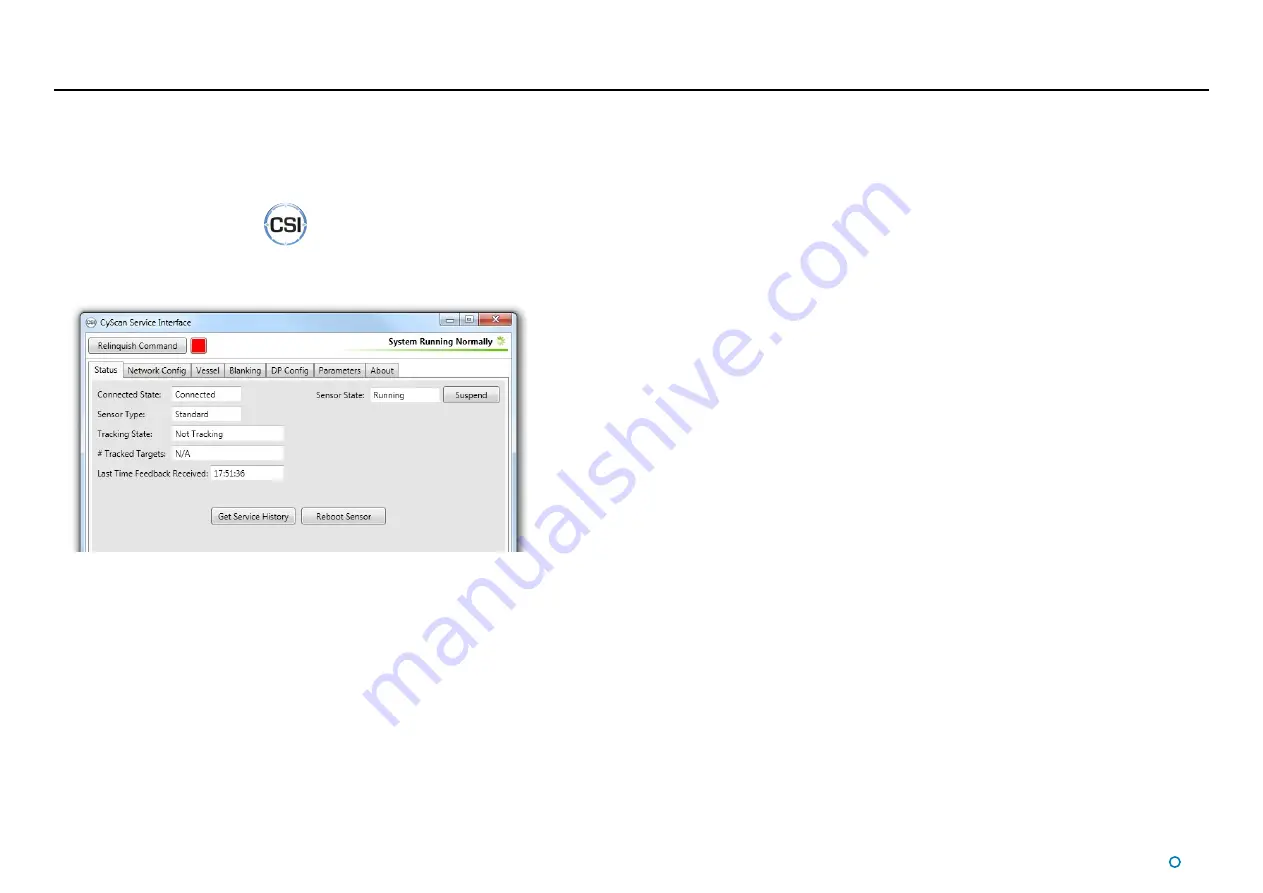
l
26
Using the CyScan Service Interface
The CyScan Service Interface is a tool for configuring the CyScan system.
To open the CyScan Service Interface
1. Ensure that the sensor is powered on and connected to the control computer.
2. Double-click on the CSI icon:
(Alternatively, run from the Start menu:
Start > All Programs > Guidance Marine Ltd > CyScan > CyScan Service Interface
).
Screen Layout of the CSI
The upper part of the CSI window contains fields relating to communications, as follows:
Take Command / Relinquish Command
– On an Ethernet system, this button allows the
user to toggle the command mode of the CSI between In Command and Monitoring. On a
Serial system, the button displays “Serial Connection” and is disabled.
Connect
– Replaces the Take Command / Relinquish Command button when the CSI is
disconnected from the sensor, allowing re-connection.
In Command Indicator
– This red block symbol is visible when the CSI is In Command
mode.
Status Display
– Indicates the current status of the system, e.g. “System Running
Normally” or “System Suspended”.
Activity Wheel
– A green rotating animation when the CSI is connected to the sensor; red
and stationary when disconnected and/or there is an error condition.
The remainder of the CSI screen is occupied by one of several tab areas.
The Status Tab
The Status tab gives an overview of the operational state of the system; it contains the
following fields and control buttons:
Connected State
– Whether the CSI is “Connected” to the sensor or “Disconnected”.
Sensor State
- “Running” or “Suspended” when the CSI is connected; “Unknown” when
not connected.
Suspend / Resume button
– Allows the sensor to be suspended when running or
resumed when suspended; enabled only when the CSI is In Command. Displays “---“ when
disconnected.
Sensor Type
– “Standard” or “Kongsberg” if the CSI is connected to a physical sensor,
“Emulator” if connected to the CyScan Emulator application or “Unknown” if not yet
connected.
Tracking State
– “Not Tracking”, “Starting Tracking” or “Tracking”.
#Tracked Targets
– How many targets are being tracked, including any that are rejected
due to filtering or obscured. Displays “N/A” when tracking is not in progress.
Last Time Feedback Received
– In hh:mm:ss format; updated once per second when
the CSI is In Command mode and once every 3-4 seconds in Monitoring mode. Displays
“Unknown” when the CSI is not connected.
Get Service History
– Enabled when tracking is not in progress. When clicked, a
Browse
For Folder
window allows you to choose a storage location. Clicking
OK
then causes the
service history information to be written to an .xml file in the chosen location. The file, named
ServiceHistory_<sensor serial number>.xml
, can then be sent to Guidance Marine for
analysis as necessary.
Reboot Sensor
– Enabled only when the CSI is in command mode and tracking is not in
progress.
!
Note: The CyScan Service Interface and CyScan Dashboard should not be run at the
same time. This can lead to communications problems with one or both applications.
Содержание CyScan
Страница 62: ......






























