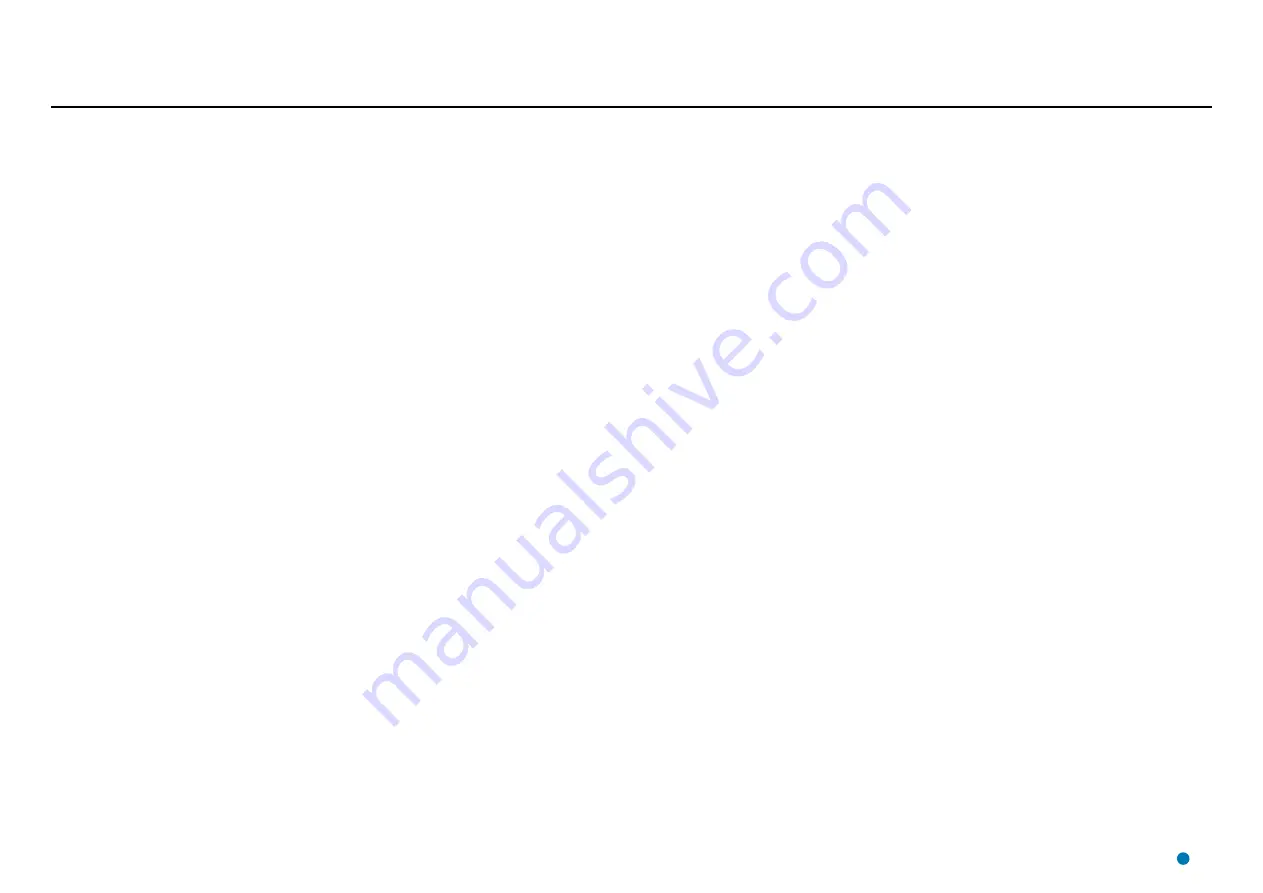
Installing Artemis Control Software onto other Types of Computer
This section explains how to install the Artemis control software onto a computer running Windows
7 that does not have a File-Based Write Filter. This PC should have the following installed:
•
Full .NET Framework 4.5 or later
•
Visual C++2012 Redistributable (x86)
If this PC has been supplied by Guidance Marine, it will have been shipped with the control
software already installed. However, it may be necessary to upgrade the software with a newer
version. If so, first uninstall the existing software.
For convinience, the prerequisites are packaged in GuidancePrerequisitesSetup_2.0.0.0.exe.
Operating Area
To Uninstall the Artemis Control Software
1. Click on
Start > All Programs > Accessories > System Tools > Control Panel.
The
Control Panel
screen is displayed.
2. Click on
Programs and Features
.
3. In the list of installed programs, right click on Artemis
Dashboard
(on a touchscreen monitor, touch and hold).
4. Click on the
Uninstall
option in the context menu.
5. Click on the
Uninstall
button on the Artemis Dashboard Setup window.
6. Repeat steps 3..5 for the
Artemis Manager
and the
Artemis Service Interface
.
To Install the Artemis Control Software
1. Locate the files
ArtemisDashboardSetup.exe, ArtemisManagerSetup.exe
and
ArtemisServiceInterfaceSetup.exe
on the USB memory stick on which they were supplied.
2. Double-click on the
ArtemisDashboardSetup.exe
file.
The
Welcome
screen is displayed.
3. Click on the
Install
button.
4. If required, change any of the settings from the default values shown.
5. Click on the
OK
button.
6. Repeat steps 2..5 for
ArtemisManagerSetup.exe
and
ArtemisServiceInterfaceSetup.exe.
!
Note: The Manager and Service Interface programs should only be installed onto
one computer in a system – the Artemis Control PC. The Dashboard may be
installed onto multiple computers.
29






























