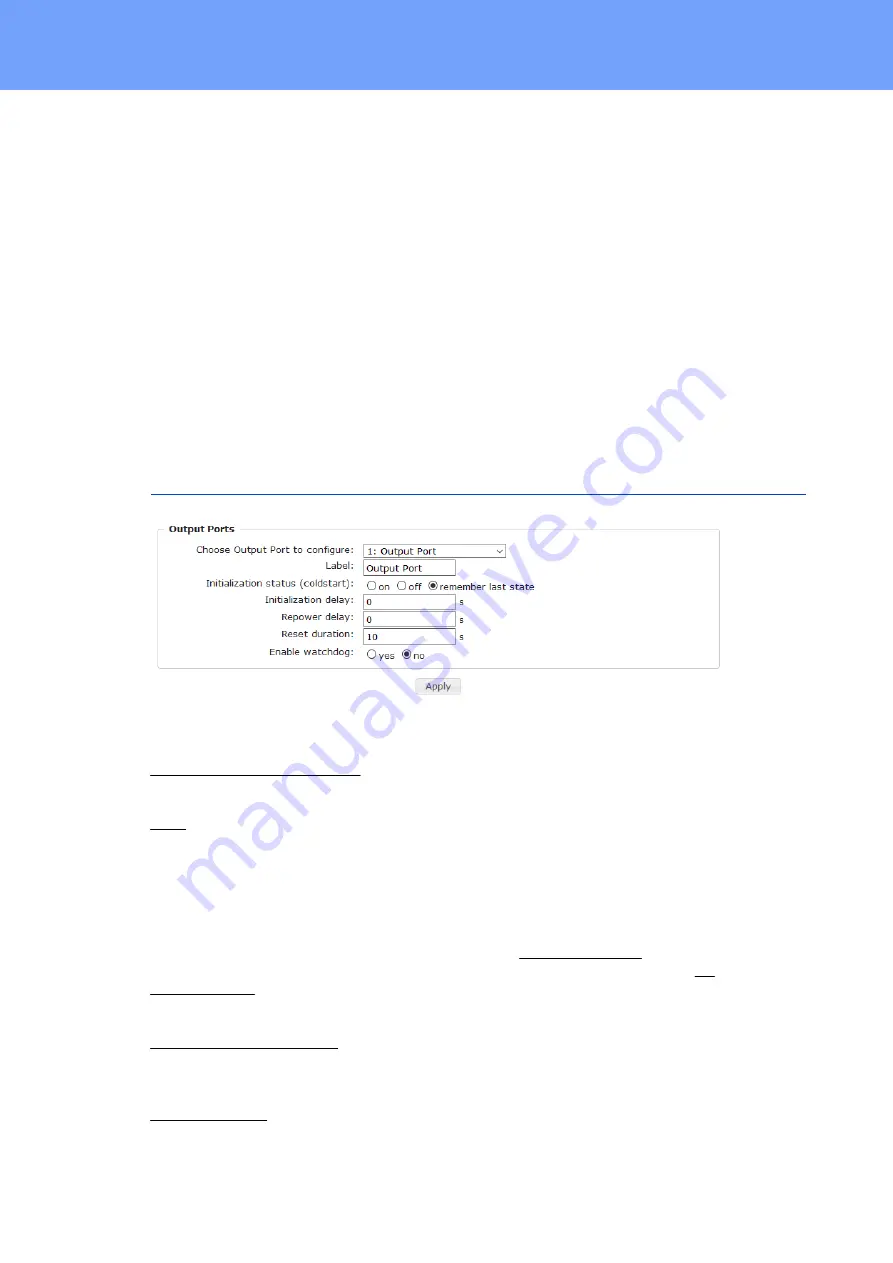
24
Expert Sensor Box 7213/7214
© 2022 GUDE Systems GmbH
Configuration
3
Configuration
TCP/IP configuration by DHCP
After switching on the device is scanning on the Ethernet for a DHCP server and re-
quests an unused IP address. Check the IP address that has been assigned and adjust
if necessary, that the same IP address is used at each restart. To turn off DHCP use the
software GBL_Conf.exe or use the configuration via the web interface.
To check the network settings with GBL_Conf.exe, start the program and choose
"All
Devices"
in the
"Search"
menu. From the list select the appropriate device. The lower
part of the left half of the window now shows the current network settings of the device. If
the IP address is displayed with the default settings (192.168.0.2), either no DHCP
server is present on the network, or there could be no free IP address assigned to it.
3.1
Output Ports
Choose Output Port to configure: This field is used to select the Output Ports to be con-
figured.
Label: You can assign a name up to 15 characters for each of the Output Ports. Using
the name, an identification of the the device connected to the port can be facilitated.
Start-up Monitoring
It is important, that if necessary the condition of the Output Ports can be restored after a
power failure. Therefore each port can be configured with Initialization status to a specific
start-up state. This start-up sequence can be carried out delayed by the parameter Ini-
tialization Delay. There is in any case a minimum one-second delay between switching
of ports.
Initialization status(coldstart): This is the port state (on, off, remember last state) the
port should be set when the device is turned on. The setting "remember last state" saves
the last manually set state of the Output Port in the EEPROM.
Initialization delay: Here can be configured how long the port should wait to switch to its
defined state after the device is turned on. The delay may last up to 8191 seconds. This
Содержание Expert Sensor Box 7213
Страница 2: ...2 Expert Sensor Box 7213 7214 2022 GUDESystems GmbH...
Страница 5: ...Device Description...
Страница 13: ...Operating...
Страница 23: ...Configuration...
Страница 51: ...Specifications...
Страница 94: ...Support...
Страница 100: ...100 Expert Sensor Box 7213 7214 2022 GUDESystems GmbH Expert Sensor Box 7213 7214 2022 GUDE Systems GmbH 3 16 2022...
















































