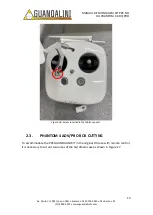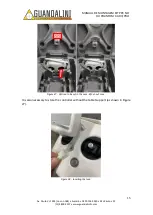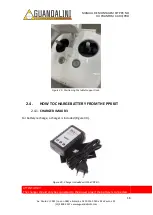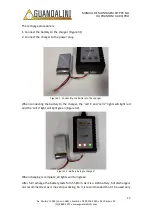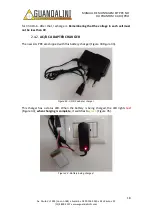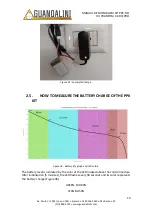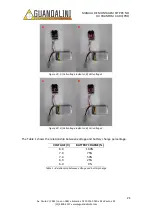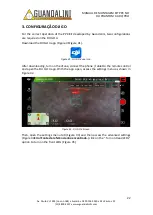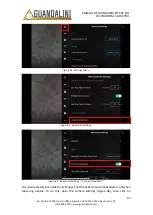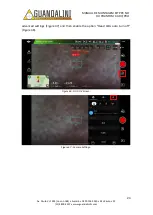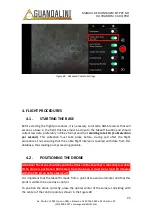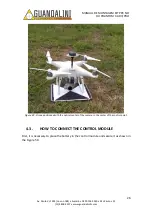MANUAL DE MONTAGEM KIT PPK NO
DJI PHANTOM 4 ADV/PRO
28
Av. Paulo VI, 1952 (novo n 184) • Sumaré • CEP 01262
-
010 • São Paulo • SP
(11) 4800-
3157 • www.guandalinibr.com
Figure 52 - Boot Status LED.
After 4 minutes of equipment initialization, the LED will flash for 1 minute. It is suggested
that at this time connect the drone, so that it marks the home point. When the LED goes
out, start the flight.
ATTENTION:
During the boot, you should not approach the drone, to avoid interference
in the reception of signal at the Reach M + module antenna. Keep a distance from the
drone (Figure 53) within a radius of 5 meters.
Figure 53 - Keep distance from the drone.