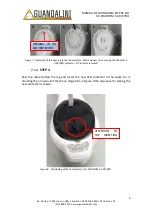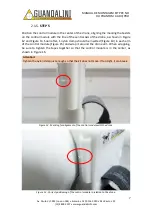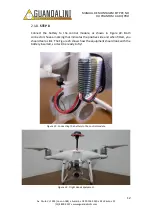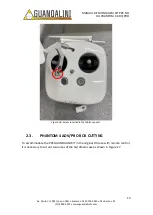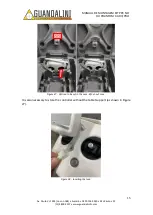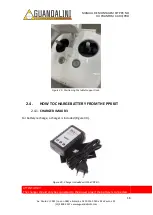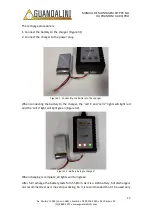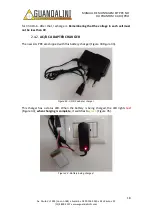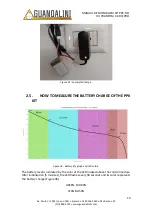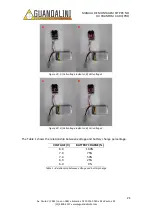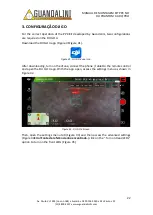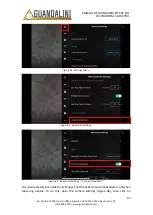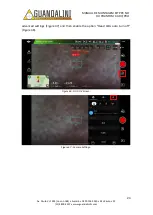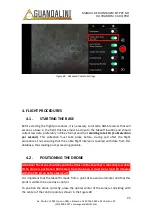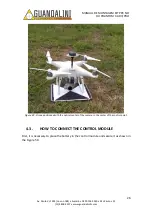MANUAL DE MONTAGEM KIT PPK NO
DJI PHANTOM 4 ADV/PRO
19
Av. Paulo VI, 1952 (novo n 184) • Sumaré • CEP 01262
-
010 • São Paulo • SP
(11) 4800-
3157 • www.guandalinibr.com
Figure 35 - Completed charge.
2.5.
HOW TO MEASURE THE BATTERY CHARGE OF THE PPK
KIT
Figure 36 - Battery life graph and LED colors.
The battery level is indicated by the color of the LED located above the control module.
After initialization (5 minutes), the LED flashes every 30 seconds and its color represents
the battery charge (Figure 36).
GREEN: 100 80%
CYAN 80-50%