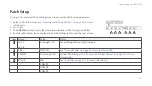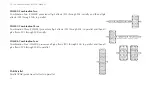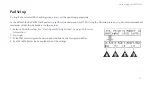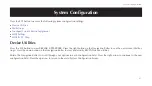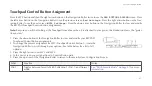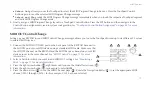65
System Configuration
Touchpad Control Button Assignment
Press the SYS button and then the right arrow button on the Navigation Roller twice to see the
PAD BUTTONS ASSIGN
screen. Press
the left arrow button on the Navigation Roller to see the previous screen (
Pad Settings
). Press the right arrow button on the Nav-
igation Roller to see the next screen (
MIDI Settings
). Press the down arrow button on the Navigation Roller to view and modify
the REVPAD Touchpad Control Button assignments.
Note: Because you will be looking at the Touchpad from above when it is attached to your guitar, the illustration shows the “guitar-
ist-eye-view.”
1. Press the down button of the Navigation Roller to view and modify your REVPAD
Touchpad Control Button assignments.
2. To change the present assignment for SW1 (Touchpad Control Button 1), rotate the
Navigation Roller to scroll through your options. (See table below for a list of all
options.)
3. Press the right arrow to set SW2 and SW3.
4. In the next screen you assign actions to Control Button pairs.
5. Press the up arrow of the Navigation Roller to return to the main System Configuration Screen.
Label
Function
Notes
FAV-1
Toggles between Favorite Patch Collection 1 (FAV-1) and Normal
mode.
Содержание REVPAD
Страница 1: ...SAVE SYS X Y X Y X Y X Y X Y B C BYPASS GTC Sound Innovations REVPAD Manual ...
Страница 2: ...II REVPAD Firmware version 1 0 Last manual update 2017 02 10 ...
Страница 16: ...GTC Sound Innovations REVPAD Manual 10 ...
Страница 66: ...GTC Sound Innovations REVPAD Manual 60 ...
Страница 76: ...GTC Sound Innovations REVPAD Manual 70 ...
Страница 84: ...GTC Sound Innovations REVPAD Manual 78 ...