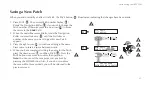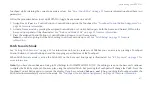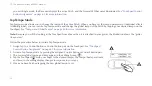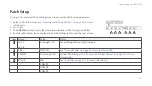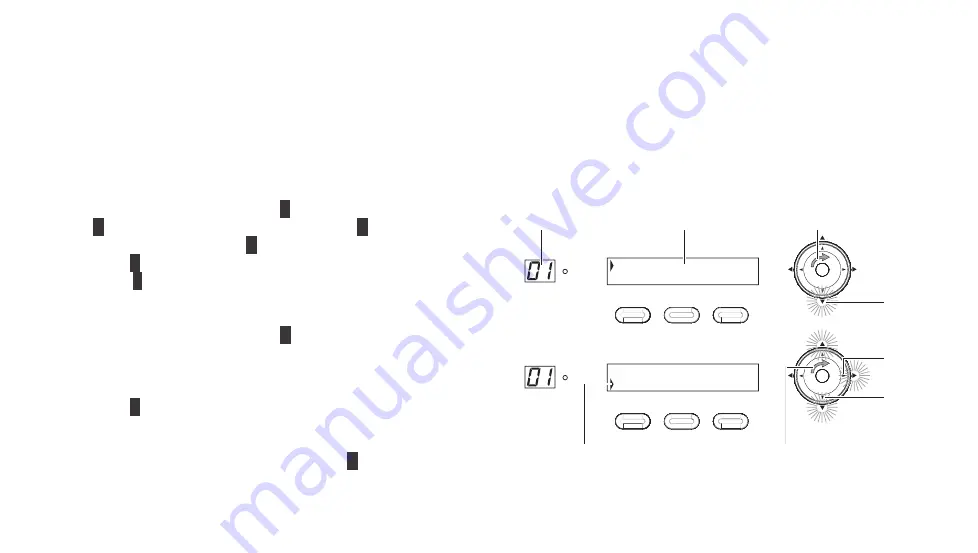
GTC Sound Innovations REVPAD Manual
36
Creating and Editing Patches
Your REVPAD comes loaded with a wide variety of Patches, each with up to eight effects, which you can modify as you wish. Or you
can create new Patches using the many effects that come with the REVPAD. This tutorial describes a step-by-step procedure to create
a new Patch by scrolling through effects, adding them, and customizing their parameters.
Note: When adding effects remember that the order of the effects in the Patch is important.
1. Rotate the Navigation Roller (
A
) to scroll through Patches
(
B
) until you see a blank editing screen (
C
). The down
arrow will glow yellow (
D
).
2. Press (
E
) on the Navigation Roller to enter the first effect
block (
F
).
Note: The Up, Right, and Down arrows now glow,
indicating available navigation directions.
3. Rotate the Navigation Roller (
G
) to scroll through the
list of available effects until you find one you wish to add
to the Patch. In this tutorial a distortion effect (
DIST
) is
added.
4. Press (
E
) on the Navigation Roller to set parameters for
this effect.
Note: To accept the default parameter values and continue
adding more effects to this Patch, press (
H
).
SAVE
SYS
X-Y
X
Y
X
Y
X
Y
X
Y
| | | |
|
SAVE
SYS
X-Y
X
Y
X
Y
X
Y
X
Y
|DIST | | |
1
P
01A: EMPTY
1
P
01A: EMPTY
Содержание REVPAD
Страница 1: ...SAVE SYS X Y X Y X Y X Y X Y B C BYPASS GTC Sound Innovations REVPAD Manual ...
Страница 2: ...II REVPAD Firmware version 1 0 Last manual update 2017 02 10 ...
Страница 16: ...GTC Sound Innovations REVPAD Manual 10 ...
Страница 66: ...GTC Sound Innovations REVPAD Manual 60 ...
Страница 76: ...GTC Sound Innovations REVPAD Manual 70 ...
Страница 84: ...GTC Sound Innovations REVPAD Manual 78 ...