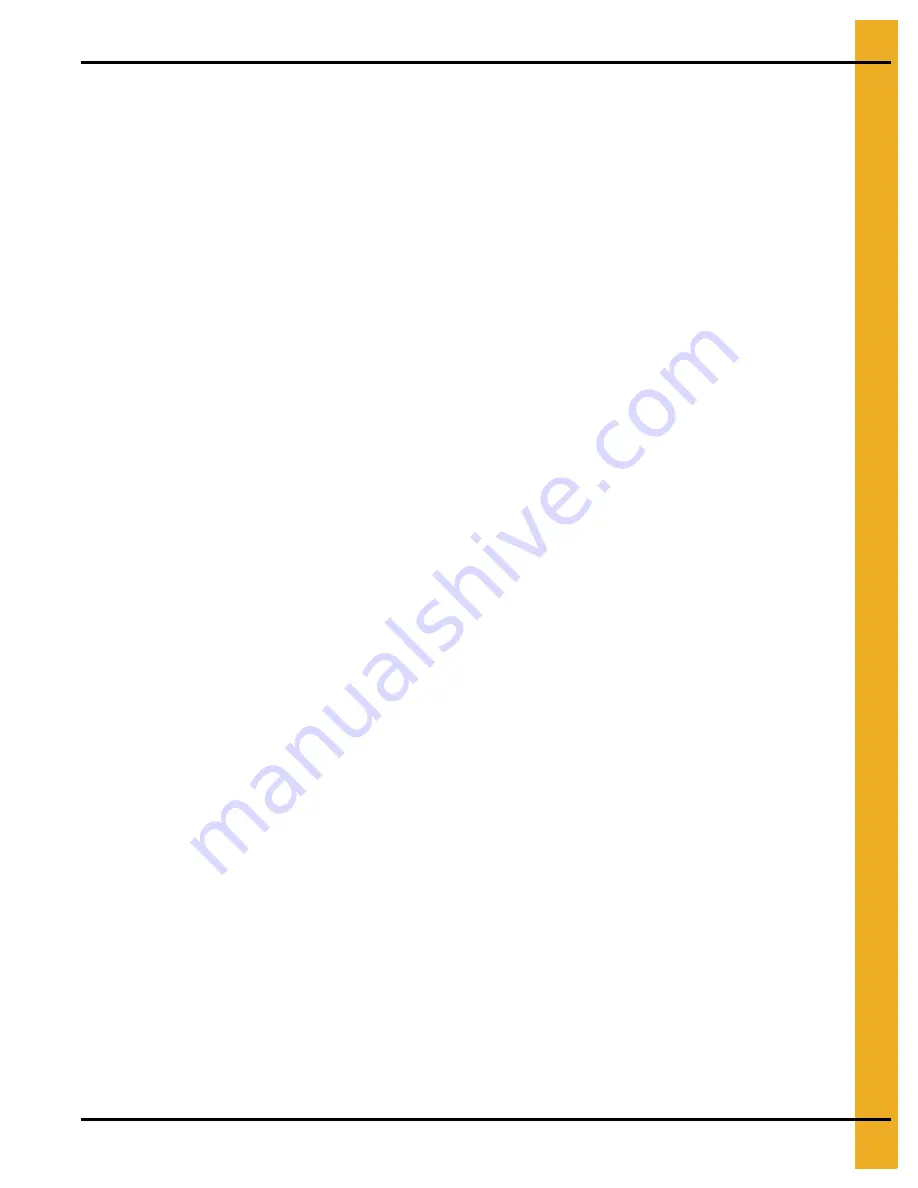
1. WatchDog Network Setup Instructions
PNEG-1720
Vision WatchDog Network Setup
7
Configuring a Modem/Router
If the WatchDog board is connected to a modem/router that is configurable, listed below are a few
recommendations for setting them up. The methods below do not cover every configuration that is
available. If the modem is not configurable, refer to
for setting the WatchDog Network
to the static IP allocated by your service provider.
Static IP
This is the preferred method for installation. Acquire the LAN’s default gateway address of the
modem/router. Replace the last number of the default gateway with a number that is not within the DHCP
pool range. For example, if the default gateway is 192.168.2.1 and the modem/router’s DHCP pool range
is 100 to 200, replace the last number of the default gateway address with, say, 50. This would result in
an address of 192.168.2.50. Using the WatchDog Network setup screens, set the static IP address of the
board to your chosen IP address, refer to
.
In the router/modem configuration, forward incoming request on ports 22, 23 and 80 to the static IP.
DHCP Pool
If the modem/router does not have DHCP reservations, the board can be allowed to pull an IP address
from the DHCP server’s IP range. This method is only recommended when the WatchDog is the only node
on the network.
Reduce the IP range of the DHCP server down to one IP address. This will be the only IP address that
the DHCP server is allowed to serve to the network. Once the range has been narrowed to one, forward
incoming request on ports 22, 23 and 80 to the single IP address.
DHCP Reservations
A reservation can be an option in the configuration of a modem/router. It can be set to serve a given
MAC address with a certain IP address when it is introduced to the network. As mentioned above, the
MAC address of the WatchDog board can be found on a label on the front of it.
Once the IP address has been setup for the MAC address, forward incoming request on ports 22, 23 and
80 to the board.










