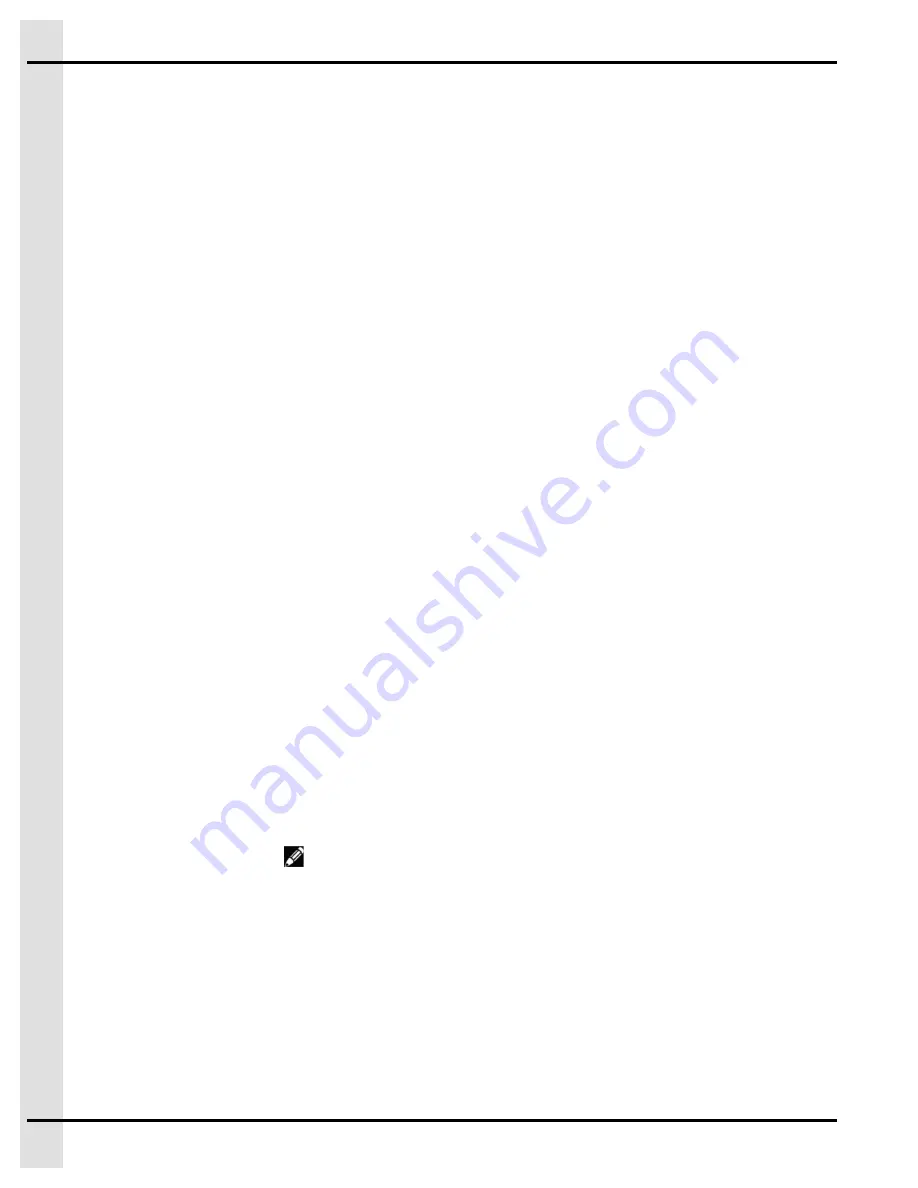
Chapter 5: Information Creation and Management
Creating and Managing Contacts
Contacting the correct people and using the correct means of communication during an alert can help pro-
tect your animals and premises.
1. Click on
Menu→System→Contacts
.
2. In edit mode, under the
General
tab, enter the contact name and populate the fields
3. Once you complete a contact, use the navigation buttons on the top right to navigate through the
existing contacts, to create new contacts, or to delete existing contacts.
Creating and Managing Contact Groups
Creating contact groups allows the correct people to be contacted when an alert is present depending on
the type of alert, the time at which it occurs, or even the day of the week on which the alert is set off.
Before You Begin
NOTE:
Contacts must be created before contact groups can be created.
NOTE:
Contact groups must be created before they can be assigned to a zone.
1. Click on
Menu→System→Groups.
2. In edit mode, under the
General
tab, enter the group name.
3. Click on
Test report
if you would like the group to receive a test report.
4. Enter the information of week day, week night and weekend start times.
5. Complete the
Day
,
Night
, and
Weekend
tabs with the contacts to be alerted during each time period
set.
6. Once you complete a contact group, use the navigation buttons on the top right to navigate through
the existing contact groups, to create new contact groups, or to delete existing contact groups.
Creating and Managing Partitions
Creating partitions allows you to group zones together and monitor them as a group. The partition can be
bypassed as a group or placed in clean mode as a group. Zones in the same partition are usually located
in the same building or have a common factor linking them together. Partitions are displayed as a group on
the main screen.
1. Click on
Menu→System→Partition.
2. Click on the pencil icon
and populate the fields.
NOTE:
The list of zones assigned to the partition are displayed on the right hand side. Zones must
be assigned to a partition when configuring a zone for it to be displayed here.
3. Once you are done creating a partition, navigate using the arrow keys on the top left to create other
partitions, modify existing partitions or view existing partitions.
36
895-00677
Agri Alert 128 Touch
Содержание 890-00584
Страница 14: ...NOTES 14 895 00677 Agri Alert 128 Touch...
Страница 20: ...NOTES 20 895 00677 Agri Alert 128 Touch...
Страница 30: ...NOTES 30 895 00677 Agri Alert 128 Touch...
Страница 38: ...NOTES 38 895 00677 Agri Alert 128 Touch...
Страница 44: ...NOTES 44 895 00677 Agri Alert 128 Touch...
Страница 64: ...Chapter 9 Configuring a 0 5 Volt Zone Type 64 895 00677 Agri Alert 128 Touch...
Страница 66: ...NOTES 66 895 00677 Agri Alert 128 Touch...
Страница 82: ...NOTES 82 895 00677 Agri Alert 128 Touch...
Страница 88: ...NOTES 88 895 00677 Agri Alert 128 Touch...
Страница 92: ...NOTES 92 895 00677 Agri Alert 128 Touch...
Страница 96: ...NOTES 96 895 00677 Agri Alert 128 Touch...
Страница 100: ...NOTES 100 895 00677 Agri Alert 128 Touch...
Страница 102: ...NOTES 102 895 00677 Agri Alert 128 Touch...
Страница 106: ...NOTES 106 895 00677 Agri Alert 128 Touch...
Страница 107: ...F Wiring Diagram with Terminals 895 00677 Agri Alert 128 Touch 107...
Страница 108: ...Appendix F Wiring Diagram with Terminals Wiring diagram with a DPST disconnect switch 108 895 00677 Agri Alert 128 Touch...
Страница 109: ...Appendix F Wiring Diagram with Terminals Wiring diagram with a SPST disconnect switch 895 00677 Agri Alert 128 Touch 109...
Страница 110: ...NOTES 110 895 00677 Agri Alert 128 Touch...
Страница 118: ......
















































