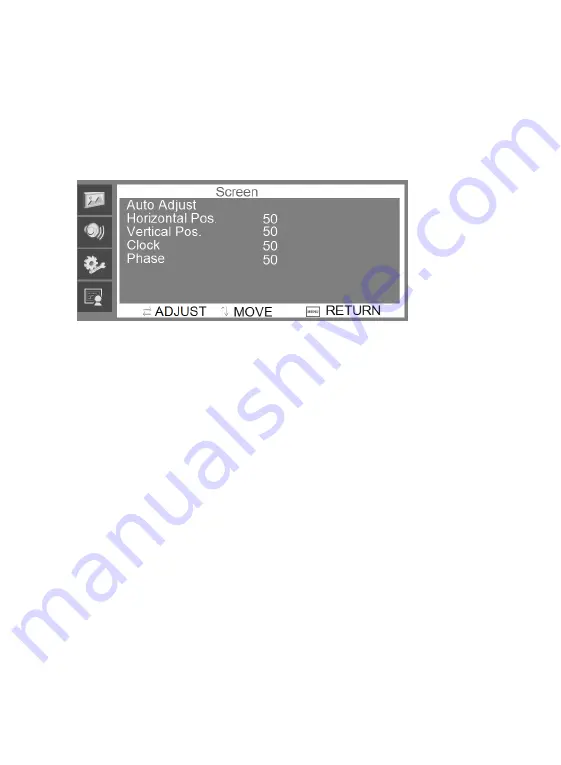
11
7.4.
Screen
Menu
The
Screen
menu
can
adjust
the
H
‐
position,
V
‐
position,
clock,
phase
and
auto
‐
adjust
the
position
of
the
image
within
the
display.
Press
the
/\
or
\/
button
to
adjust
the
value
when
an
item
is
selected.
Press
the
MENU
button
to
exit.
7.5.
Source
Menu
The
Source
menu
can
select
the
channel
(input).
The
options
include
VGA,
HDMI
and
so
on.
Press
the
/\
or
\/
button
to
adjust
the
value
when
an
item
is
selected.
Press
the
MENU
button
to
exit.
8.
Frequently
Asked
Questions
The
Power
button
does
not
respond:
‐
Check
the
power
cord
to
ensure
that
it
is
securely
plugged
into
the
monitor
base
and
also
into
the
electrical
outlet.
‐
Ensure
that
there
is
electrical
power
coming
from
the
AC
outlet.
Use
another
device
to
check
the
power.
‐
Unplug
the
power
cord
of
the
monitor
from
the
AC
outlet,
wait
a
few
minutes,
then
plug
the
power
cord
into
the
AC
outlet
again.
Содержание GD-ML-AP2830UHD
Страница 2: ...2...






























