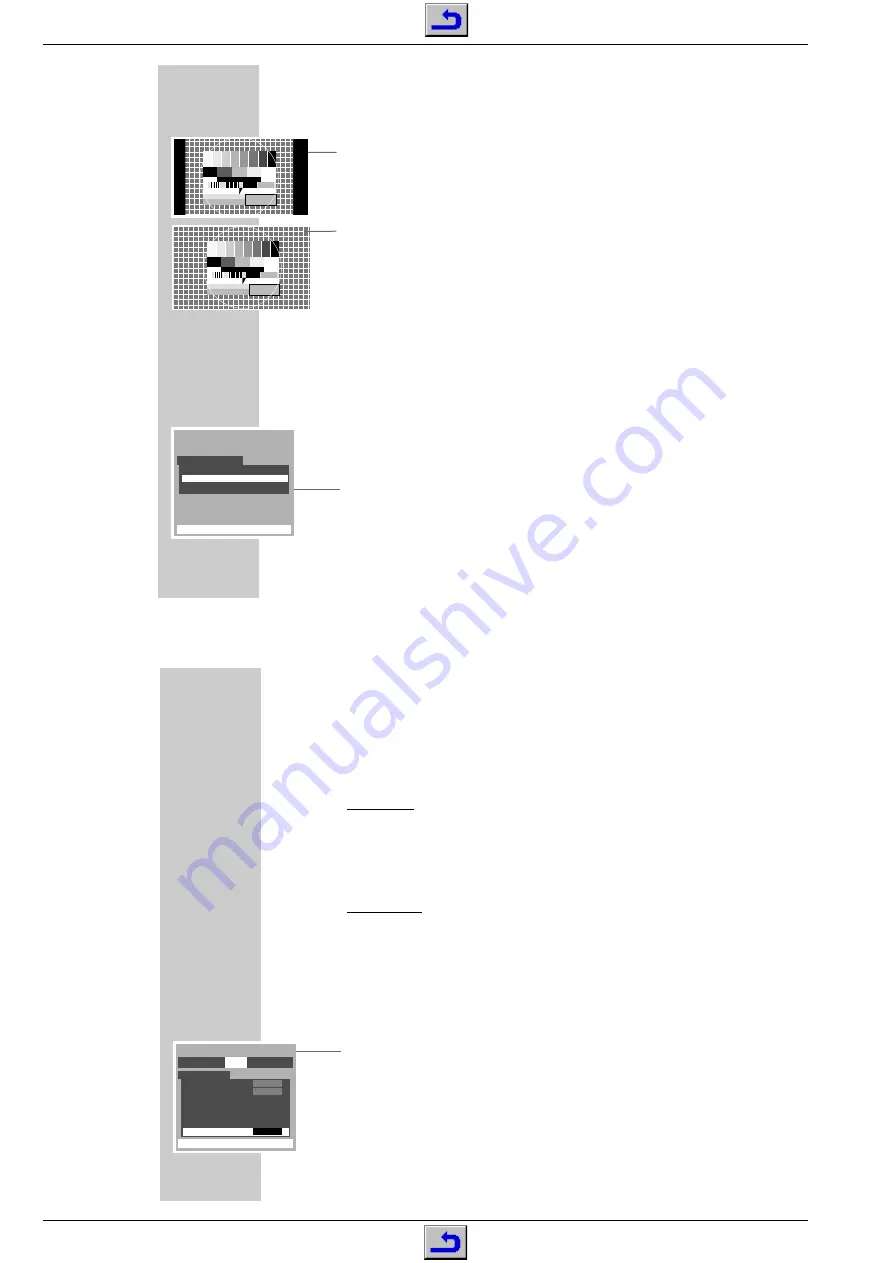
Allgemeiner Teil / General Section
ACCORO 102
1 - 20
GRUNDIG Service
24
TV MODE
__________________________________________________________________________________
14:9
With this setting, the picture is slightly enlarged. Like with the picture format
»4:3«, black stripes are visible to the left and right of the picture.
Wide
In the case of 16:9 broadcasts or signal sources – e.g. signals via the Euro-AV
socket from a settop decoder – the picture fills the full screen and the picture
geometry is correct.
In the case of 4:3 broadcasts, the picture is horizontally enlarged.
The picture geometry is stretched in the horizontal direction
Horizontal and vertical picture adjustment
It is possible to adjust the picture position in horizontal (left/righ) direction. With
the »Cinema zoom« and »Cinema zoom with subtitles« format, it is in addition
possible to adjust the picture position in vertical (up/down) direction.
1
Call up the Dialog Center using the »
Menu
« button then select the »
S
«
menu using the » « or » « button.
2
Select »Picture position« using the »
« button then press the » « button to
display the menu.
3
Select »Horizontal position« or »Vertical position« using the »
« button
then use the » « or » « button to change the setting.
4
Press »
Exit
« to end the setting.
PICTURE POSITION
EXIT
: To exit
&
(/
!
Ł
!
Ł
36
CONVENIENCE FUNCTIONS
_____________________________________________
Parental lock
Two parental lock functions are available. In both cases, you must make certain
that the remote control is out of reach of your children.
Programme skip:
You may lock individual programme positions. The not locked programme
positions can be selected with the button at the front of your TV set. Locked
programme positions are skipped and can only be selected with the »
1...0
«
buttons on the remote control. If a locked programme position is selected with
the remote control, an asterisk appears in front of the programme position indi-
cation, e.g. »
✴
3«
Control panel lock:
This function locks the buttons on the front panel of the TV set. Without remote
control the TV set can no longer be operated.
Programme skip
1
Select the programme position to be locked.
2
Call up the Dialog Center using the »
Menu
« button then select the
»
« menu using the » « or » « button.
3
Select »Programme skip « using the »
« button.
4
Use » « to select »ON«.
The programme position is locked.
5
Press »
Exit
« to end the setting.
6
Repeat the steps
1
–
4
until all desired programme positions are locked.
SET UP
EXIT
: To exit
ĵ
Ł
#$
ĵ
Ł
Ł
Ł
%$$
!
Ł
Ł
%$$
&!
ĵ
Ł
s
OFF
B/G
AUTO






























