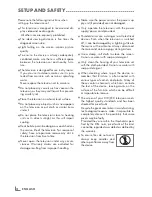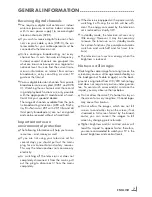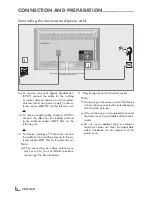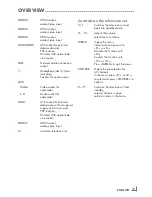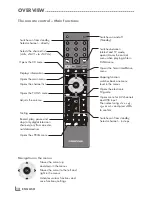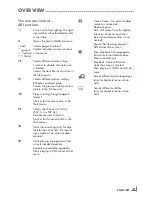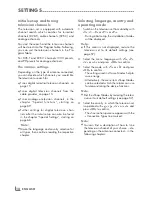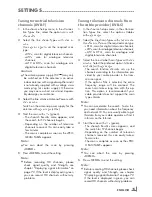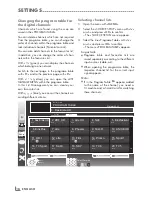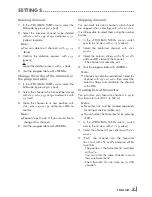ENGLISH
2
CoNtENtS
-------------------------------------------------------------------------------------------------------------------------------------
4
SEtupANDSAFEtY
6
GENErALINFormAtIoN
6
Special features of your television set
7
Receiving digital channels
7
Important notes on environmental
protection
7
Notes on still images
8
CoNNECtIoNANDprEpArAtIoN
8
Connecting the antenna and power cord
9
Inserting batteries into the remote control
10 ovErvIEw
10 Connections on the television set
11
Controls on the television set
12 The remote control – Main functions
13 The remote control – All functions
14 SEttINGS
14 Initial set-up and tuning television
channels
14 Selecting language, country and
operating mode
15 Tuning terrestrial television channels
(DVB-T)
15 Tuning television channels from the cable
provider (DVB-C)
16 Changing the program table for the
digital channels
19 Picture settings
20 Sound settings
22 tELEvISIoN-opErAtIoN
22 Basic functions
23 Zoom function
23 Eco mode
24 Zapping function
24 Electronic TV guide
25 Changing the picture format
26 3DFuNCtIoN
26 Important information about the 3D
function
26 Preparing the 3D function
27 3D Settings
29 SmArtINtEr@CtIvEtvAND
HomENEtworK
29 What is Smart Inter@ctive TV
29 Network connection
29 Wired network
35 Smart Inter@ctive TV internet applications
37 Playback the video, music and image files
with home network connection
38 vTuner internet radio
39 uSBrECorDING
39 Information on recording and playing
television programmes
39 Possible limitations when using an
external data medium
40 Connecting external data media
40 Settings for USB recording
42 ″Pausing” time shift programmes
42 Recording programmes
43 Presetting programmes to be recorded
45 Playback
45 Deleting programmes in the recording list
46 uSBopErAtIoN
46 File formats
47 Connecting external data media
48 The file browser
48 Settings in the USB setup menu
49 Basic playback functions
50 Additional playback
functions
52 tELEtExtopErAtIoN
52 TOP text or FLOF text mode
52 Additional functions
53 INtErACtIvEportAL(HBBtv)
53 What is HbbTV?
53 Additional functions for video sequences
54 CoNvENIENCEFuNCtIoNS
54 Opening the SETTINGS menu
54 Language settings
55 Setting the date and time
55 Timer settings
56 Parental control settings
57 Updating software (OAD)
57 Updating software (Online)
57 Restoring the television to the default
settings