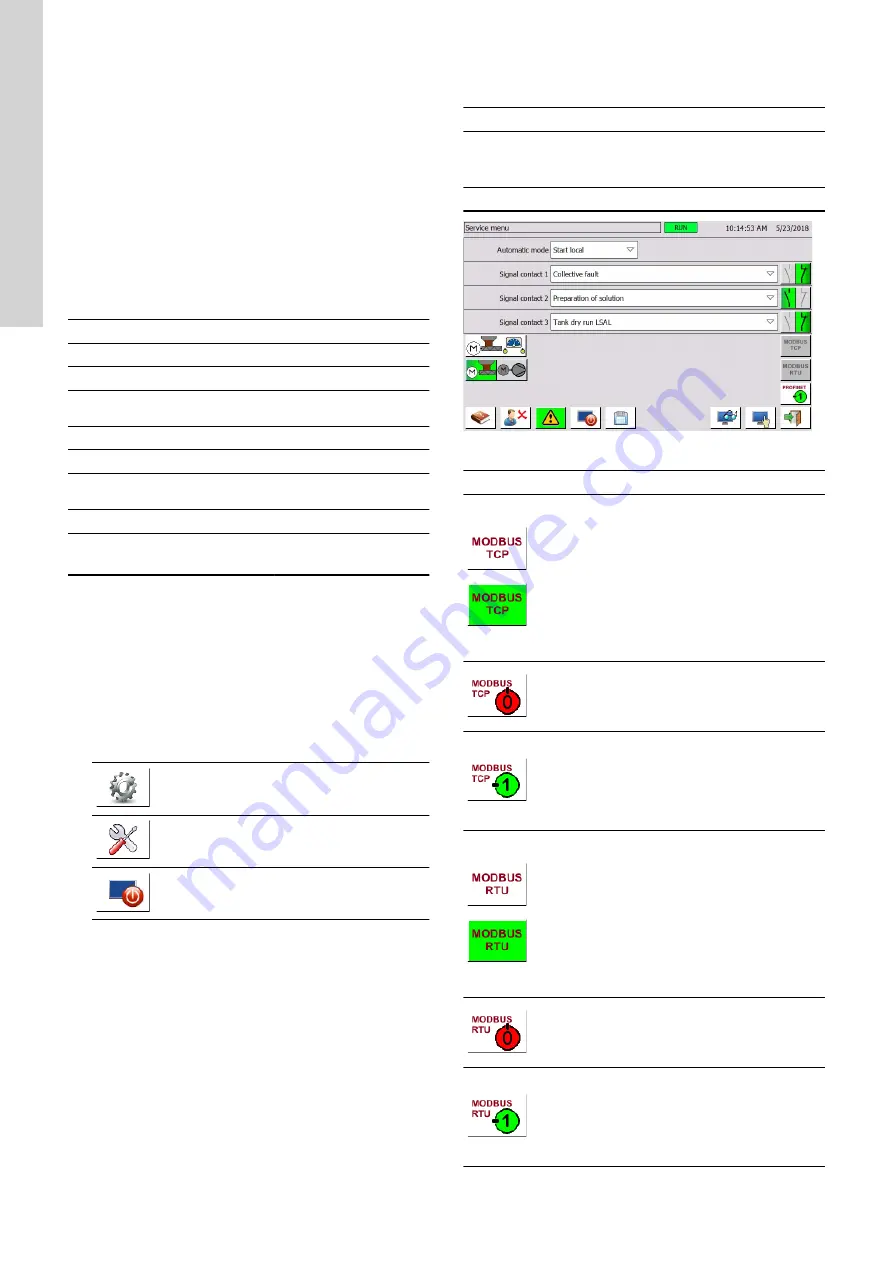
8.8.2 Fieldbus communication - control mode "Remote"
The system can be connected to a fieldbus network to control it via
bus communication in control mode "Remote".
As a standard the system can be connected to:
•
PROFINET (S7-communication as server)
•
Modbus TCP
Optionally the system can be ordered with an interface for:
•
Profibus DP
•
Modbus RTU
For Profibus communication a gateway is used to translate the
Modbus TCP signal into a Profibus signal.
8.8.2.1 Network configuration factory settings
Factory settings for HMI (touch panel):
IP address
192.168.0.21
Subnet mask
255.255.255.0
Default gateway
0.0.0.0
Factory settings for PLC:
IP address
192.168.0.11
Subnet mask
255.255.255.0
8.8.2.2 Changing the network configuration
Menu action
Required user level
Access menu
Change settings
3
System Service
The factory-set network configuration can be changed.
1.
Switch off the power supply for HMI.
2.
Wait for approximately 5 seconds.
3.
Turn on the power supply of the HMI again.
During the reboot process the “Start Center” (setup menu of
the touch panel) appears on the screen for a short period. In
this period press the button “Settings”.
4.
If this does not work, you can access the setup menu of the
touch panel as follows:
Push this symbol to open the menu
System
menu
.
Push this symbol to open the menu
Service
menu
.
Push this symbol to access the setup menu of
the touch panel.
5.
The procedure of changing the network configuration in the
setup menu is described in the separate supplier manual of the
touch panel.
8.8.3 Fieldbus communication status and settings
The fieldbus communication is set via menu
Service menu
.
Menu action
Required user level
Access menu
Select/deselect PROFINET
communication
2
System Parameter
Change settings
3
System Service
PD412E-D2305
Fig. Service menu
Symbol
Description
Indicates the status of the MODBUS-TCP
connection.
•
White: This type of fieldbus communication is
available. Push this symbol to open the
menu
MODBUS-TCP - Parameters
.
•
Grey: This type of fieldbus communication is
not available or another bus communication
type is selected.
•
Green: This type of fieldbus communication is
selected.
MODBUS-TCP communication is available but not
selected.
Push this symbol to open the menu
MODBUS-TCP
- Parameters
.
MODBUS-TCP communication is selected. Only
one bus communication type can be selected at a
time.
To be able to select another communication type,
push this symbol to deselect the communication
type.
Indicates the status of the MODBUS-RTU
connection.
•
White: This type of fieldbus communication is
available. Push this symbol to open the
menu
MODBUS-RTU - Parameters
.
•
Grey: This type of fieldbus communication is
not available or another bus communication
type is selected.
•
Green: This type of fieldbus communication is
selected.
MODBUS-RTU communication is available but not
selected.
Push this symbol to open the menu
MODBUS-
RTU - Parameters
.
MODBUS-RTU communication is selected. Only
one bus communication type can be selected at a
time.
To be able to select another communication type,
push this symbol to deselect the communication
type.
36
English (GB)
Содержание Polydos 412E
Страница 2: ......
Страница 3: ...Polydos 412E English GB Installation and operating instructions 4 3 Table of contents...





























