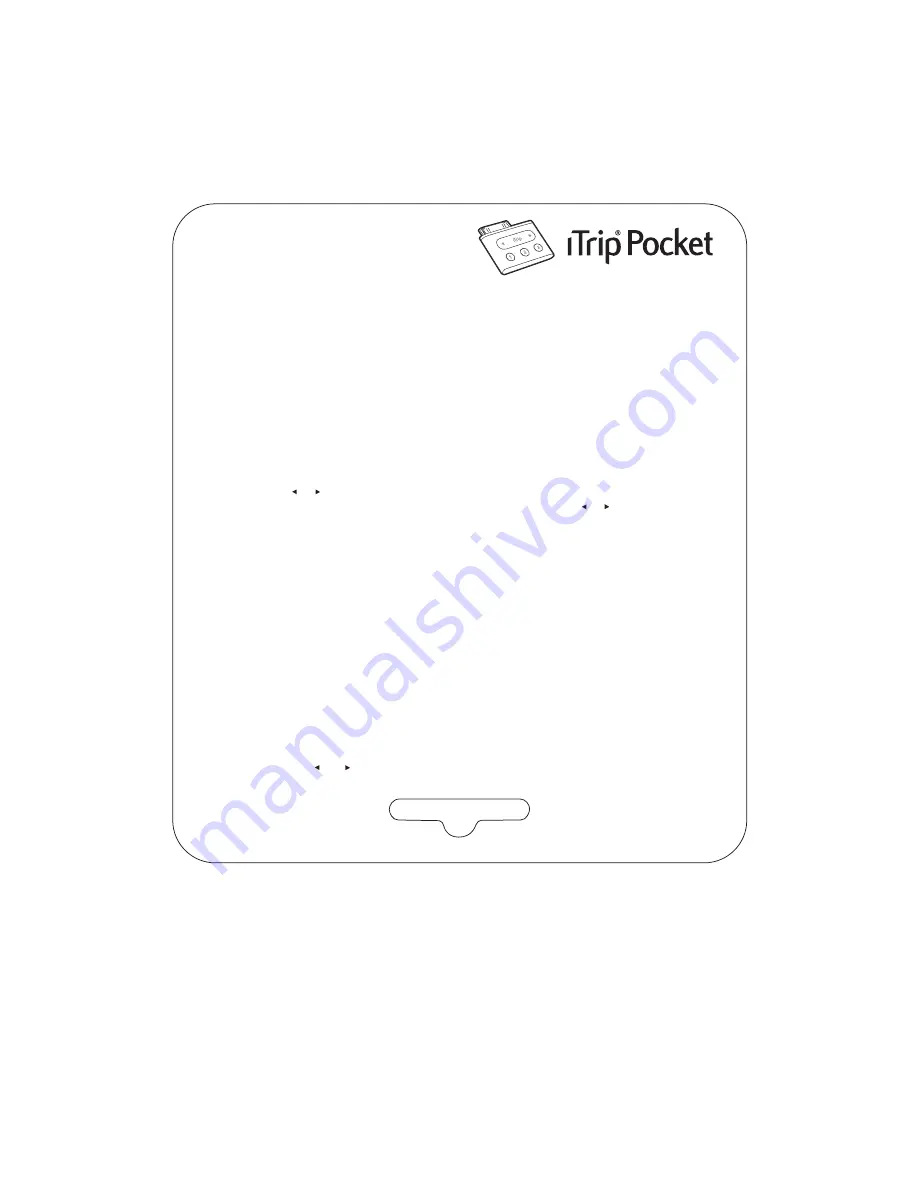
Quick Start Guide
Thanks for purchasing Griffin’s iTrip Pocket, the most compact way to play your iPod
through any FM radio. Setting up iTrip is a breeze. Follow these few simple steps
and you’ll be ready to go in no time.
Get Ready
1. Start by tuning your FM radio to an unused station. Select a frequency on which you
hear nothing but static. The ideal choice would be a frequency with silent frequencies
on either side. For example, if 88.3 is open, 88.1 and 88.5 would ideally be clear as well.
2. Connect iTrip Pocket to the Dock Connector on the bottom of your iPod. If this is the
first time you’ve used iTrip Pocket, your screen will display the Griffin logo, and a factory
default setting of 88.1 MHz. iTrip will then start playing your iPod automatically and
the red LED will glow to show that you are broadcasting.
Tuning your iTrip Pocket
Press the or button to adjust iTrip’s frequency to match the open station you selected
above. Tuning will be shown on the iPod screen. Press and hold the or button to scan
through the frequencies faster. Once tuned, wait 2 seconds and iTrip will automatically lock
in that frequency. Your music will now be playing through your speakers. Use the volume
controls on your radio to set your music at a comfortable level. Your iPod and its controls
will work as they normally do, allowing you to move through your music and playlists.
And, hey — even though we named it “iTrip Pocket,” it's a good idea to detach it from your
iPod before putting it in your pocket
(
or bag, or backpack...
)
, to avoid subjecting the connectors
to unnecessary strain.
Using iTrip Pocket’s presets
iTrip Pocket automatically remembers its most recently-used frequency,
but you can also save the best frequencies for easy use.
First, tune iTrip Pocket to the frequency you want to save. Then, select preset button 1, 2 or 3
and hold it down for at least three seconds. iTrip’s red LED will flash and the iPod screen will
show a large grey 1, 2 or 3 behind the displayed frequency to show that the setting has been stored.
Accessing the Preferences Menu
Pressing both and buttons together for more than 2 seconds will open up iTrip’s
Preferences Menu. In this menu, you can toggle between stereo and mono modes.


