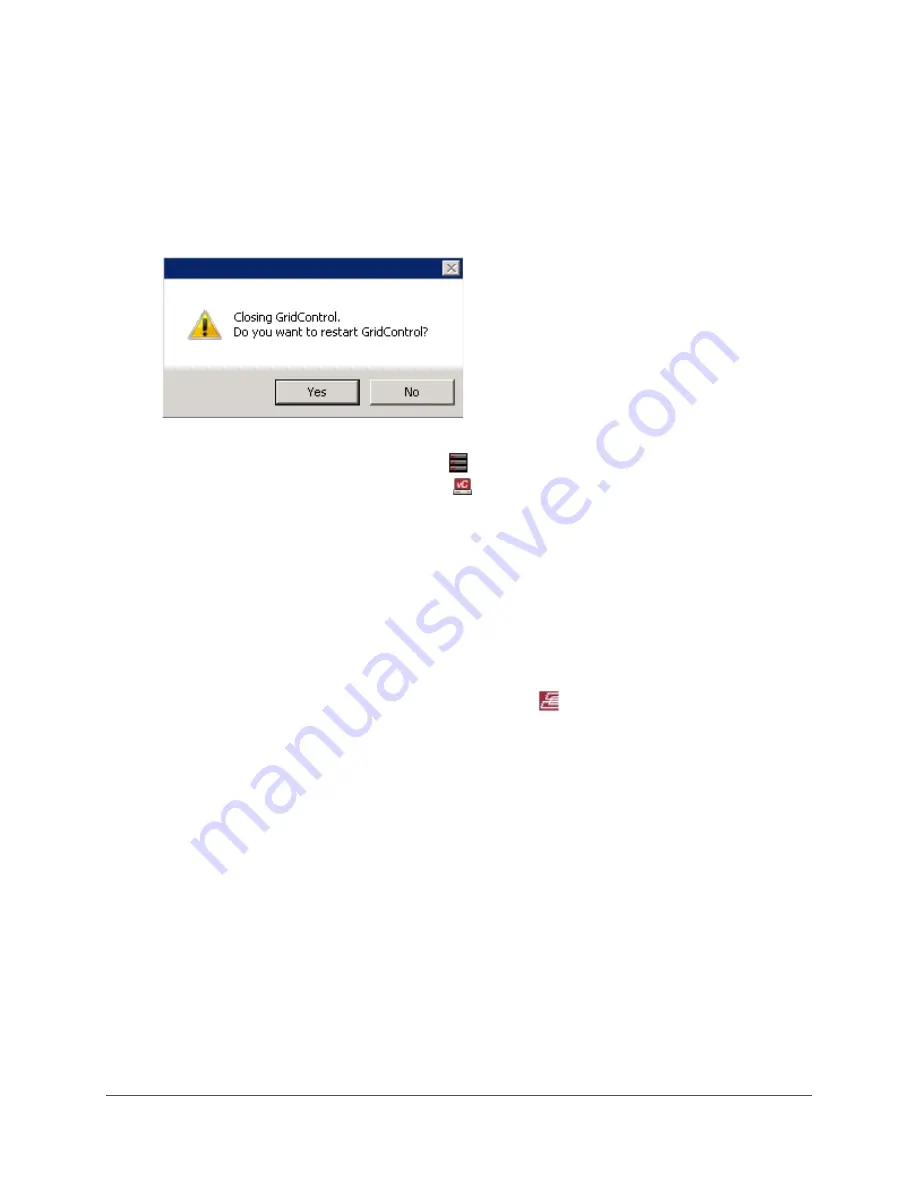
GRIDSTORE ADMINISTRATOR’S GUIDE 113
6.
In the Upgrade Grid Wizard, click the Next button.
The Confirmation page opens, listing all Gridstore Storage Nodes and Clients whose software
will be upgraded.
7.
Verify that the settings are correct and click the Next button.
Within the Wizard, the Gridstore software is upgraded on all Gridstore Storage Nodes and
Clients on the Grid. When complete, a message box opens.
8.
Click the Yes button.
The new software version displays in the
Storage Nodes area for Gridstore Storage
Nodes, and on the Client Software tab of vController Manager for Clients in GridControl.
Removing Software from the Grid
When you remove Gridstore software from all Gridstore Storage Nodes and Clients, including the
host computer, you are removing the Grid entirely. Essentially, this is resetting the Grid to its factory
settings, bringing it to the state it was in before you set up the Grid. You may want to do this if you
are moving the Grid to a different datacenter, for example, or just needing to reset the Grid.
Note that when this action completes, you are left in your operating system, as GridControl is also
removed.
1.
In the left navigation tree of GridControl, right-click on
The Grid, and select Remove Grid
from the short-cut menu.
The Remove Grid Wizard opens.
2.
Click the Next button.
Содержание GS-1000-2
Страница 1: ...Gridstore Administrator s guide ...
Страница 2: ......
Страница 66: ...GRIDSTORE ADMINISTRATOR S GUIDE 65 The Add Clients Wizard opens 2 Click the Next button ...
Страница 120: ...GRIDSTORE ADMINISTRATOR S GUIDE 119 A table of Gridstore Storage Node statistics displays to the right ...
















































