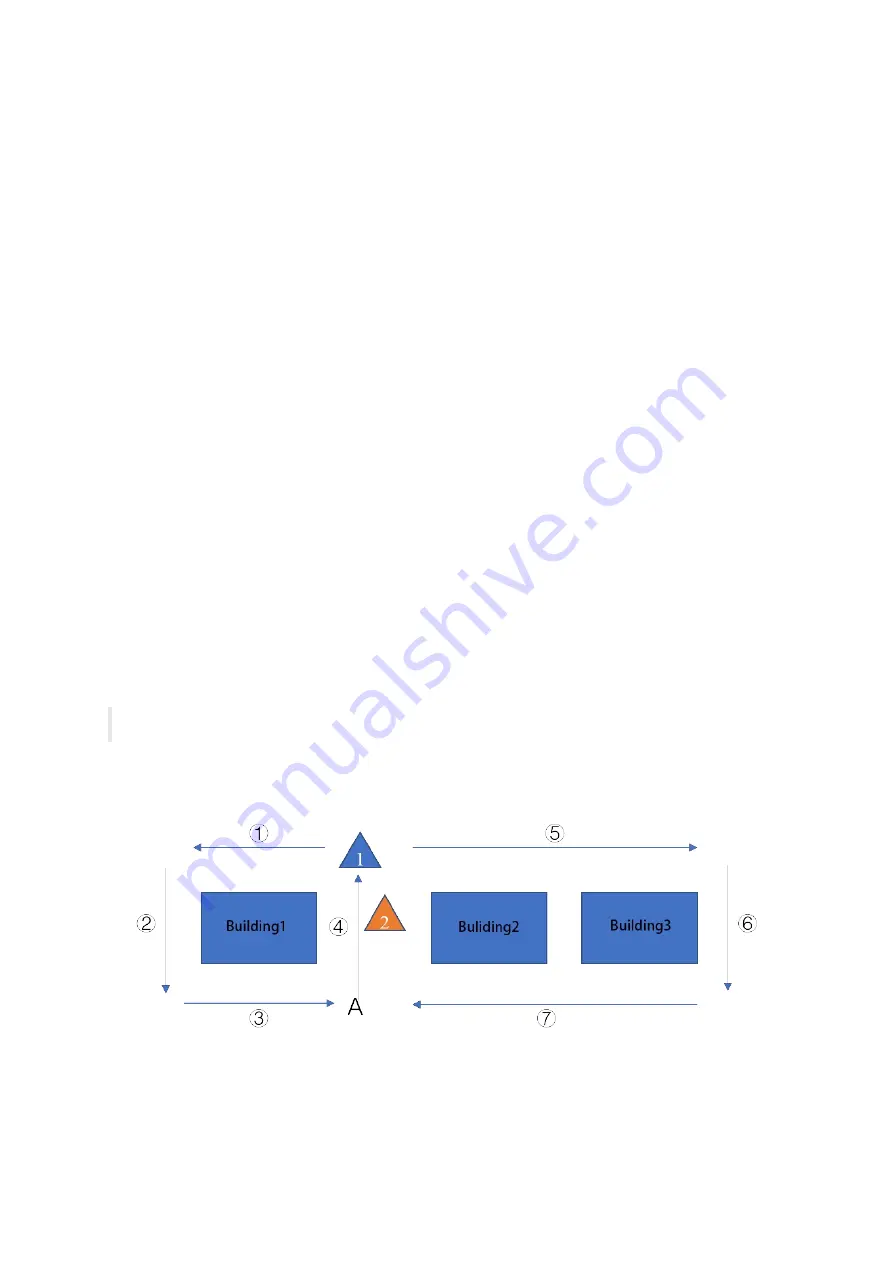
6. Standard Operation Procedure
For better results, the environment to be scanned by LiBackpack should include a variety of three-dimensional structures. Set screen auto-
lock mode on the mobile device to ‘Never’, or the WIFI connection between LiBackpack and mobile device may be interrupted if the screen is
locked. If the screen is locked, unlock it and reload the page to refresh the real-time data collection. When using the scanner, please follow
the instructions below:
6.1 Data Acquisition
1.Follow the Workflow (5_WorkFlow.md) to set up the system. Starting at a stationary position, make sure that laser scanner is at horizontal
level. Start scanning route after point cloud appears on the screen (about 5 seconds).
2.For outdoor data collection, start scanning in a relatively open field. For indoor data collection, start scanning at the center of the interior
space. Do NOT start scanning in a corner or close to walls.
3.Do NOT operate when battery level is below 30% to prevent battery over-discharge.
4.When connecting in WIFI mode, do NOT connect more than one mobile device, it may cause transmission latency and other control
problems.
5.In WIFI mode, keep the mobile device within 5 meters of the LiBackpack C50 to avoid transmission latency and connection errors.
6.It’s recommended to keep each collection session within 30 minutes and less than 2km. After collection, turn the power off for 5 minutes,
allowing the laser scanner to cool down. Shorter collecting session is advisable if the temperature is above 30°C and please check the data
collected in a timely manner.
7.Before Data Acquisition: Make plans for the acquisition routes. Click on Start button and walk in the “8” pattern (about 1 minute) to ensure
the convergence of IMU precision.
8.During Data Acquisition:
(1) Please check camera status from time to time. Do not panic if there is a disconnect, which is due to interrupted Wifi signal. It is highly
recommended to promptly check the data files.
(2) If the acquisition process undergoes electromagnetic interference, Wifi signal is susceptible to interruption. Please do not turn off the
scanner in this area. Turn the scanner off in an area with stable WiFi and little interference.
9.After Data Acquisition:
(1) To ensure the data quality, you need to continue to walk in an "8" pattern after acquisition, which takes about 1 minute. (2) Each
time after acquisition, please use your laptop to see if data quality is satisfying. Please re-collect if it is not.
6.2 Route Planning
1. Closed loops will improve data quality.
Route Planning
As shown above, building 1, 2, 3 are the scanning targets. Recommended route is
①②③④⑤⑥⑦
or
⑤⑥⑦④①②③
. Always plan the route
carefully before mission and follow the route when scanning.
2.Closed loop will help to reduce drift error. For example, if the scanning route is
①②③④⑤⑥⑦
, then make sure you pass and go beyond
position A in the end to overlap segment
③
or
④
for at least 5 meters.
Содержание LiBackpack C50
Страница 1: ......
Страница 12: ...EMO push pull connector STEP 8 Fully Set Up for Backpack Scanning Mode Fully Set Up...
Страница 27: ...connection Finished see full device below...
Страница 30: ...Point cloud registration...
Страница 34: ...Office Building Underground Garage...
Страница 35: ...Forest Land...
Страница 36: ...Sand Barge Construction Site...
Страница 37: ...Building Foundation Pipelines...
Страница 46: ...Conference Room Office...
Страница 47: ...Auditorium Parking Lot and Underground Parking Garage...
Страница 48: ...Parking Lot and Underground Parking Garage Office Buildings...
Страница 49: ...Forestland...
Страница 50: ...Sand barge Construction site...
Страница 51: ...Building Foundation Pipelines...
Страница 52: ...Powerlines...






























