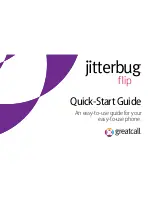Содержание Jitterbug Flip
Страница 1: ...Quick StartGuide An easy to use guide for your easy to use phone jitterbug jitterbug jitterbug...
Страница 2: ......
Страница 4: ...Quick Start Guide II...
Страница 14: ...Quick Start Guide 10...
Страница 19: ...www greatcall com JB6 QSG V2...